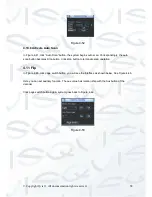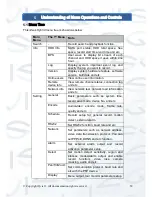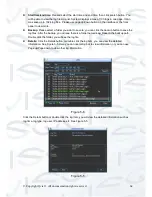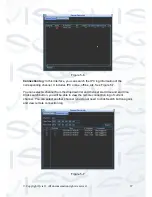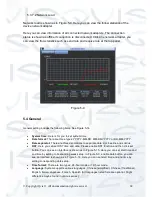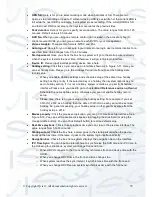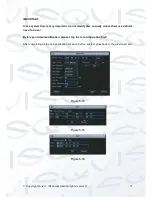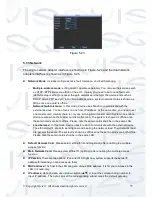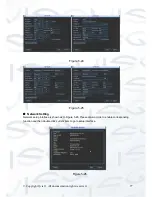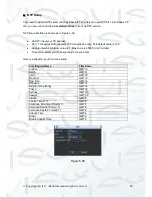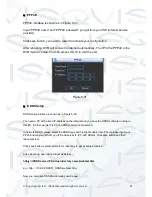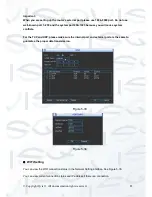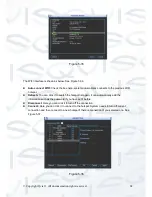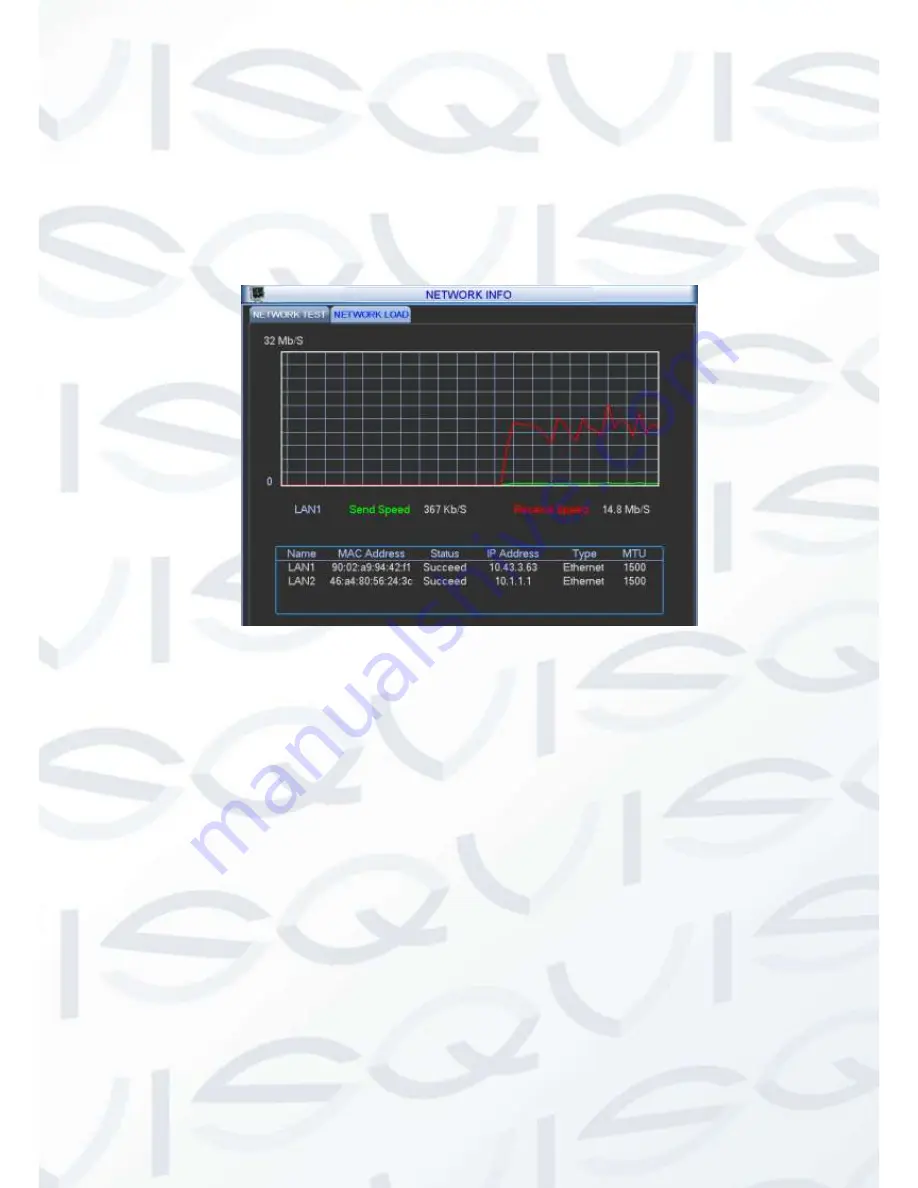
© Copyright Qvis ®. All documentation rights reserved.
69
5.3.7.2 Network Load
Network load is shown as in Figure 5-9. Here you can view the follow statistics of the
device network adapter.
Here you can view information of all connected network adapters. The connection
status is shown as offline if connection is disconnected. Click one network adapter, you
can view the flow statistics such as send rate and receive rate at the top panel.
Figure 5-9
5.4 General
General setting includes the following items. See
X357H357H357H
Figure 5-14
X
.
System time:
Here is for you to set system time
Date format:
There are three types: YYYYY-MM-DD: MM-DD-YYYYY or DD-MM-YYYY.
Date separator:
There are three denotations to separate date: dot, beeline and solidus.
DST:
Here you can set DST time and date. Please enable DST function and then click set
button. You can see an interface is shown as in Figure 5-15. Here you can set start time and
end time by setting corresponding week setup. In Figure 5-X, enable date button, you can
see an interface is shown as in Figure 5-16. Here you can set start time and end time by
setting corresponding date setup.
Time format:
There are two types: 24-hour mode or 12-hour mode.
Language:
System supports various languages: Chinese (simplified), Chinese (Traditional),
English, Italian, Japanese, French, Spanish (All languages listed here are optional. Slight
difference maybe found in various series.)
Summary of Contents for I-ZEUS-HYBRID1
Page 1: ...i ZEUS HYBRID I ZEUS HYBRID16 16 CHANNEL ANALOGUE IP HYBRID DVR User s Manual V1 0 09 2013...
Page 2: ...Copyright Qvis All documentation rights reserved i...
Page 33: ...Copyright Qvis All documentation rights reserved 24 Figure 4 2 Figure 4 3...
Page 53: ...Copyright Qvis All documentation rights reserved 44 Figure 4 29 Figure 4 30 Figure 4 14...
Page 58: ...Copyright Qvis All documentation rights reserved 49 Figure 4 35 Figure 4 36 Figure 4 37...
Page 88: ...Copyright Qvis All documentation rights reserved 79 Figure 5 27 Figure 5 28 Figure 5 29...
Page 169: ...Copyright Qvis All documentation rights reserved 160 Figure 7 55 Figure 7 56 Figure 7 57...