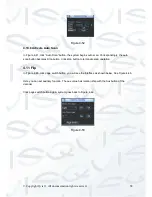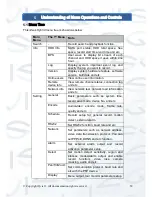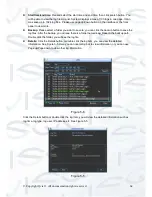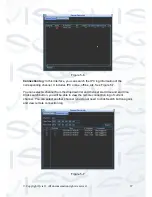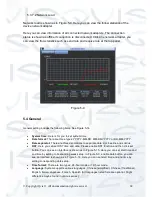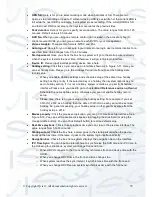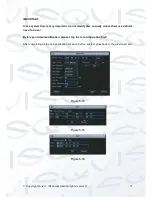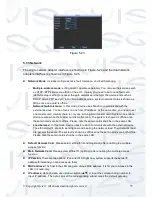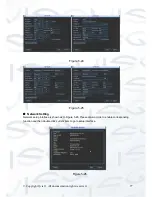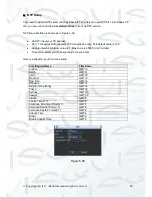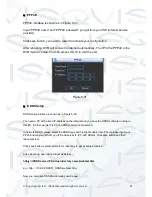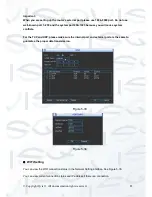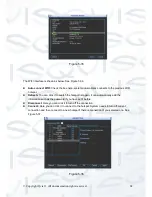© Copyright Qvis ®. All documentation rights reserved.
70
HDD full:
Here is for you to select working mode when hard disk is full. There are two
options: stop recording or rewrite. If current working HDD is overwritten or the current HDD is
full while the next HDD is no empty, then system stops recording, If the current HDD is full
and then next HDD is not empty, then system overwrites the previous files.
Pack duration:
Here is for you to specify record duration. The value ranges from 60 to 120
minutes. Default value is 60 minutes.
DVR No:
When you are using one remote control (not included in the accessory bag) to
control several DVRs, you can give a name to each DVR for your management.
Video standard:
There are two formats: NTSC and PAL.
Auto logout:
Here is for you to set auto logout interval once login user remains inactive for a
specified time. Value ranges from 0 to 60 minutes.
Startup wizard:
Once you check the box here, system will go to the startup wizard directly
when the system restarts the next time. Otherwise, it will go to the login interface.
Device ID:
Please input a corresponding device name here.
Holiday setting:
Click this so you can see an interface shown as in Figure 5-17. Here you
can set holiday date. Please go to the Holidays Period interface to set the holiday date
record setup.
o
When you enable Holiday settings and schedule setup at the same time, holiday
setting has the priority. If the selected day is a holiday, then system records as you
set in holiday setting. If it is not a holiday, system records as you set in Schedule
interface. Please note you need to go to chapter
Error! Reference source not found.
Schedule to enable Holiday setup. Otherwise you can not enable holiday record
setup.
o
Please note, there is no year setup on the holiday setting. For example, if you set
30th Oct, 2012 as a holiday, then the date of 30th Oct in each year will be set as a
holiday. So, general speaking, your holiday setup in other year may also affect the
holiday setup in 2012.
Mouse property:
Click the mouse setup button; you can go to mouse setup interface. See
Figure 5-18. You can set the double click speed via dragging the slide bard (or using the
mouse middle button). You can Click Default button to restore default setup.
Real-time playback:
This is to set playback time you can view in the preview interface The
value ranges from 5 to 60 minutes.
Startup wizard:
Check the box here, system goes to the startup wizard when the device
boots up the next time. Otherwise, it goes to the system login interface directly.
Navigation bar:
Check the box here, system displays the navigation bar on the interface.
IPC Time Sync:
You can input an interval here to synchronize the NVR time and IPC time. In
the following four situations, system will change front-end time.
o
When HDVR connects to the front-end, it synchronizes front-end device time with the
HDVR.
o
When you change HDVR time, the front-end time changes too.
o
When system reaches the sync interval, it synchronizes time with the front-end.
o
When you change HDVR setup, system synchronizes time with the front-end.
Summary of Contents for I-ZEUS-HYBRID1
Page 1: ...i ZEUS HYBRID I ZEUS HYBRID16 16 CHANNEL ANALOGUE IP HYBRID DVR User s Manual V1 0 09 2013...
Page 2: ...Copyright Qvis All documentation rights reserved i...
Page 33: ...Copyright Qvis All documentation rights reserved 24 Figure 4 2 Figure 4 3...
Page 53: ...Copyright Qvis All documentation rights reserved 44 Figure 4 29 Figure 4 30 Figure 4 14...
Page 58: ...Copyright Qvis All documentation rights reserved 49 Figure 4 35 Figure 4 36 Figure 4 37...
Page 88: ...Copyright Qvis All documentation rights reserved 79 Figure 5 27 Figure 5 28 Figure 5 29...
Page 169: ...Copyright Qvis All documentation rights reserved 160 Figure 7 55 Figure 7 56 Figure 7 57...