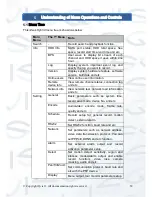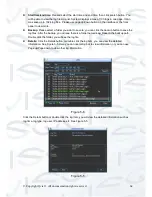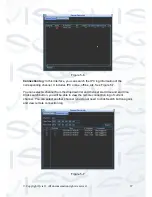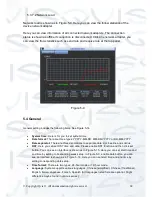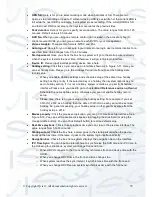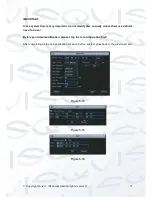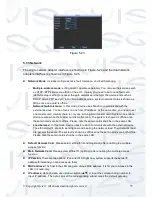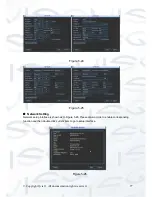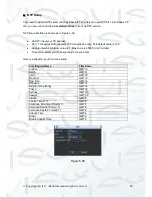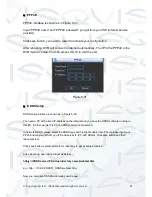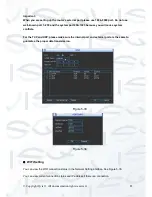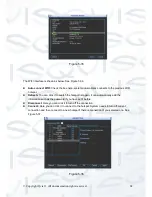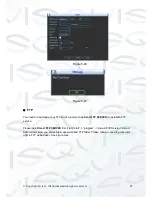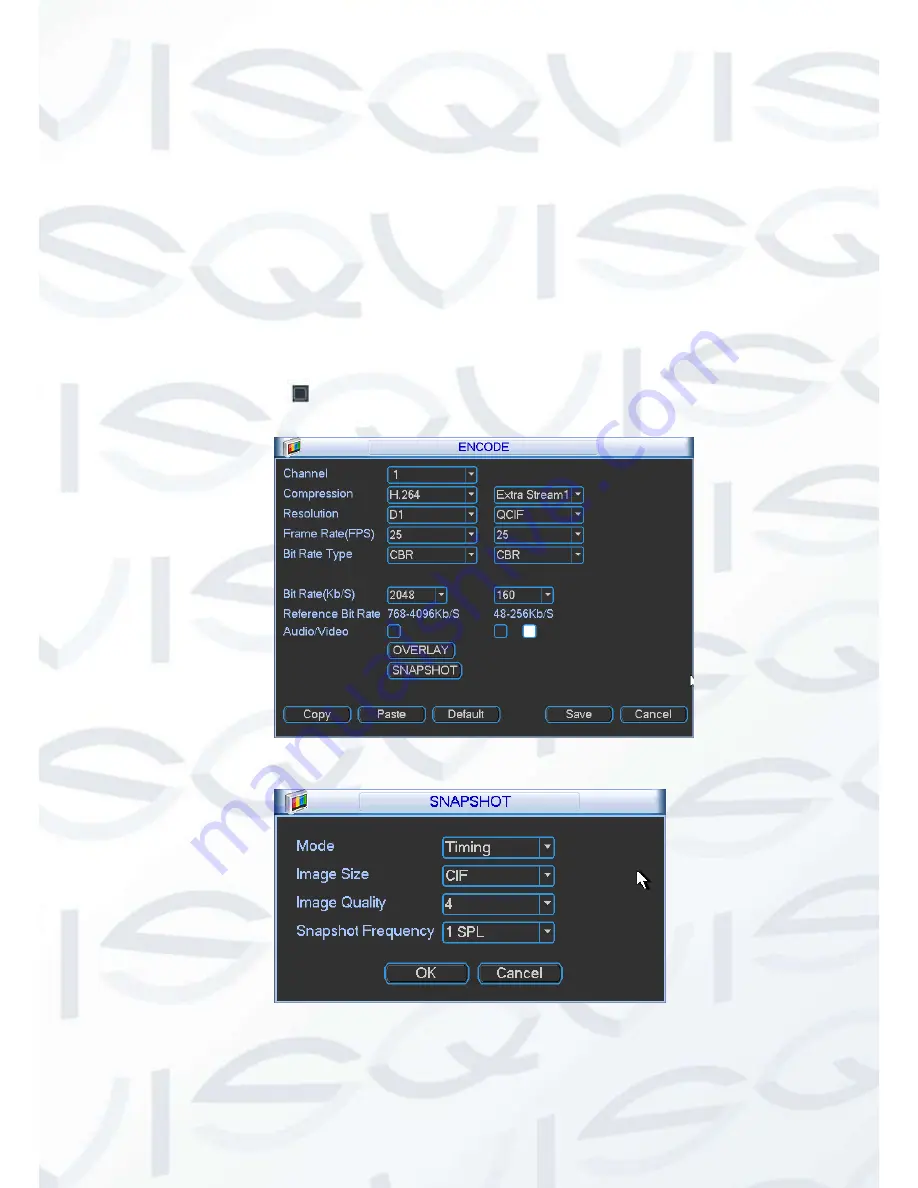
© Copyright Qvis ®. All documentation rights reserved.
73
need to go to Detect interface (Main menu->Setting-Detect) to set snapshot activation
operation.
o
Image size:
Here you can set snapshot picture size.
o
Image quality:
Here you can set snapshot quality. The value ranges from 1 to 6.
o
Snapshot frequency:
This is for you to set timing (schedule) snapshot interval. The
value ranges from 1-7 picture(s) per second.
Overlay:
Click overlay button, you will see the interface shown in Figure 5-21.
Copy
:
After you complete the setup, you can click Copy button to copy current setup to
other channel(s). You can see an interface is shown as in Figure 5-22. You will see current
channel number is grey. Please check the number to select the channel or you can check the
box ALL. Please click the OK button in Figure 5-22 and Figure 5-19 respectively to complete
the setup.
Please highlight icon
to select the corresponding function.
Figure 5-19
Figure 5-20
Summary of Contents for I-ZEUS-HYBRID1
Page 1: ...i ZEUS HYBRID I ZEUS HYBRID16 16 CHANNEL ANALOGUE IP HYBRID DVR User s Manual V1 0 09 2013...
Page 2: ...Copyright Qvis All documentation rights reserved i...
Page 33: ...Copyright Qvis All documentation rights reserved 24 Figure 4 2 Figure 4 3...
Page 53: ...Copyright Qvis All documentation rights reserved 44 Figure 4 29 Figure 4 30 Figure 4 14...
Page 58: ...Copyright Qvis All documentation rights reserved 49 Figure 4 35 Figure 4 36 Figure 4 37...
Page 88: ...Copyright Qvis All documentation rights reserved 79 Figure 5 27 Figure 5 28 Figure 5 29...
Page 169: ...Copyright Qvis All documentation rights reserved 160 Figure 7 55 Figure 7 56 Figure 7 57...