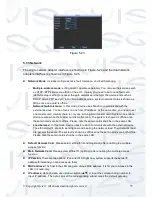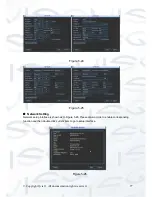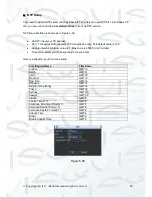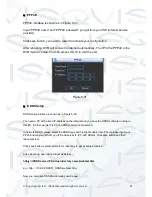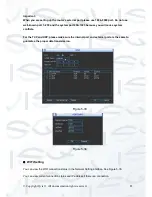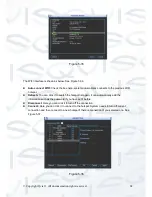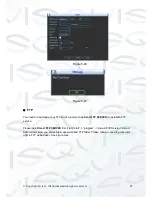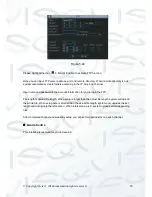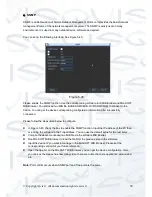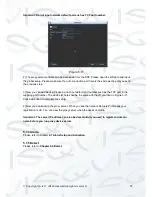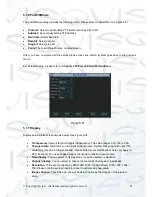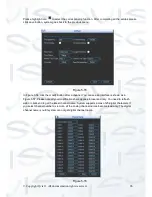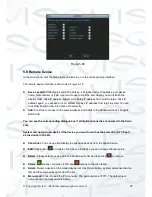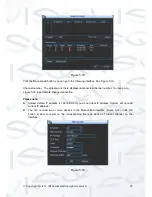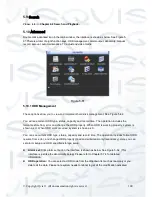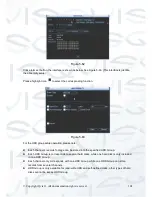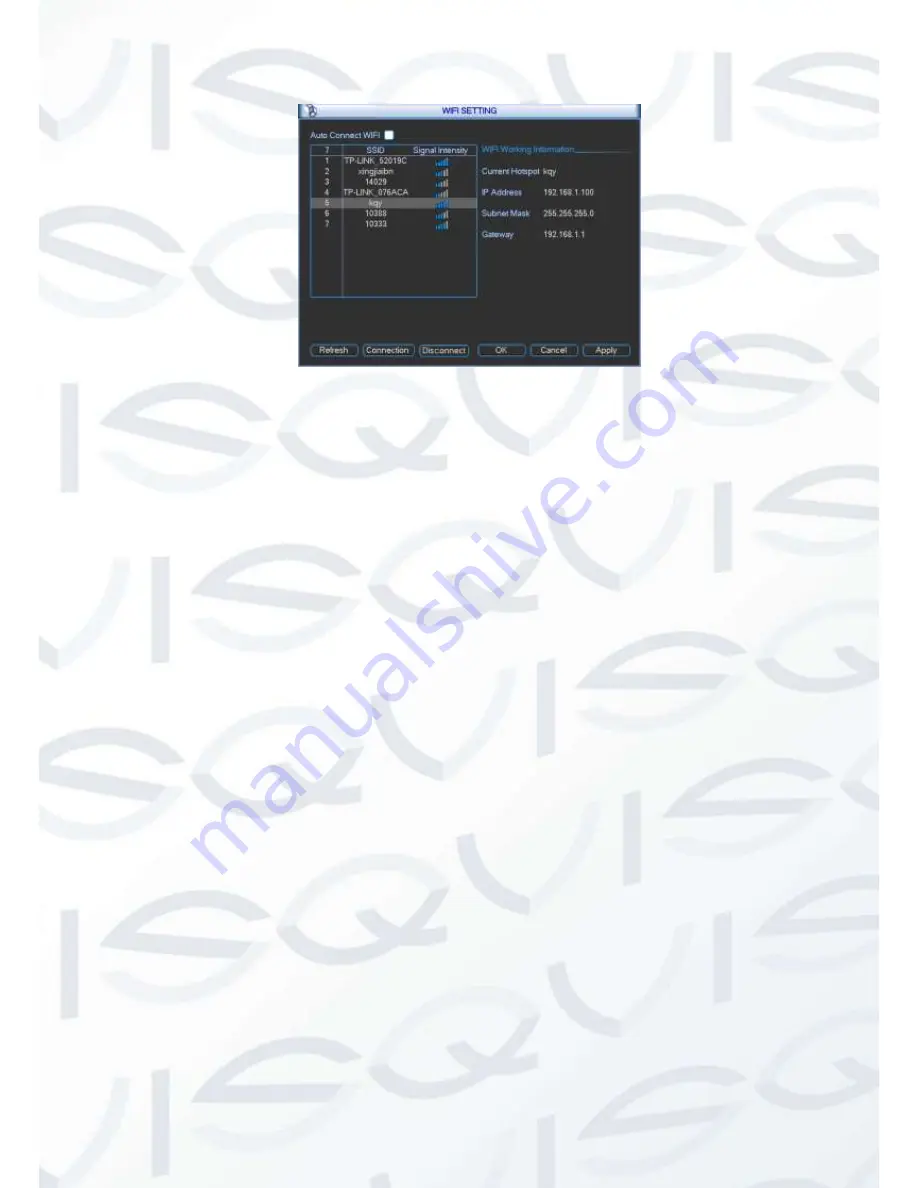
© Copyright Qvis ®. All documentation rights reserved.
86
Figure 5-39
The email interface is shown as below. See Figure 5-40.
SMTP server:
Please input your email SMTP server IP here.
Port:
Please input corresponding port value here.
User name:
Please input the user name to login the sender email box.
Password:
Please input the corresponding password here.
Sender:
Please input sender email box here.
Title:
Please input email subject here. System supports English character and Arabic number.
Max 32-digit.
Receiver:
Please input receiver email address here. System max supports 3 email boxes.
System automatically filters same addresses if you input one receiver repeatedly.
SSL enable:
System supports SSL encryption box.
Interval:
The send interval ranges from 0 to 3600 seconds. 0 means there is no interval.
Health email enable:
Please check the box here to enable this function. This function allows
the system to send out the test email to check the connection is OK or not.
Interval:
Please check the above box to enable this function and then set the corresponding
interval. System can send out the email regularly as you set here. Click the Test button, you can
see the corresponding dialogue box to see the email connection is OK or not. See Figure 5-39.
Please note system will not send out the email immediately when the alarm occurs. When the alarm,
motion detection or the abnormity event activates the email, system sends out the email according
to the interval you specified here. This function is very useful when there are too many emails
activated by the abnormity events, which may result in heavy load for the email server.
Summary of Contents for I-ZEUS-HYBRID1
Page 1: ...i ZEUS HYBRID I ZEUS HYBRID16 16 CHANNEL ANALOGUE IP HYBRID DVR User s Manual V1 0 09 2013...
Page 2: ...Copyright Qvis All documentation rights reserved i...
Page 33: ...Copyright Qvis All documentation rights reserved 24 Figure 4 2 Figure 4 3...
Page 53: ...Copyright Qvis All documentation rights reserved 44 Figure 4 29 Figure 4 30 Figure 4 14...
Page 58: ...Copyright Qvis All documentation rights reserved 49 Figure 4 35 Figure 4 36 Figure 4 37...
Page 88: ...Copyright Qvis All documentation rights reserved 79 Figure 5 27 Figure 5 28 Figure 5 29...
Page 169: ...Copyright Qvis All documentation rights reserved 160 Figure 7 55 Figure 7 56 Figure 7 57...