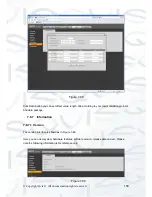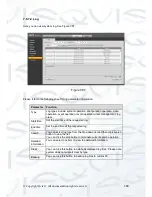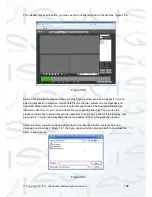© Copyright Qvis ®. All documentation rights reserved.
171
Daily Maintenance
Please use the brush to clean the board, socket connector and the chassis
regularly.
The device shall be soundly earthed in case there is audio/video disturbance.
Keep the device away from the static voltage or induced voltage.
Please unplug the power cable before you remove the audio/video signal cable,
RS232 or RS485 cable.
Do not connect the TV to the local video output port (VOUT).It may result in an
incorrect video output circuit.
Always shut down the device properly. Please use the shutdown function in the
menu, or you can press the power button in the rear pane for at least three
seconds to shut down the device. Otherwise it may result in HDD malfunction.
Please make sure the device is away from the direct sunlight or other heating
sources. Please keep the sound ventilation.
Please check and maintain the device regularly.
Note:
This manual is for reference only. Slight differences may be found when
using the user interface.
All the designs and software here are subject to change without prior
written notice.
All trademarks and registered trademarks are the properties of their
respective owners.
Please visit our website: www.adata.co.uk or contact your local service
engineer for more information.
Summary of Contents for Iapollo SMART dvr
Page 2: ...Copyright Qvis All documentation rights reserved i...
Page 41: ...Copyright Qvis All documentation rights reserved 32 Figure 4 26 Figure 4 27 Figure 4 28...
Page 139: ...Copyright Qvis All documentation rights reserved 130 Figure 7 39 Figure 7 40 Figure 7 41...
Page 148: ...Copyright Qvis All documentation rights reserved 139 Figure 7 55 Figure 7 56 Figure 7 57...