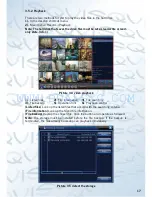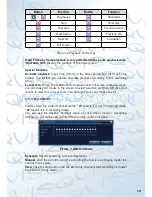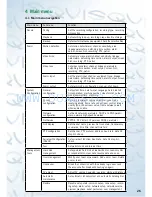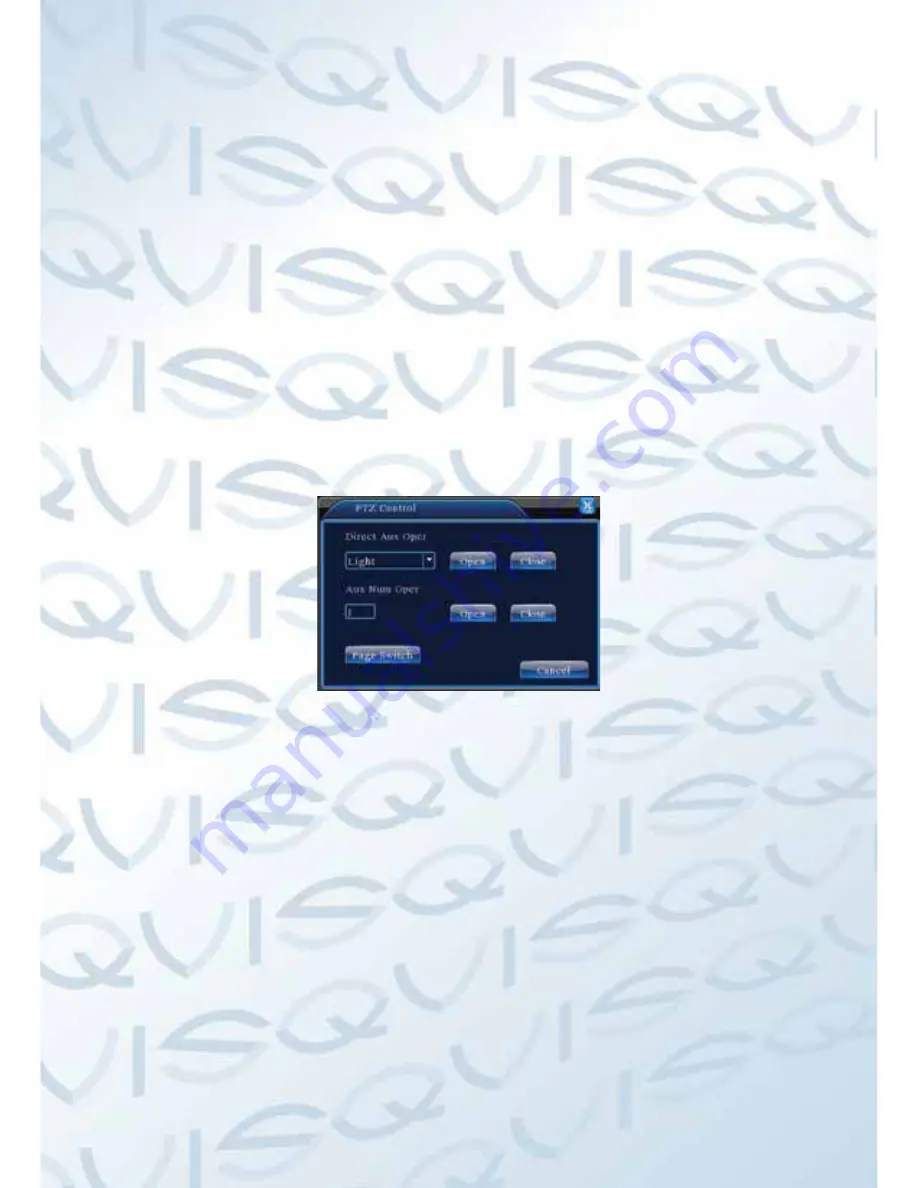
WWW.DUALSIG.COM
24
2). Boundary Scan Calls
In Picture 3.10, click the Page Shift button to enter the PTZ control menu as
shown in Picture 3.12.
Please input the number of the scan in the value blank , then click the AutoScan
button, the PTZ will begin to work on the scan line . Click the stop button to stop.
5: Rotating the Horizontal
Click the Horizontally Rotating button and the PTZ will begin to rotate horizontally
(relative to the original position of the camera). Click the Stop button to stop.
6: Rotate
Click on the horizontal rotating button and the PTZ will turn around.
7: Reset
The PTZ will restart and clear all the data back to 0.
8: Page Shift
In Picture 3.12, click the Page-Switch button to go to Picture 3.16 (setting the
auxiliary function). Set the auxiliary number corresponding to auxiliary switch on
the decoder.
Picture 3.16 Auxiliary Function Control
(
Intuitive Auxiliary Operation
) choose auxiliary equipment, select Open or Close
button as the switch control.
(
Auxiliary Number
) The operation of the corresponding auxiliary switch according
to the PTZ agreement.
(
Page Shift
) In Picture 3.16 click Page Switch button to enter Picture 3.17 PTZ
Main Menu, the menu itself can be control by the menu control buttons
3.5.6 Color setting
Set the selective image parameters (the current channel for the single window
display and cursor placed for the multi-window display). You can use the desktop
shortcut menu to enter the interface. The image parameters include: tonality,
brightness, contrast, saturation. You can set different parameters at different time
sections.
WWW.DUALSIG.COM