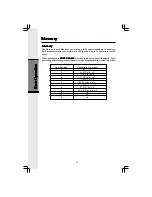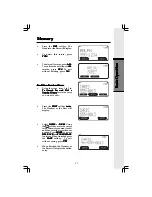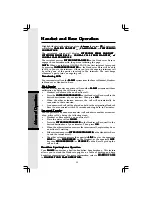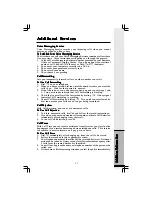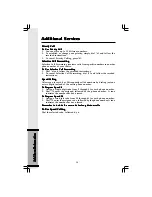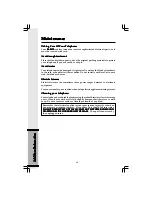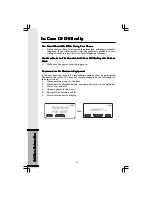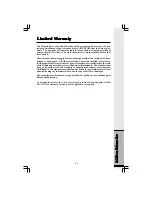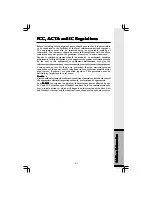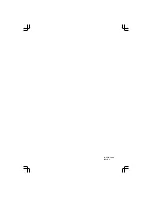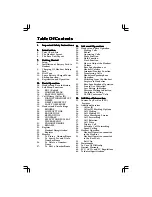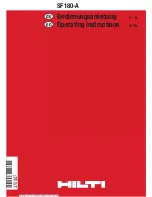36
Additional Services
Additional Services
Additional Services
Additional Services
Additional Services
Qwest offers a variety of optional calling services. For information on the
prices and availability of these and other services in your area, or for
additional instructions on using these services, call the number appropriate
number referenced below.
Caller ID
Caller ID
Caller ID
Caller ID
Caller ID
Lets you know who is calling before you answer the phone.
To Block Anonymous Calls
To Block Anonymous Calls
To Block Anonymous Calls
To Block Anonymous Calls
To Block Anonymous Calls
1. Use Anonymous Call Rejection, a free service for Caller ID customers,
by accessing dial tone and dialing *77.
2. Anonymous Call Rejection informs callers who have blocked their name
and number that he party they are trying to reach does not accept blocked
calls. The blocked caller is informed they can unblock their call by
hanging up and dialing *82.
3. To cancel Anonymous Call Rejection, dial *87.
Caller ID Blocking Options
Caller ID Blocking Options
Caller ID Blocking Options
Caller ID Blocking Options
Caller ID Blocking Options
Because there way be occasions when you want to call without having your
name or number displayed, the following options are available:
Per Call Blocking
Per Call Blocking
Per Call Blocking
Per Call Blocking
Per Call Blocking
Blocks your name and number on a per call basis. To use, dial *67 before
you dial the phone number you are calling. There is no charge to use Per
Call Blocking, and it is automatically on your line.
Line Blocking
Line Blocking
Line Blocking
Line Blocking
Line Blocking
Blocks your name and number on all the calls you make unless you unblock
with *82. Line blocking is automatic once you have requested that it be added
to your line. To remove blocking on just one call, dial *82. This will allow
your name and number to display on just that one call.
Call Waiting
Call Waiting
Call Waiting
Call Waiting
Call Waiting
A short tone signals that another person is trying to call you when you are
on the phone. You can
put one call on hold while handling the second
call, or alternate between the two.
To Use Call Waiting
To Use Call Waiting
To Use Call Waiting
To Use Call Waiting
To Use Call Waiting
1. When you hear a brief tone during a call, quickly press the FLASH key
on your phone.
2. To return to the first call, or alternate between calls, press the FLASH
key again
To Cancel Call Waiting
To Cancel Call Waiting
To Cancel Call Waiting
To Cancel Call Waiting
To Cancel Call Waiting
1. Before making a call, dial *70 on your phone. You will hear three short
tones followed by a dial tone.
2. Place your call.
3. Call Waiting is automatically restored when you hang up.
Call Waiting ID
Call Waiting ID
Call Waiting ID
Call Waiting ID
Call Waiting ID
Has all the benefits of Caller ID and it also lets you identify your Call Waiting
calls before you answer.
Additional InformationAdditional InformationAdditional InformationAdditional InformationAdditional Information
Summary of Contents for 20-2432
Page 50: ...91 5598 10 00 ISSUE0...