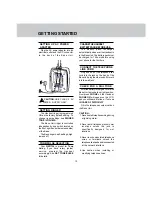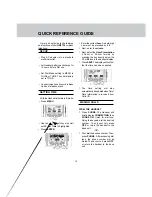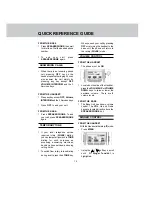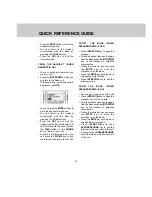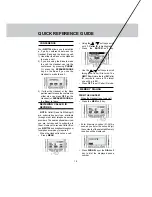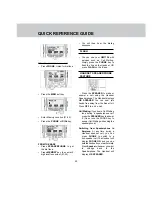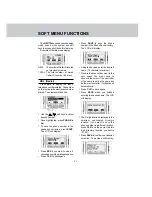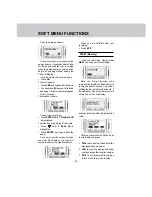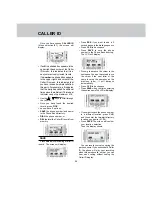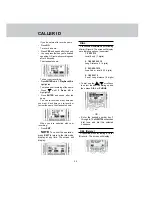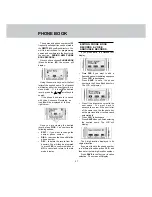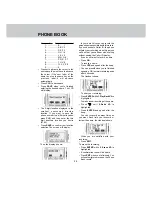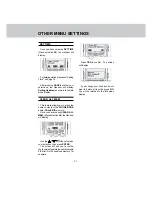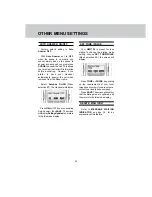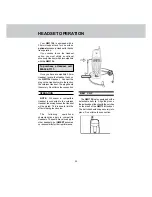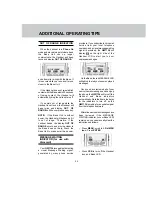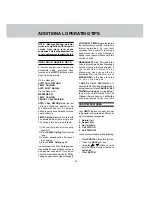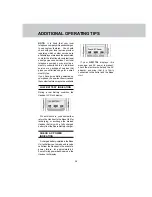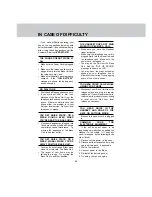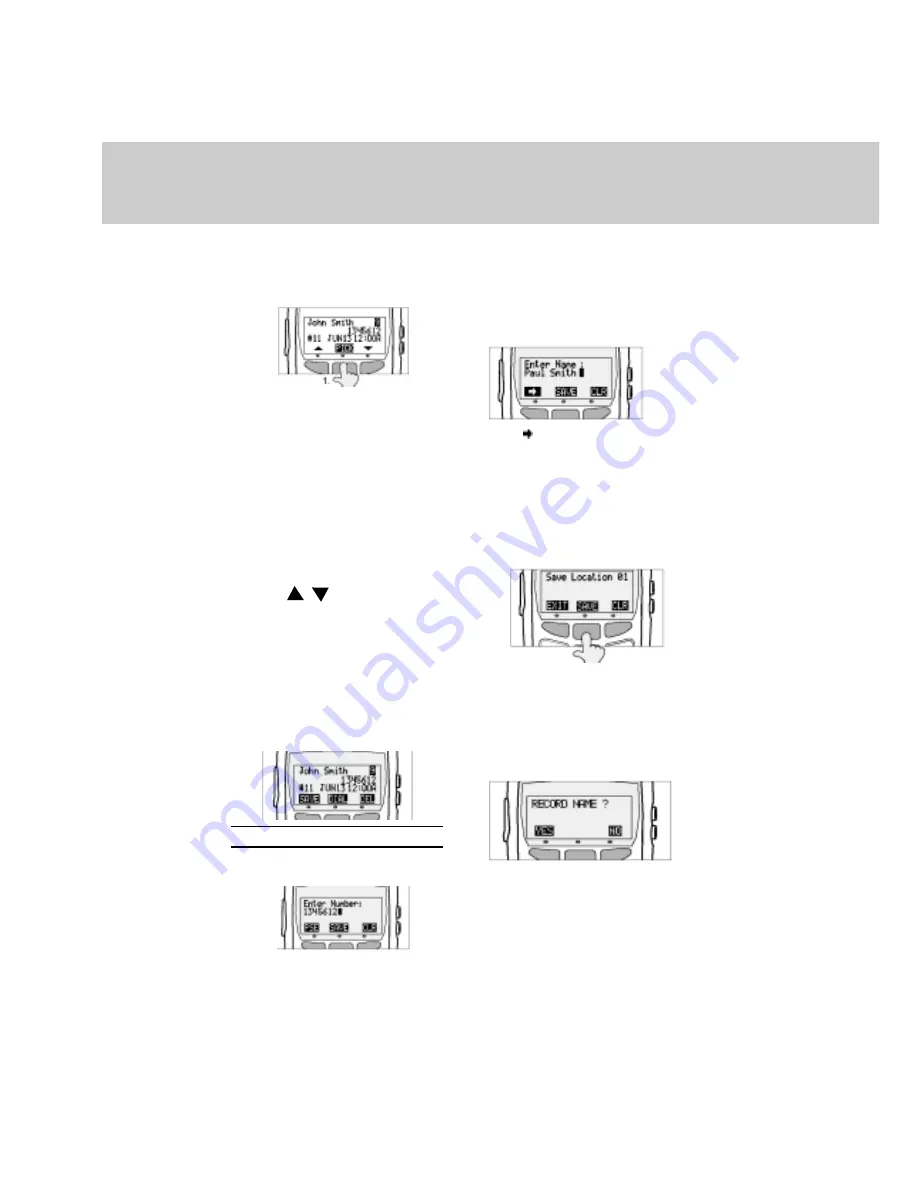
2 4
CALLER ID
Once you have chosen CALLER ID
(Menu selection #1), the screen will
display:
• If an N in a shaded box appears in the
upper right hand corner of the Caller
ID screen, this indicates that it is a
new(not previously viewed) record.
If a number in a shaded box appears
in the upper right hand corner of the
Caller ID screen, this indicates that
you have received multiple calls from
this party. For example, a 3 indicates
that the party has called 3 additional
times since the initial call. This repeat
indicator can go to a maximum of 9.
• Use the
/
keys to scroll through
the records.
• Once you have found the desired
record, press PICK.
You now have 3 options:
• SAVE the phone number (and name)
in the Phone Book directory,
• DIAL the phone number, or
• DEL (delete) the Caller ID record from
memory.
SAVE
Press SAVE while reviewing a Caller ID
record. The screen will display:
• Press PSE if you want to add a 2
second pause in the dialing sequence
• Press CLR to backspace
• Press SAVE to save the phone
number in the Phone Book directory.
The LCD will display:
• Press to advance the cursor to the
next space. You won’t have to advance
the cursor if the next letter of the
name is not on the same key as the
previous letter; it will advance
automatically.
• Press CLR to backspace
• Press SAVE when you finish entering
the desired name.The LCD will display:
• If you want to save the phone number
in a different location, press CLR,
and then enter the two-digit directory
location you desire (01-25).
• Press SAVE.The screen will confirm
your location selection.
Then the display shows:
You can record your voice saying the
person's name. If you subscribe to Caller
ID, the phone will play your recording
when this person calls, so that you can
hear who's calling without seeing the
Caller ID display.
Summary of Contents for QW1734
Page 12: ...1 2 HANDSET LAYOUT...
Page 13: ...1 3 BASE LAYOUT...