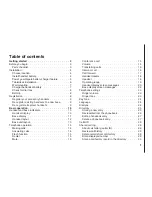Getting started 3
Before you begin . . . . . . . . . . . . . . . . . . . . . 3
Parts checklist . . . . . . . . . . . . . . . . . . . . . 3
Installation . . . . . . . . . . . . . . . . . . . . . . . . 4
Choose location . . . . . . . . . . . . . . . . . . . . 4
Install handset battery . . . . . . . . . . . . . . . . . 4
Power guard/spare battery charger feature . . . . . . 5
Table/desk installation . . . . . . . . . . . . . . . . 6
Wall mounting . . . . . . . . . . . . . . . . . . . . . 7
Charge the handset battery . . . . . . . . . . . . . . 7
Check for dial tone . . . . . . . . . . . . . . . . . . 8
Belt clip . . . . . . . . . . . . . . . . . . . . . . . . . 8
Registration . . . . . . . . . . . . . . . . . . . . . . . 9
Register your accessory handsets . . . . . . . . . . 9
Re-register existing handsets to a new base . . . . . 9
De-register all system handsets . . . . . . . . . . . 9
Basic operation 0
Handset and base indicators . . . . . . . . . . . . . . 10
Handset display . . . . . . . . . . . . . . . . . . . 10
Base display . . . . . . . . . . . . . . . . . . . . 11
Handset layout . . . . . . . . . . . . . . . . . . . 12
Base unit layout . . . . . . . . . . . . . . . . . . . 13
Telephone operation . . . . . . . . . . . . . . . . . . 14
Making calls . . . . . . . . . . . . . . . . . . . . . 14
Answering calls . . . . . . . . . . . . . . . . . . . 14
Flash function . . . . . . . . . . . . . . . . . . . . 15
Redial . . . . . . . . . . . . . . . . . . . . . . . . 15
Mute . . . . . . . . . . . . . . . . . . . . . . . . . 15
Conference call . . . . . . . . . . . . . . . . . . . 15
Volume . . . . . . . . . . . . . . . . . . . . . . . 15
Transferring calls . . . . . . . . . . . . . . . . . . 16
Intercom call . . . . . . . . . . . . . . . . . . . . . 16
Call forward . . . . . . . . . . . . . . . . . . . . . 17
Handset locator . . . . . . . . . . . . . . . . . . . 18
Headset . . . . . . . . . . . . . . . . . . . . . . . 18
Operating range . . . . . . . . . . . . . . . . . . . 19
Handset display screen messages . . . . . . . . . 20
Base display screen messages . . . . . . . . . . . 22
Telephone settings . . . . . . . . . . . . . . . . . . . 23
Ringer volume . . . . . . . . . . . . . . . . . . . . 23
Ringer tone . . . . . . . . . . . . . . . . . . . . . 23
Key tone . . . . . . . . . . . . . . . . . . . . . . . . 24
Language . . . . . . . . . . . . . . . . . . . . . . . . 24
Dial type . . . . . . . . . . . . . . . . . . . . . . . . 24
Directory . . . . . . . . . . . . . . . . . . . . . . . . 25
Storing a new entry . . . . . . . . . . . . . . . . . 25
Review/dial from the phonebook . . . . . . . . . . 26
Edit a phonebook entry . . . . . . . . . . . . . . . 27
Delete a phonebook entry . . . . . . . . . . . . . . 27
Caller ID . . . . . . . . . . . . . . . . . . . . . . . . 28
Shared call log . . . . . . . . . . . . . . . . . . . . . 28
About call history (caller ID) . . . . . . . . . . . . . 29
Review call history . . . . . . . . . . . . . . . . . 29
Delete records from call history . . . . . . . . . . . 29
Dial a displayed number . . . . . . . . . . . . . . 29
Store a call history record in the directory . . . . . 30
Table of contents