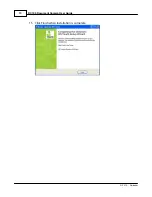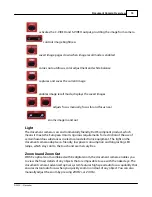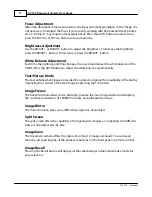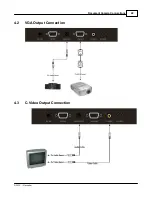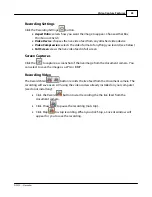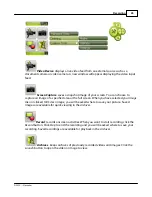DC100 Document Camera User Guide
27
© 2010 ... Qwizdom
1.
Make sure the document camera is properly connected.
2.
Turn on the document camera.
3.
Launch
WizTeach
.
4.
Click
Menu
.
5.
Select
Standard Tools
.
6.
Select
Capture Tools
.
7.
Click
Video Device
. You will see the live feed projected from the document camera.
8.
Click
Record
to begin recording the live feed.
9.
Click
Stop
when you are done recording. The
Save As
window will appear.
10. Select a location in which to save the recording.
11. Enter the name with which you want the recording to be saved. You can choose
to save the recording as a .
qwv
(
Qwizdom WizTeach
file) or .
flv
(
Flash
video) file
type.
12. Click
Save
when done. The movie will save in the selected location and also appear
in the Archives window.
6.2
Recording with Qwizdom Video Capture
1. Make sure the document camera is properly connected.
2. Turn the document camera on.
3. Launch
Qwizdom Video Capture
.
4. Click
Settings
.
5. Select
Video Compression
.
6. Select one of the video codecs that is available on your computer (will vary
computer to computer).
7. Click
Start Recording
.
8. Click
Stop Recording
when finished. The
Save As
window appears.
9. Select a location in which to save the recording.
10. Enter the name with which you want the recording to be saved. You can choose to
save the recording as an .
AVI
file type.
11. Click
Save
when done. The movie will save in the selected location.