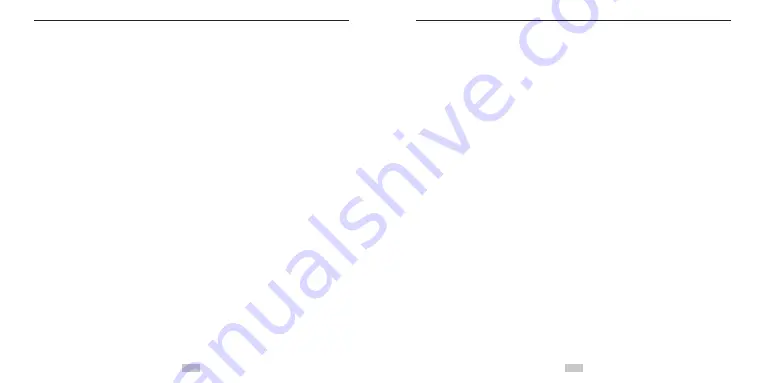
6
7
MIware.co.kr
MIware.co.kr
● Provides better video effects in multiple video output modes
(NTSC system):
1920×1080P 60 frames / second
1920×1080P 30 frames / second
1280×960P 60 frames / second
1280×720P 120 frames / second
1920×1080P 48 frames / second
1920×1080P 24 frames / second
1280×960P 48 frames / second
1280×720P 60 frames / second
● Detects power level of the battery and free capacity of the
memory card.
● Supports external T-flash (TF) cards for storage, up to 64 GB
capacity.
● Provides compact and fashionable design.
● Support Audio-in function and external dedicated microphone.
● Provides HDMI and AV output interfaces for easy connecting to
HD monitor or TV set to view record files.
● Records video programs in MOV format to facilitate playback on
a PC and uploading to video-sharing websites.
● Provide high color fidelity to present more clear and natural video
pictures.
● Supports playback, deleting files and other operations on the
local video camera.
● Supports fast forwarding, fast rewinding, and playback.
● Built-in microphone adopts dual-Mic design to achieve stereo
and high-quality recording effect.
● All-round highlight status indicator.
● Built-in G-Sensor can function as automobile black box.
● Supports connecting to an external microphone (special-purpose
microphone only).
● Provides a 1/4-inch general-purpose interface to facilitate
extension of accessories.
● Accessories adopt strengthened structure with improved
reliability and stability.
● Rechargeable built-in high capacity lithium-ion battery extends
the video recording time.
● Provides shockproof features to withstand mild drop or knock.
● Provides an IP68 waterproof housing, withstanding a diving
depth of 100 meters, and two-types of rear-cover design.
● Provides automatic standby for power saving, and supports
automatic saving of audio and video data.
Summary of Contents for M60W
Page 1: ...real sports cam...
Page 38: ......








































