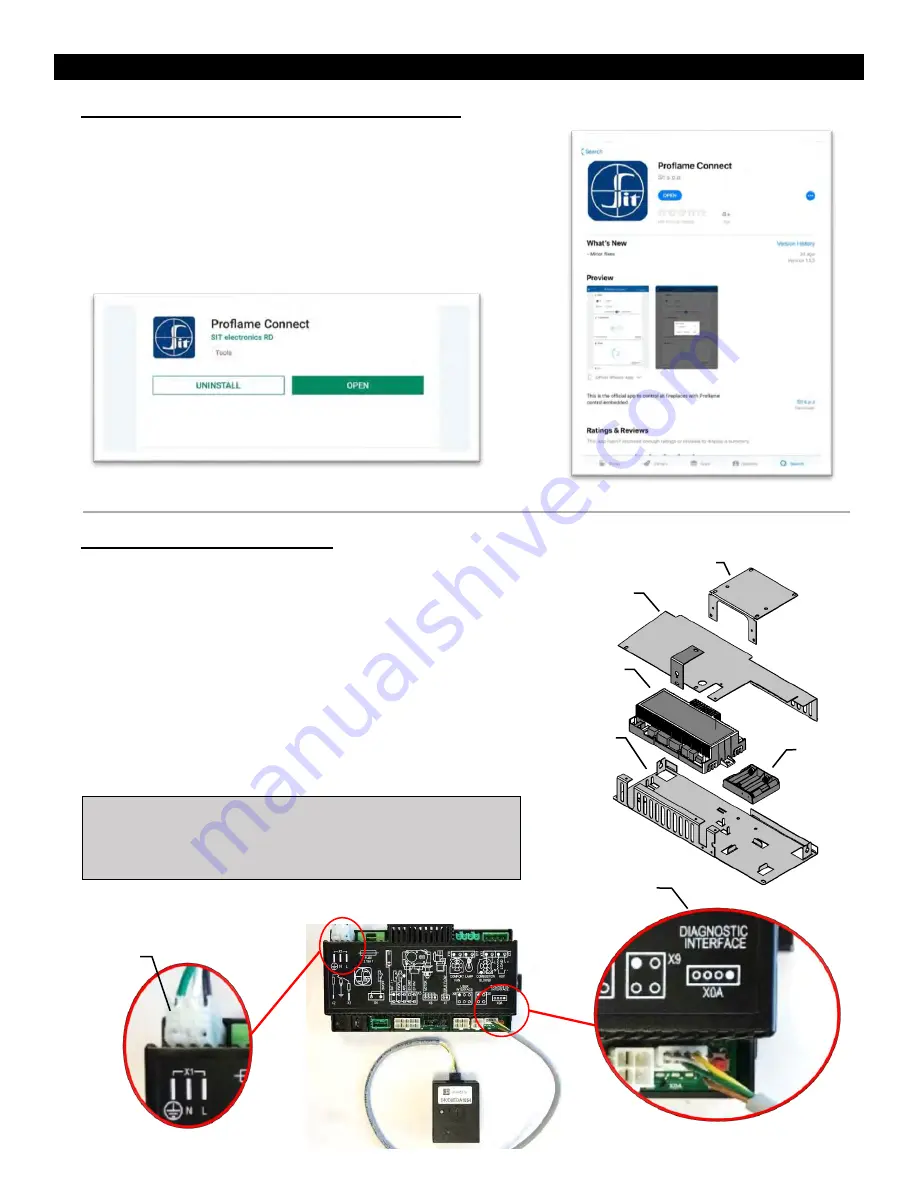
WiFi Dongle Installation
Step One: Download Proflame Connect App.
Search for the
Proflame Connect
app in either the Google Play Store or
the Apple App Store, and download it.
Your phone must be connected to the WiFi network you wish the WiFi
Dongle to use before your fireplace can be configured.
Note:
The
Proflame Connect
app will work with Android 5.1 or higher
versions and iOS 10.0 or higher versions only.
Step Two: Install WiFi Dongle
a) Turn off the fireplace and allow the appliance to cool
completely.
b) Locate the
Proflame 2 Module
within the fireplace. It will be
located near the front access area of the fireplace for built in
appliances, and beneath the fireplace for freestanding stoves.
Remove the screws from the cover of the Proflame 2 Box. The
connection sockets on the Proflame 2 Module must be
accessible.
c) Disconnect power by either unplugging the power cord from its
receptacle or unplugging the X1 Connection on the Proflame 2
Module.
d) Connect the WiFi Dongle to
the X0A Connection
on the
Proflame 2 Module.
Note:
Use Caution when working with Proflame 2 Module and
its components. Wiring harnesses and connections can be
easily damaged.
Proflame Connect App for Android.
Proflame Connect App for iOS.
Proflame 2
Module
Battery
Backup
Proflame 2
Box
Proflame 2
Box Cover
DCHS
X1 Power
Connection
X0A WiFi Dongle
Connection
5





























