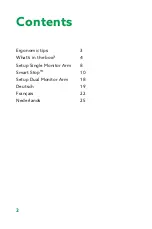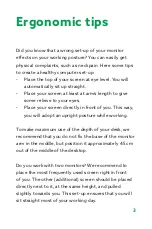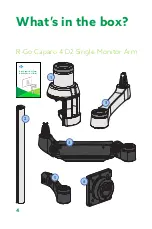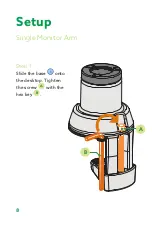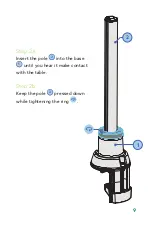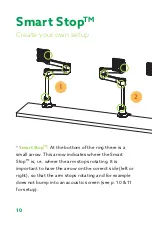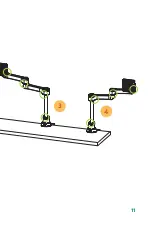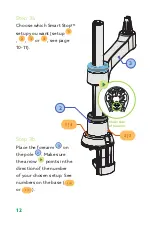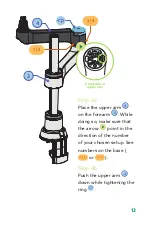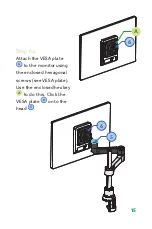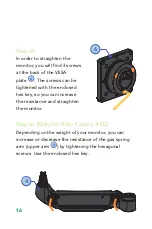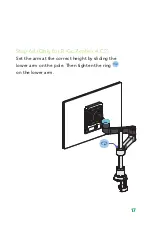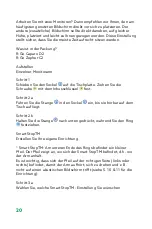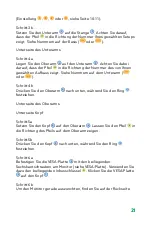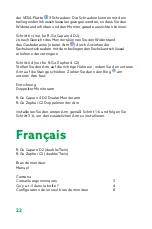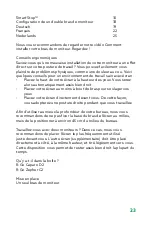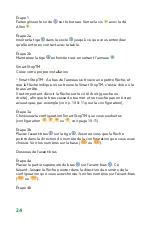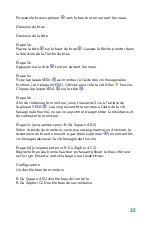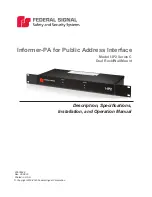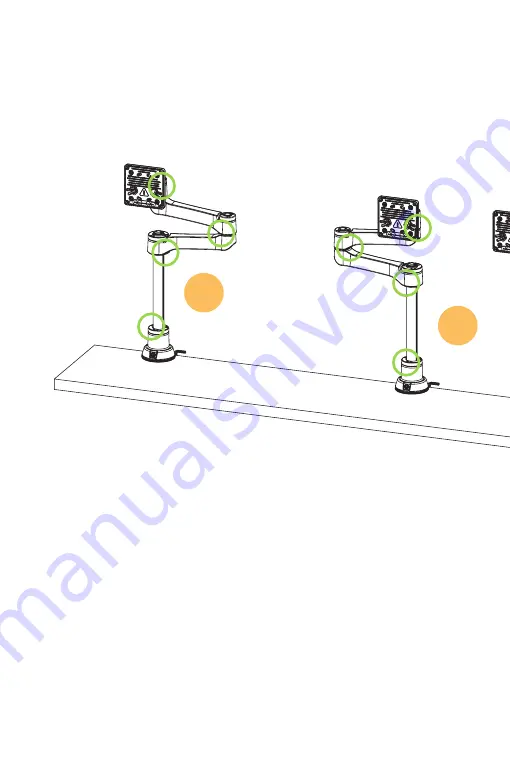
10
Smart Stop
TM
Create your own setup
*
Smart Stop
TM
: At the bottom of the ring there is a
small arrow. This arrow indicates where the Smart
Stop
TM
is, i.e. where the arm stops rotating. It is
important to have the arrow on the correct side (left or
right), so that the arm stops rotating and for example
does not bump into an acoustic screen (see p. 10 & 11
for setup).
1
2
Summary of Contents for Caparo D2
Page 1: ...Monitorarms Manual R Go Caparo D2 Twin R Go Zepher C2 Twin...
Page 11: ...11 3 4...
Page 30: ......