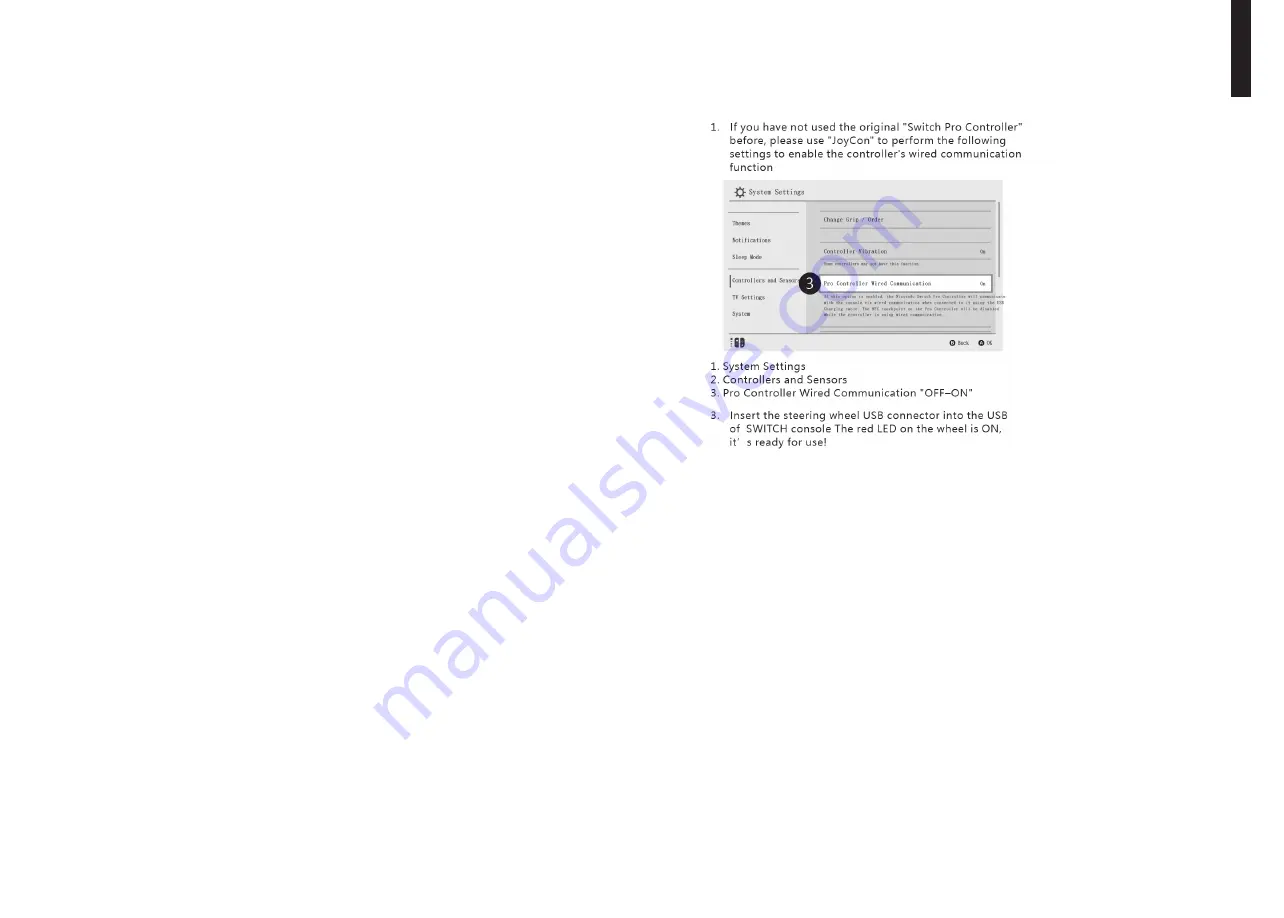
20
21
• Insert the matching pedals and switching unit as a complete set into the corresponding
interfaces of the steering wheel; connect the original PS4TM controller to the steering wheel
with the USB cable. (17) (The PS4TM controller must be turned off during the guiding steps).
• Turn on your PS4TM and then plug the main cable of the steering wheel into the USB port of
the PS4™.
• Once plugged in, the steering wheel‘s LED indicator will light up. Press the HOME button.
After successful setup, the LED indicator of the PS4™ controller will light up. Now you can
start the game or make the appropriate configurations.
• You can press the Home button once to open the menu when you are playing a game, or you
can press and hold the Home button for 1 second to open the shutdown configuration.
Xbox One & Xbox Series X/S
• Only when the steering wheel is connected to the switching unit, and thus it is in the
„Steering wheel“ mode.
• The mode does not support vibration and headset functions.
• Plug the matching pedals and the switching unit as a complete set into the corresponding
interfaces of the steering wheel; connect the original XBOX ONE™ - or XBOX Series X/S
controller with the USB cable and plug the cable into the steering wheel (17) (the XBOX ONE™
- or XBOX Series X/S controller must be switched off).
• Turn on your XBOX ONE™ or XBOX Series X/S and then plug the main cable of the steering
wheel into the USB port of the XBOX ONE™ or XBOX Series X/S.
• After successful setup, the LED indicator of the steering wheel will light up. The LED
indicator of the XBOX ONE™ or XBOX Series X/S controller will also light up due to the corre-
sponding channel. You can now start the game or enter the corresponding configurations.
• You can press the Home button (equivalent to the Guide button on the original controller)
once to enter the menu when playing a game, or you can press and hold the Home button for
1 second to enter the shutdown configuration.
• In the menu, you can press the Y key to enter the quick search page of the Internet.
Switch
TM
• Turn on the SWITCH™, plug the pedal cable as a complete set into the corresponding
interfaces of the steering wheel; connect the steering wheel and the SWITCH™ via the USB
interface.
• Or connect the main USB cable of the steering wheel to the SWITCH™ via the Type-C cable.
• When the connection is successful, the steering wheel‘s LED indicator will light up, and you
can now start the game or enter the corresponding configurations.
• Press the „SHARE/9/VIEW/-“ and „OPTIONS/10/MENU/+ (depending on the system) “ keys to
take a screenshot.
Switch Settings
Troubleshooting
• If the LED indicator does not light up, reconnect the steering wheel or check if the console
controller works normally for initial setup.
• If the steering wheel does not respond or the screen does not respond, the device may have
crashed; please restart the device and reconnect the steering wheel.
• If the steering wheel does not respond properly, please reconnect the steering wheel.
• The console controller for initial setup must be turned off when connecting so that the
connection between the controller and the device does not break.
• Since the programming design is equipped with a memory function, please follow the „Clear
Programming“ or „Clear All Settings“ steps to clear the programming should any of the button
configurations be incorrect.
• If a direction button or pedal has no function or is set incorrectly, please correct as follows
(Calibration: Please set the steering wheel to 270 degrees using the rotation switch for 900
and 270 degrees):
1.
Press the „L1+L2+R1+R2“ buttons at the same time, and the LED indicator
will blink once per second.
2.
Turn the wheel slightly to the left until the maximum position is reached,
and the LED indicator will flash twice per second.
3.
Turn the wheel slightly to the right until the maximum position is reached
and the LED indicator flashes three times per second.
En
gl
is
h









































