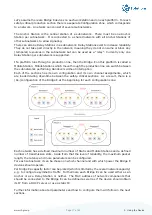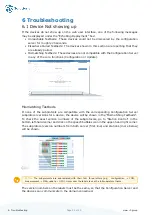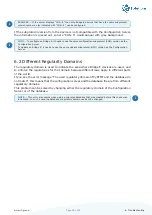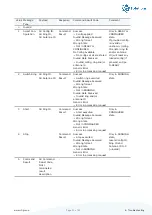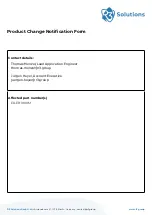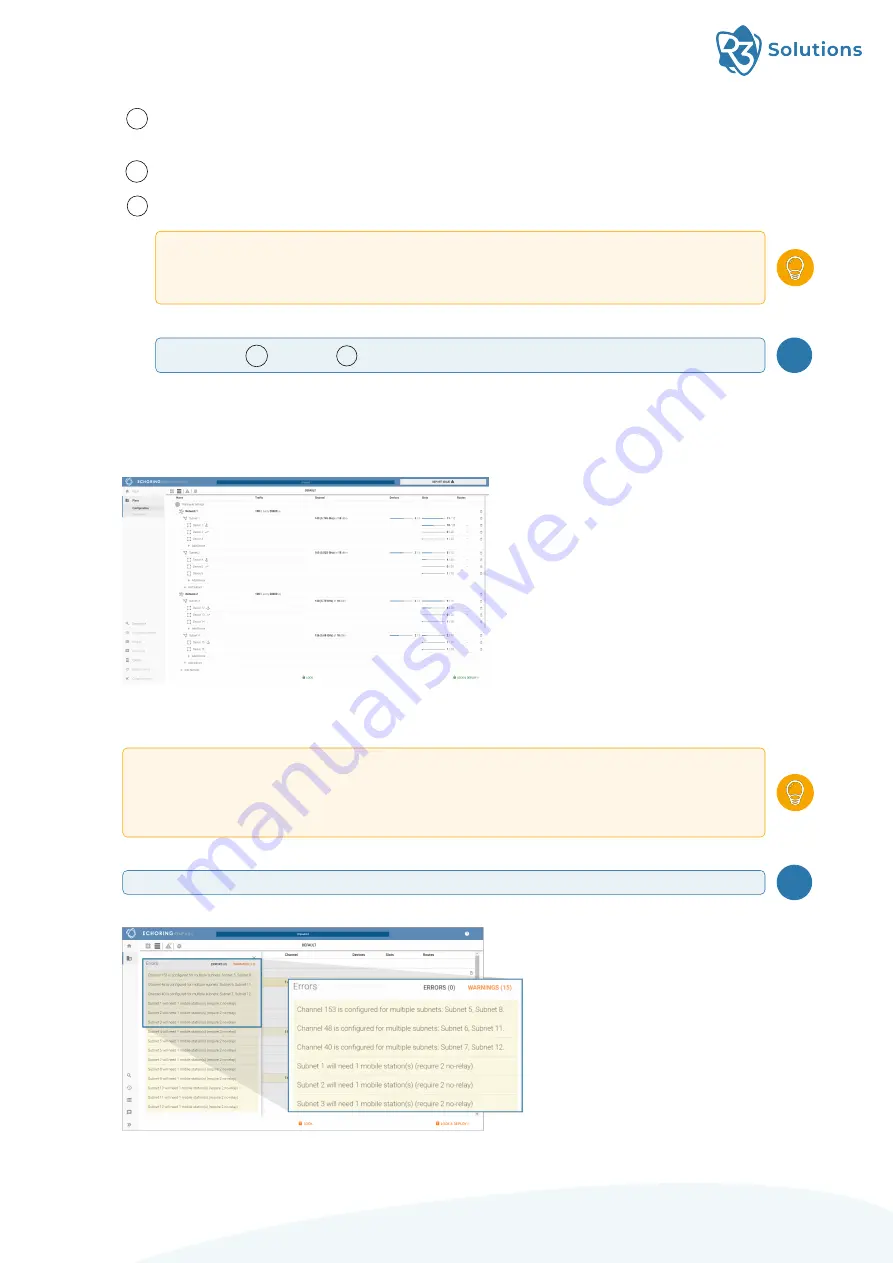
C
Routes: The MAC address of one or more customer network components that are
to be connected to the Bridge E.
D
Enable DHCP Client: The device should obtain its IP from a DHCP server.
E
Static IP: If DHCP is disabled, this static IP will be the device’s IP address.
TIP
— When using static IP, other settings such as Subnet Mask, Gateway, Nameserver and
Timeserver can also be configured (described in Section 5.3.5). All of them need to be entered
as an IP address. The Subnet Mask is set to 255.255.255.0 by default. The other settings are
not set by default.
NOTE
— If
D
DHCP and
E
Static IP are set, the DHCP takes precedence.
i
7. To change the view, click on the
≡
symbol in the top bar. An overview of all Production
Lines, subnetworks, etc.
is then displayed in a list.
As before, you can click on
networks, subnetworks or individual devices to change the settings.
8. Click on the warning sign in the top bar to display warnings and errors. Click on a
warning or error to open the settings where the warning originates.
TIP
— How to avoid warnings:
If there are Mobile Stations in the network, you need to have an Anchor Station in each subnetwork!
The number of stations must be lower than configured in Step 5 because otherwise there will not be
enough space to accommodate a Mobile Station in this network. In such a case, you either need to
remove a station from that network or configure a higher Number Of Stations!
NOTE
— Applying a configuration with warnings is possible, but errors must be solved first.
i
Page 21 of 45
5. Using the Device