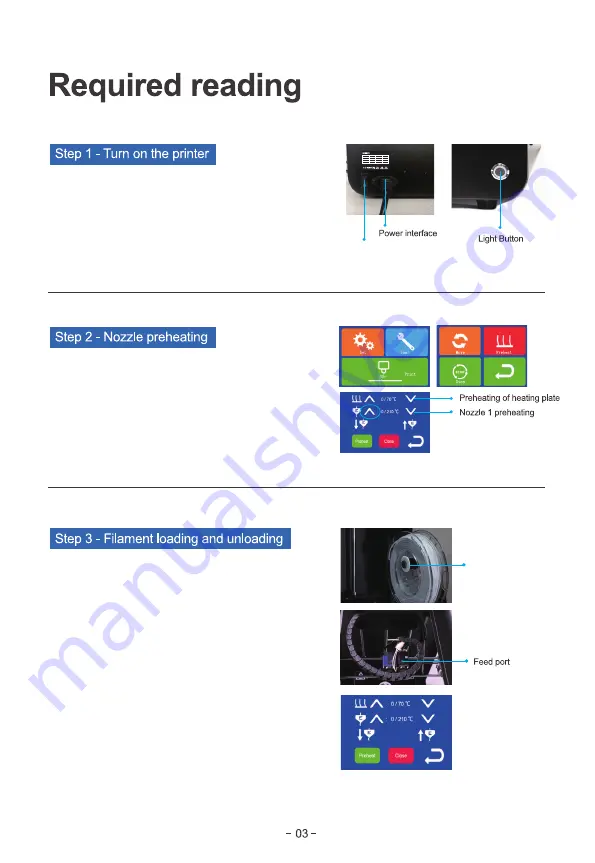
Factory- Fanchang Economic Development Zone, Wuhu City,
Anhui Province, China
Tel: +86 574-88037579 E-mail: sales@r3dtechnology.com
Wuhu R3D Technology Co., Ltd.
Model Number
Build Size
Machine Size
Manfacture Date
150*150*220mm
325*303*428mm
2020-08
Rated Power
Material Supported
Net Weight
MINI
Input Voltage
100V-120V
PLA 1.75mm
150W
11kg
Plug the power cord into the power connector on the back of
the machine and then into the socket. Press the power switch
and the light button on the front of the machine. The startup
interface is displayed normally, indicating that the 3D printer
has started normally.
Power switch
This operation is required when the nozzle is preheated to 210 °
C. In the tools submenu, click the Preheat icon enter the submenu
for loading and unloading filament. Click the down arrow marked
with E1 to perform pre-extrusion of the filament. If it is observed
that filaments are normally extruded from the nozzle, the extruder
test steps are completed. Click the back icon to go to the home
page.
Filament holder
Put the filament on the filament holder, pull the filament out, and
insert them from the feed port.
Note: unless the filament run out of or need to print another color,
there is no need to repeat the above three steps for each
subsequent printing, just start the machine and choose the file to
print.
Click the Tool menu on the home page. In the preheating menu,
click the up arrow or “Preheat” icon to preheat the nozzle. The
specified temperature can be adjusted by clicking the up arrow or
down arrow for many times. In addition, click the “Close” icon to
stop preheating.






























