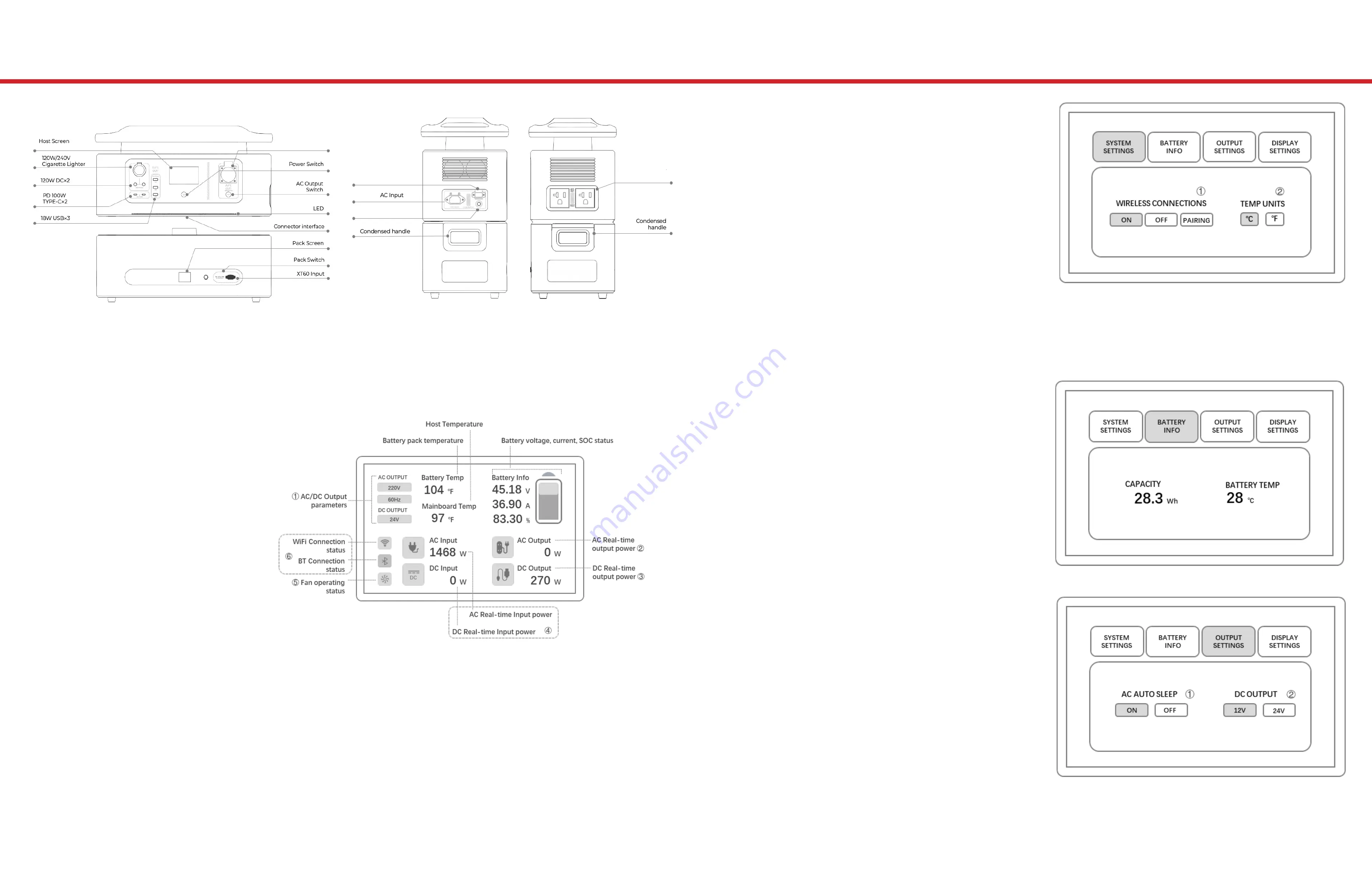
ILLUSTRATIONS
SYSTEM SETTINGS
1. The Bluetooth and WiFi modules
are integrated, and the switch
settings are merged and named
WIRELESS CONNECTIONS.
2. When connecting to the APP,
please select “Pairing” to pair and
the “ON” icon will light up if paired
successfully. When closing the
wireless connection, please select
the “OFF” icon and the “OFF” icon
will light up.
3. The system display temperature
can be viewed in “C” (Celsius) or
“F” (Fahrenheit).
BATTERY INFORMATION
This diagram displays the
remaining battery capacity and
the current temperature inside of
the battery pack.
OUTPUT SETTINGS
1. AC Sleep Setting – If the Auto-
Sleep function is turned on, the
AC turns off automatically. Sleep
Conditions are as follows:
a. The AC output load power is
less than 50W and the power
station has been on standy for
more than 5 minutes.
b. There is no DC Output and the
icon is off; and/or
c. The indicator light turns off.
2. The DC output can be selected
f rom “12V” and “24V”, and is
connected to the DC5521 port.
When the 24V voltage setting is
selected, the DC5521 port turns off.
The following illustration outlines your power station’s primary
external features. CAUTION! Inserting an unsupported accessory
into the incorrect jack may result in damage to the device.
1. The AC/DC Output
Parameter displays the
output DC voltage, AC
voltage, and f requency.
2. When the AC switch is
pressed, the AC Output
icon lights up and
displays the real-time
AC output power after
connecting with the AC
electrical equipment.
3. The DC Output icon lights up and displays the real-time DC output
power after connecting with the AC electrical equipment.
4. The AC/DC Input icon lights up and displays the AC/DC real-time
input power after connecting with AC/DC charging.
5. The fan icon will not light up until the main host inverter has
reached the set temperature.
6. The Bluetooth and WiFi icon will not light up until the network and
device connect successfully.
MAIN SCREEN DISPLAY DETAILS AND EXPLANATIONS:
3600W
AC Output
30AMPS
2400W
AC Outputx2
20AMPS Each
1750W
800W Photovoltaic
Input Port & 480W
Max Car Input Port
Reset




























