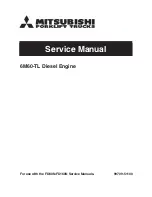10
11
10.1
11.1
Bovenste positie instellen
Omlaag
Midden
Houd de knop
omhoog
ingedrukt totdat het
rolgordijn de gewenste bovenste positie bereikt.
WAARSCHUWING:
Risico op beschadiging.
Laat het rolgordijn langzaam omhoog bewegen
tot de bovenste positie.
Omhoog
Houd tegelijkertijd de knoppen
midden
en
omlaag
ingedrukt totdat het rolgordijn stopt
met draaien en opnieuw begint te draaien.
De bovenste positie is opgeslagen.
Nede
rlan
ds
MOTION
CM-03/05-BUISMOTOR (LI-ION)
15/45
© Copyright