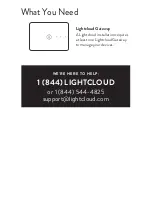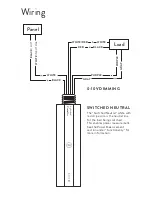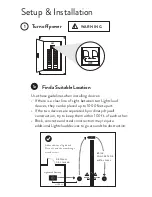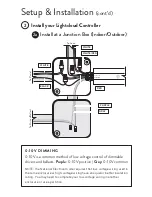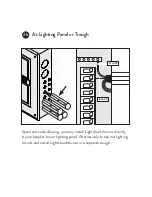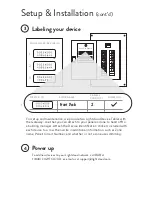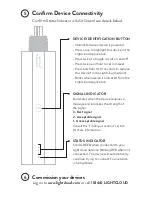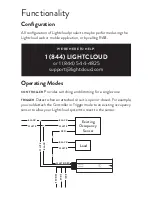Functionality
Overview
STATUS INDICATOR
POWER
INDICATOR
DEVICE
BUTTON
MOTION
INDICATOR
LIGHT
SENSOR
SENSOR
SIGNAL
INDICATOR
STATUS INDICATOR:
• Solid GREEN when connected to your Lightcloud network
• Blinking RED when not connected to a Lightcloud network. The device will
automatically continue trying to connect to a network that is in Setup Mode.
POWER INDICATOR:
Illuminated when powered. Blinking when indicated from the Lightcloud application.
SIGNAL INDICATOR:
After the Device Button has been pressed, this indicator illuminates when the
device receives a message and indicates the strength of the signal.
3 - Best Signal
2 - Acceptable Signal
1 - Unacceptable Signal
Consult the “Finding a Location” section for more information.
DEVICE BUTTON:
• Press once to highlight this device in the Lightcloud Application
(pressing once also enables display of the Signal Indicators)
• Press twice to toggle circuit on and off
• Press twice and hold to set dim level
• Press and hold for 10 seconds to remove this device from a Lightcloud network
MOTION INDICATOR:
Illuminates when motion is detected
SENSOR:
Passive-infrared motion sensor