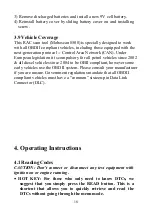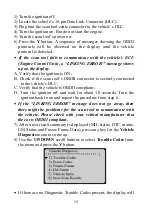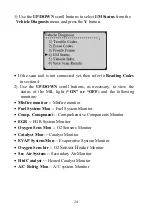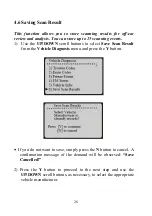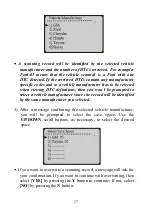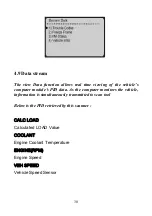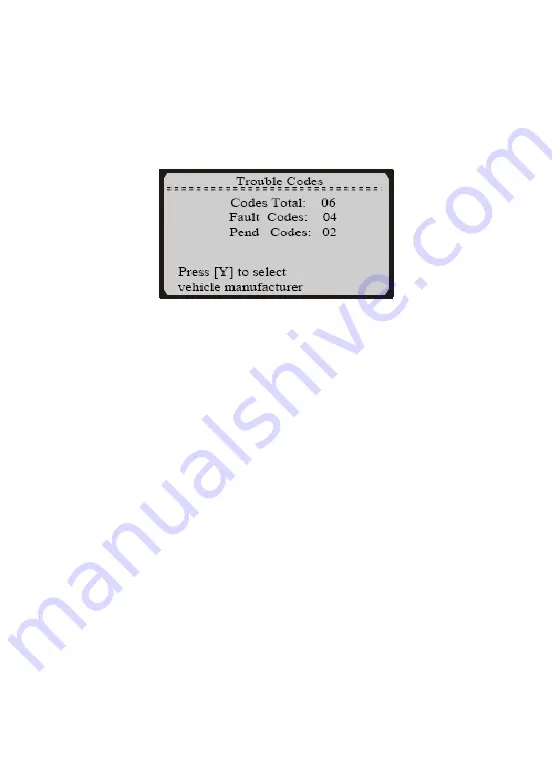
indicate
“NO CODES ARE FOUND!”
●
If there are any Diagnostic Trouble Codes present, a brief
overview with the total count of the Trouble Codes, followed by
that of the Fault Codes and Pending Codes will be reported on the
display.
20
9)
If the retrieved DTCs do not contain any manufacturer specific
codes (all generic), view the DTCs by pressing the
Y
button.
●
The DTC number and its definition will show on the LCD display.
●
The sequence of the DTC currently being observed, the total
number of codes detected and type of code (Generic or
Manufacturer specific) will be observed on the upper right hand
corner of the display.
●
If the code being displayed is a pending code, the
Pd
icon will be
observed on the upper right hand corner of the display too.
●
When a DTCs definition covers more than one display screen, use
the
Y
button, as necessary, to view any additional information.
10)
If the retrieved DTCs contain any manufacturer specific or
enhanced codes, you will be prompted to select the vehicle
manufacturer to view the DTC definitions. Use the
UP/DOWN
scroll buttons to select the right manufacturer and then press the
Y
Button to view the DTC definitions.
●
If the manufacturer for your vehicle is not listed, use the
UP/DOWN
scroll buttons to select
Other
and press the
Y
button.
●
If the DTC definition is not available (mostly for manufacturer