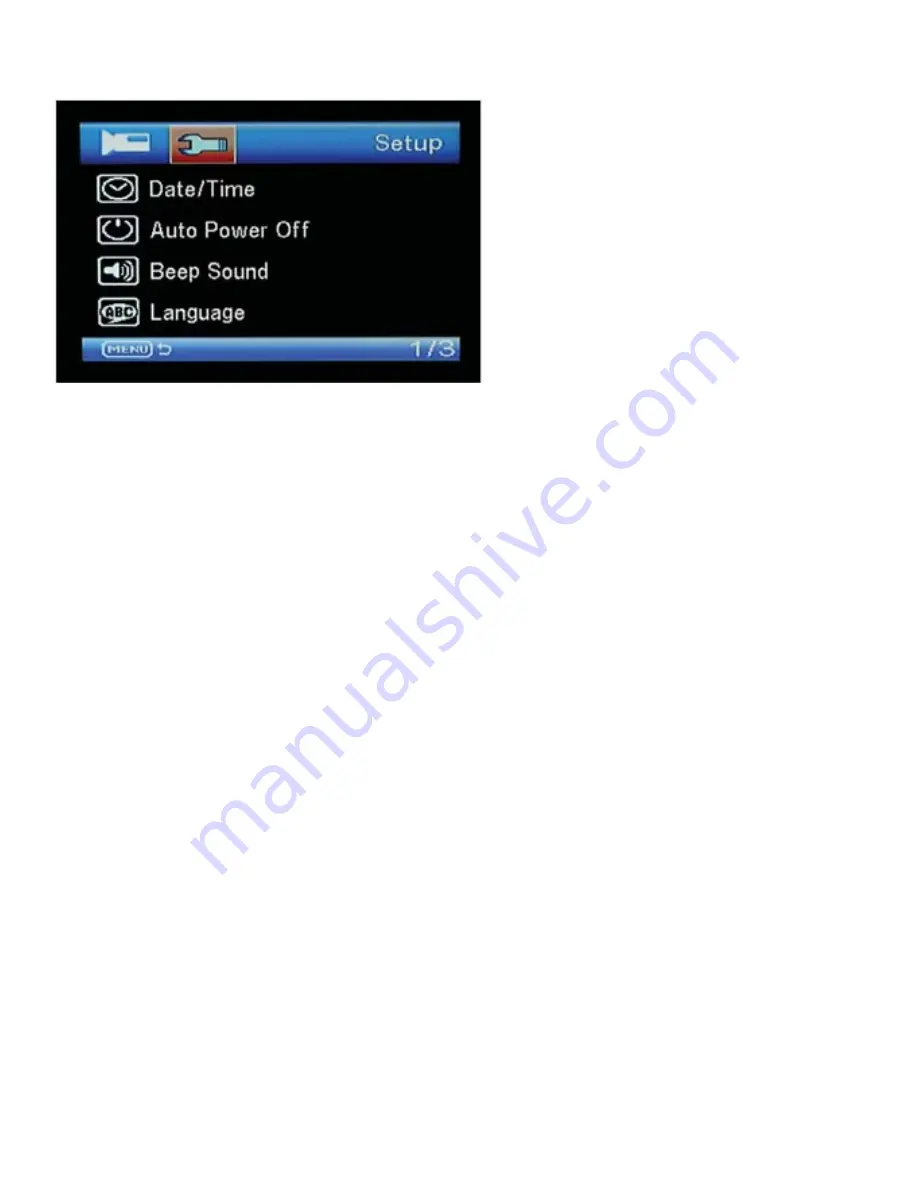
Setup Menu Options
Date / Time: This option allows you to set the correct date and time.
Auto Power Off: This option allows you to set the auto power off time. Auto power off is
disabled when the CarCam is recording. When not recording however, the device can
be set to auto power off if no buttons are pressed for either 3, 5 or 10 minutes. Default
setting is off.
Beep Sound: This option switches on or off the beep sound when a button is pressed.
Default to on.
Language: This option allows you to change the CarCam menu language. Default is
English.
Volume: This option adjusts the speaker volume on playback. Default is 8.
Light Set: This option allows you to switch on the front LED night lights when in record
mode. Default is off. Briefly pressing the On/Off button at anytime also switches on or
off the LED night lights.
Format: This option allows you to completely erase the memory card. Note that all files
will be erased, including locked files.
Factory Reset: This option allows you to restore the CarCam to its original factory
settings.
Version: This can be used to check which version of firmware is installed on the
CarCam.
Summary of Contents for RAC01
Page 1: ......






























