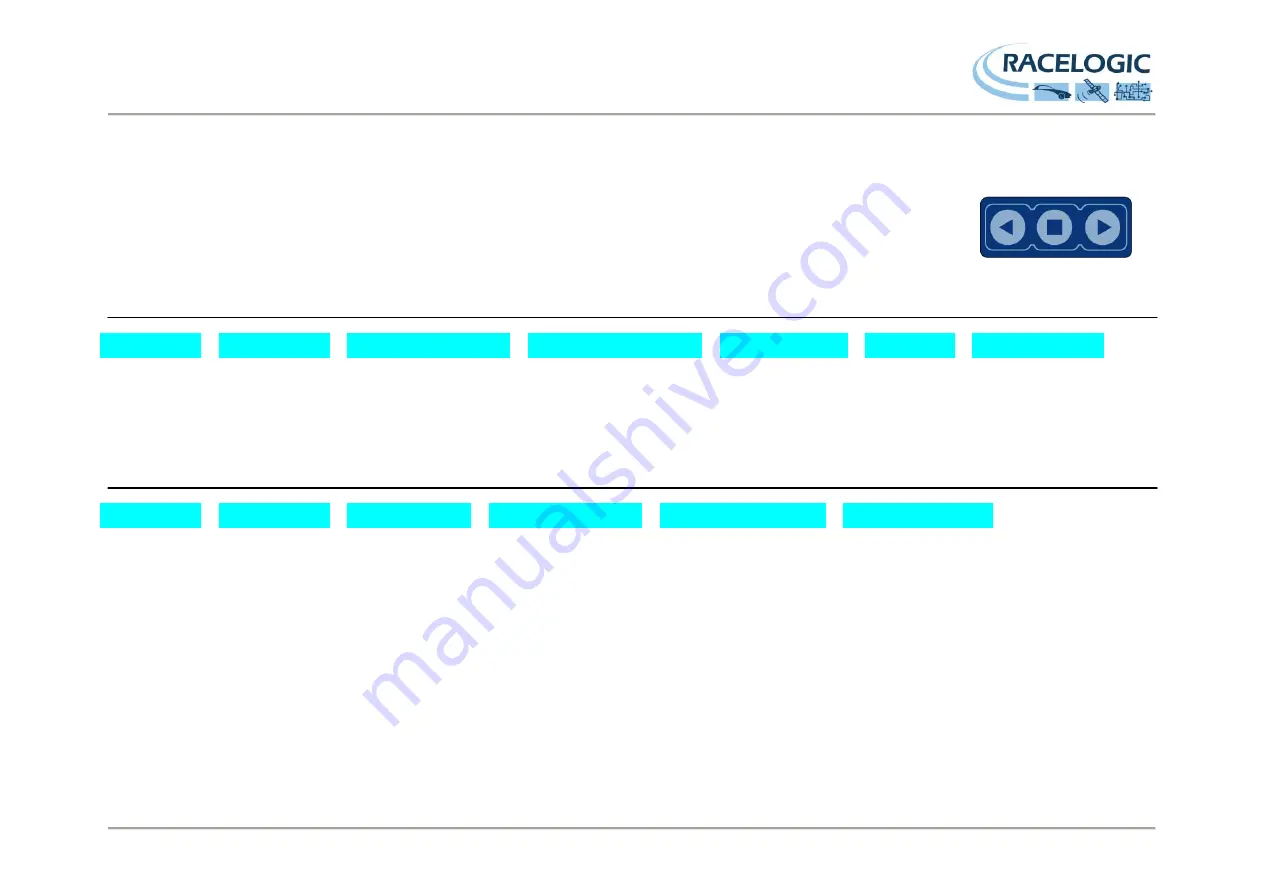
VB20SL User Guide
Page 10 of 30
Front Panel Controls
The VB20SL can be configured using the front panel buttons, which enables configuration without the need for a computer.
From the main screen, press the
’■’
button to enter the configuration screen.
Once in the configuration screen, press the ‘
◄’
and ‘
►’
buttons to highlight the next or previous choice in any menu, and press
’■’
to select the highlighted option. Some menus contain sub-menus, for example the Analogue and Digital Output menus
contain separate menus for each parameter.
Main Menu
SETTINGS
COLDSTART
MODE
SETUP ANTENNAS
SMOOTHING
OUTPUTS
EXIT
Press
’■’
to
enter the VBOX
general settings
menu.
Press
’■’
to
perform a GPS
cold start
Press
’■’
to change the
mode of operation between
VBOX module mode and
Stand Alone mode. Then
press
’■’
to confirm.
Press
’■’
to enter the
antenna configurations menu.
This menu contains separate
sub-menus for pitch antenna
and roll antenna pairs
Press
’■’
to edit the
smoothing levels of
the Slip, Pitch, Roll,
Lat acc and Long
acc channels.
Press
’■’
’
configure the
digital and
analogue
outputs.
Press
’■’
to exit the
setup menu and
cause the settings to
be saved in
EEPROM
Settings Menu
UNITS
USB MODE
LOG OPTIONS
SERIAL RATE
GPS
BACK
Press
’■’
to
change the
displayed
Velocity units.
Then press
’■’
to confirm.
KMH or MPH
Press
’■’
and
then use the
‘◄’
and
‘►’
buttons
to select whether
the USB port is
assigned to
Serial data mode
or Card reader
mode.
Press
’■’
to enter
the Log Options
Menu.
In this menu the
Logging Mode and
Log rate can be set.
Press
’■’
and then use
the
‘◄’
and
‘►’
buttons
to select a serial data
rate. The maximum serial
rate is equal to the Log
rate
Press
’■’
to enter the GPS
configuration Menu. The
Kalman Filter, Dynamic
Mode and DGPS mode is
configured within this menu.
Press
’■’
to go back to
the Main menu.











































