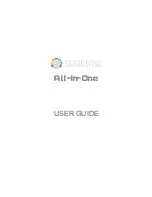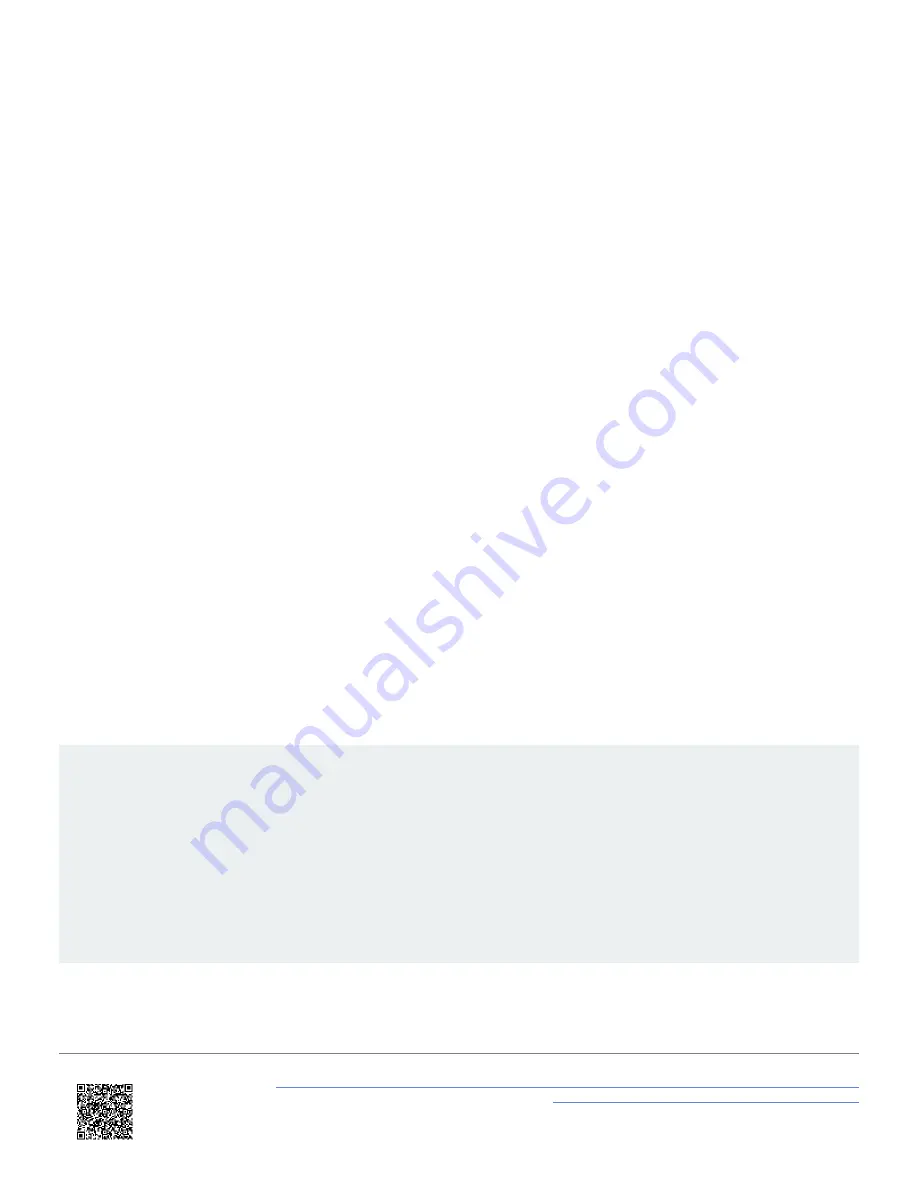
This setting will show you how much space you have
available on the inserted media.
Restore factory settings
Select this setting to Restore the app settings to the
factory settings.
When the factory settings have been restored
successfully, you will be asked to power cycle the HD
Lite unit.
Application version
This setting will display the version of the app on your
device.
Power-Cycle the HD Lite
To prepare the HD Lite to log after the video configuration, you must disconnect the power supply, disconnect the Wi-Fi
dongle and reconnect the power supply. This will make the HD Lite reboot in logging mode.
Press the Record button to start recording. Be aware that even though the LED will change to blue immediately, there
will be a logging delay of five seconds.
NOTE: The
Record only when moving
logging strategy will make the VBOX HD Lite start recording when the vehicle is
travelling over 15 km/h and will stop the recording once the vehicle has travelled under 15 km/h for 10 seconds.
IMPORTANT
• Never remove the SD card while the device is recording (blue LED). This can lead to loss of data/video and you
may have to repair the card on a PC before you can use it again.
• If you have stopped the vehicle, but the record light (blue LED) is still on, press the Record button to stop the
logging before you eject the SD card.
• The box may start recording even if the car is stationary in areas with poor satellite visibility. Always check the
LED to see that the device is not recording before you eject the SD card.
https://en.racelogic.support//Product_Info/Video_Data_Loggers/VBOX_HD_Lite/VBOX_HD_Lite_User_Guide/
02_Video_Configuration_and_Preview_-_VBOX_HD_Lite
8
Summary of Contents for VBOX HD Lite
Page 1: ...1...