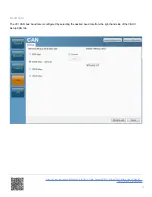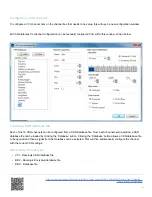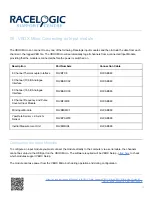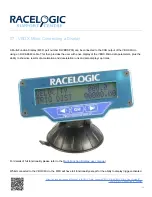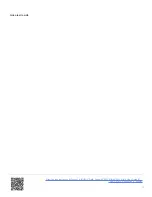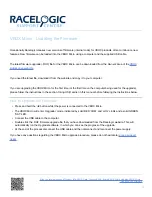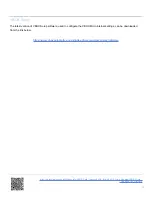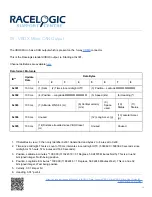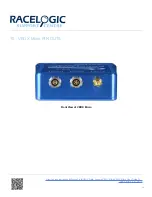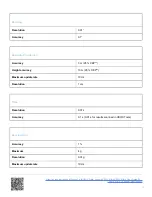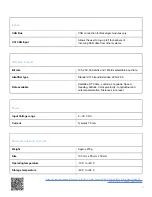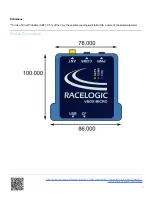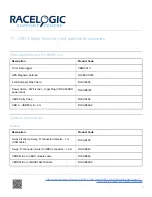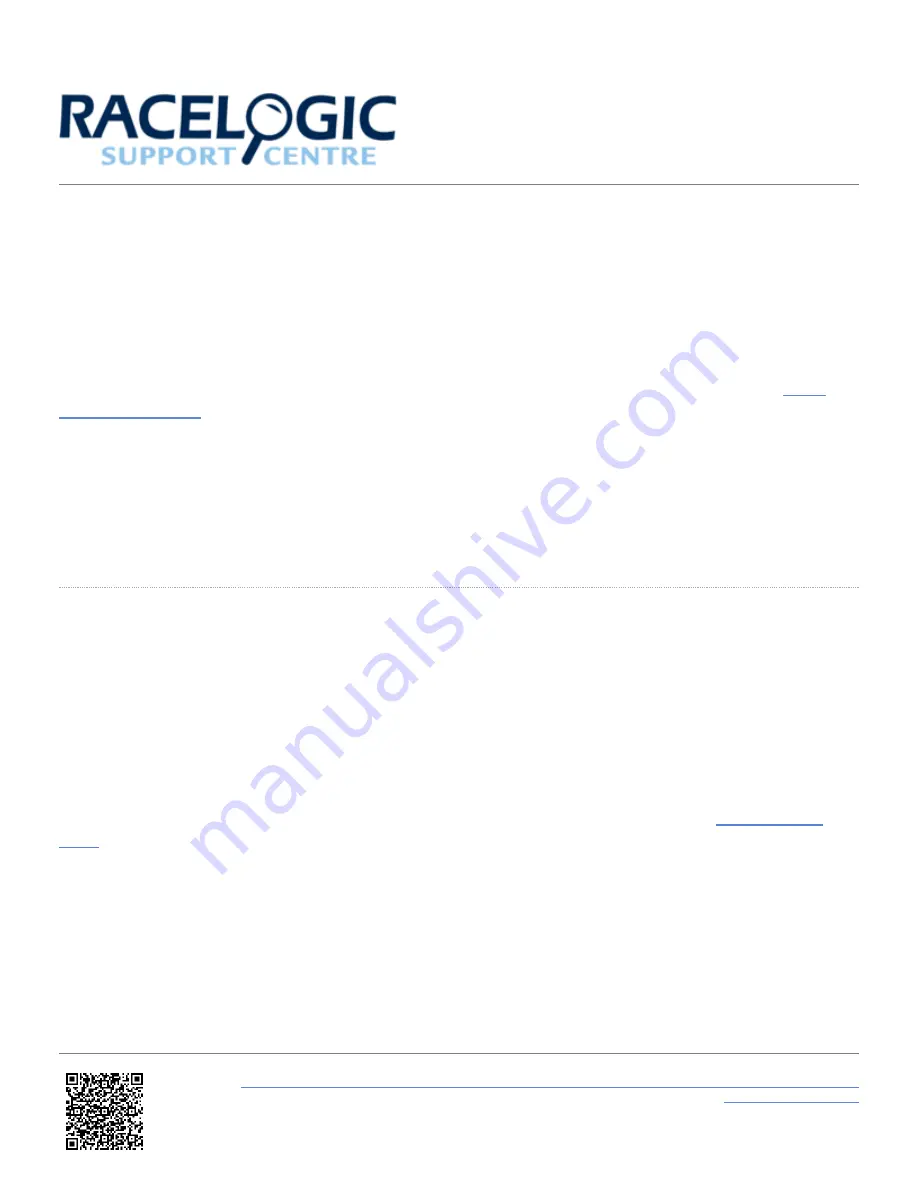
VBOX Micro - Updating the Firmware
Occasionally Racelogic releases new versions of firmware (internal code) for VBOX products, often to introduce new
features. New firmware can be loaded into the VBOX Micro using a computer and the supplied USB cable.
The latest firmware upgrade (.RUF) file for the VBOX Micro can be downloaded from the Owners Area of the
.
If you need the latest file, download it from the website and copy it to your computer.
If you are upgrading the VBOX Micro for the first time (or the first time on the computer being used for the upgrade),
please follow the instructions in the section ‘Using USB’ earlier in this manual before following the instructions below.
How to Upgrade the Firmware
• Press and hold the ‘◄’ button whilst the power is connected to the VBOX Micro.
• The VBOX Micro will enter ‘Upgrader’ mode, indicated by solid RED ‘COM’ and ‘LOG’ LEDs and a solid GREEN
‘SAT’ LED.
• Connect the USB cable to the computer.
• Double-click the .RUF firmware upgrade file that you have downloaded from the Racelogic website. This will
automatically run the Upgrader software, in which you can see the progress of the upgrade.
• At the end of the process disconnect the USB cable and then disconnect and reconnect the power supply.
If you have any questions regarding the VBOX Micro upgrade procedure, please do not hesitate to
https://en.racelogic.support//Product_Info/VBOX_Data_Loggers/VBOX_Micro/VBOX_Micro_Updates/VBOX_Micro_-
_Updating_the_Firmware
22