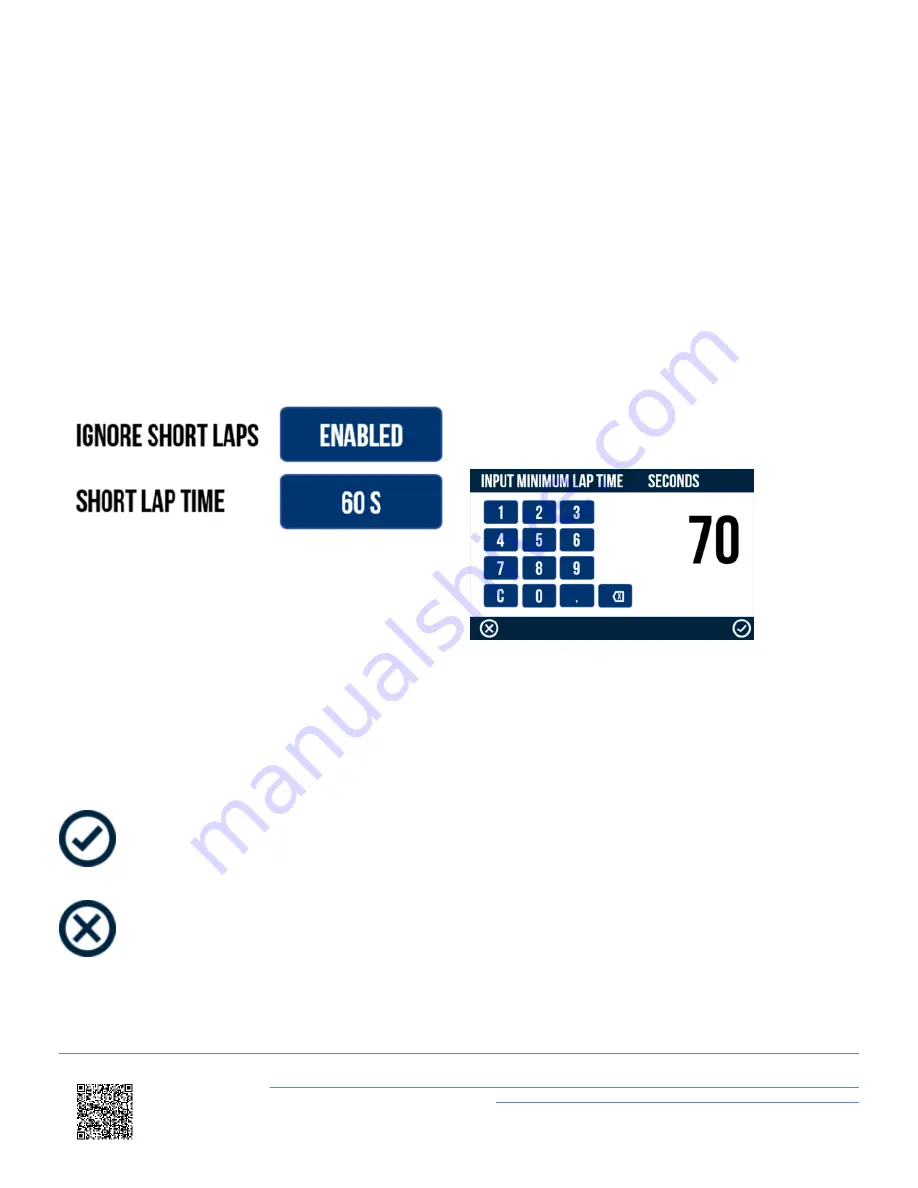
Note: When a new reference lap is loaded, the Start/Finish gate stored within the .ref lap will be applied as the active
Lap timing gate if it is different to the currently loaded gate. If the gates are changed, all existing lap timing values will be
cleared and the new lap timing gates will be used.
Save a Reference Lap
If a reference lap has been created, you can save the lap for future use (as long as the unit is not logging and the
vehicle is not moving) by pressing the
Save
button. If an SD card is detected, it will be saved as a file named
lap.ref
within a
REF LAPS
folder on the SD card. A save success screen will briefly display to show that it was saved
successfully. If a reference lap file already exists on the SD card, VBOX Touch will display an overwrite cancel screen,
which gives you 5 seconds to cancel the overwrite by pressing the screen.
Ignore Short Laps
It is possible to choose to ignore short laps from
creating the reference lap. Enabling will let you enter a
minimum lap time that is acceptable to be used as a
reference lap.
To change the time, press the
value box
and then
use the keypad presented.
Minimum Lap Time Keypad Example
To save the value inputted, press the
Confirm Button
on the bottom right of the screen, or press the
Cancel Button
on the bottom left of the screen to return the Settings screen without saving. The default setting is 60 s and is selectable
from 10 – 86400 s. The value will be remembered after each power cycle.
Note: Time can only be inputted as a whole number.
https://en.racelogic.support//Product_Info/VBOX_Data_Loggers/VBOX_Touch/VBOX_Touch_User_Guide/04_-
_VBOX_Touch_Display_Modes/VBOX_Touch_-_Lap_Timing_Mode
69
















































