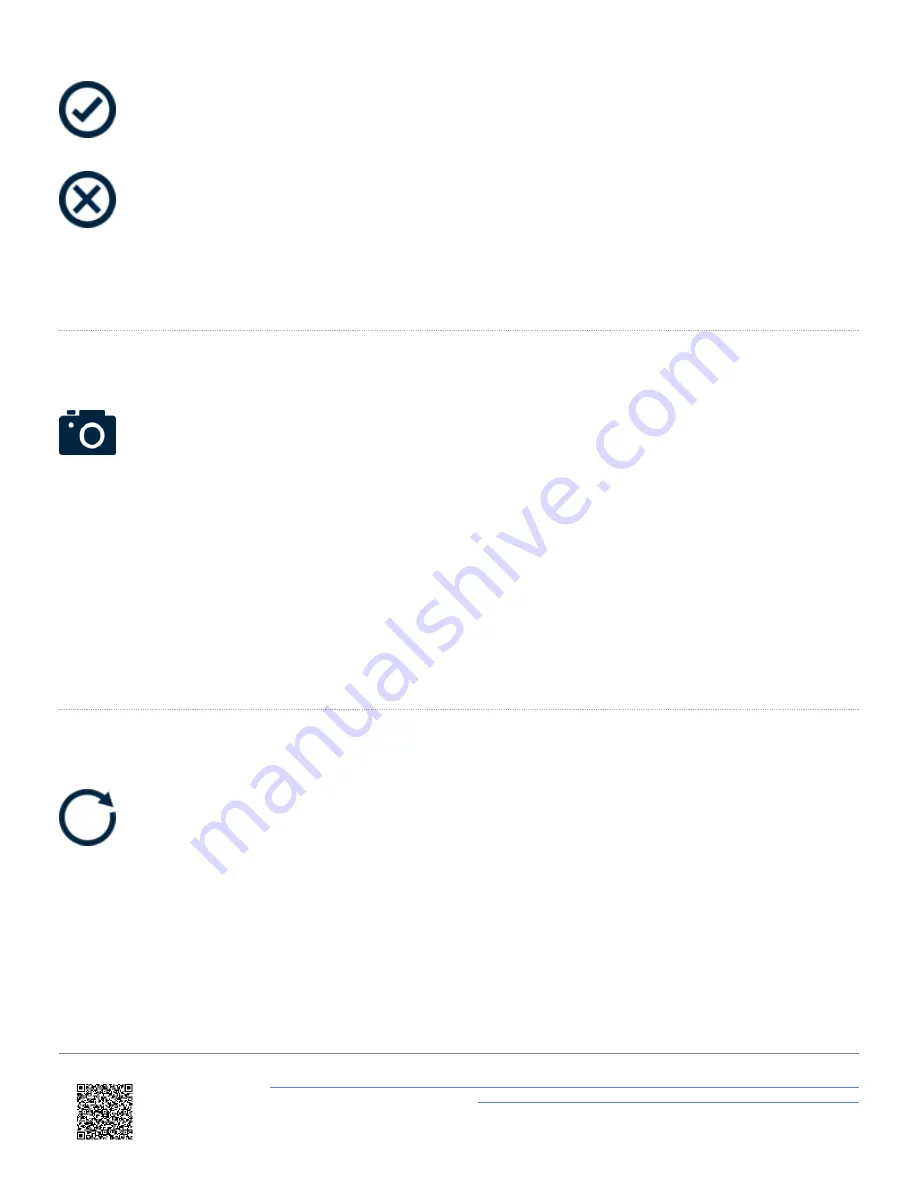
on the bottom right of the screen, or press the
Cancel Button
on the bottom left of the screen to return the Settings screen without saving. The value will be remembered after each
power cycle.
Note: Speed can be entered up to 1 decimal place.
Screenshot
Selecting the
Screenshot Button
will save a full image of what is shown on screen to the inserted SD card. If the screenshot has been saved
successfully, the LEDs will illuminate
yellow
in sequence from left to right to display the progress of writing to the SD
card. When screen capture is complete, VBOX Touch will emit an audible confirmation notification. If the screenshot has
been saved unsuccessfully, for example no SD card is inserted or the card is full, the
SD Card Icon
at the top of the
screen will flash 3 times and VBOX Touch will emit an audible error notification.
A captured image is saved as a 1.5 MB bitmap image, orientated at 90° to the original screen image, with the
prefix '
screenshot
'.
IMPORTANT
– NEVER remove the SD card when a screenshot is being taken, it could cause the unit to crash!
Reset
Selecting the
Reset Button
on the bottom right of the screen will reset all results shown on the current screen. When pressed, the LEDs will briefly
flash
green
twice.
https://en.racelogic.support//Product_Info/VBOX_Data_Loggers/VBOX_Touch/VBOX_Touch_User_Guide/04_-
_VBOX_Touch_Display_Modes/VBOX_Touch_-_Speed_Display_Mode
79
















































