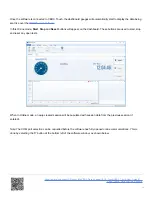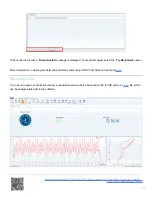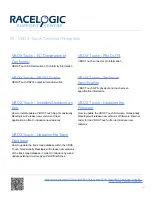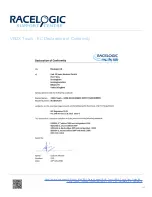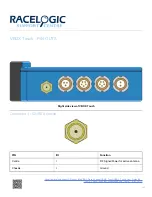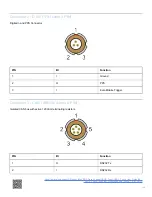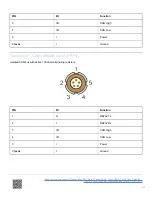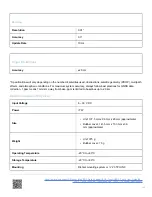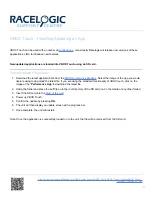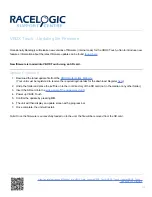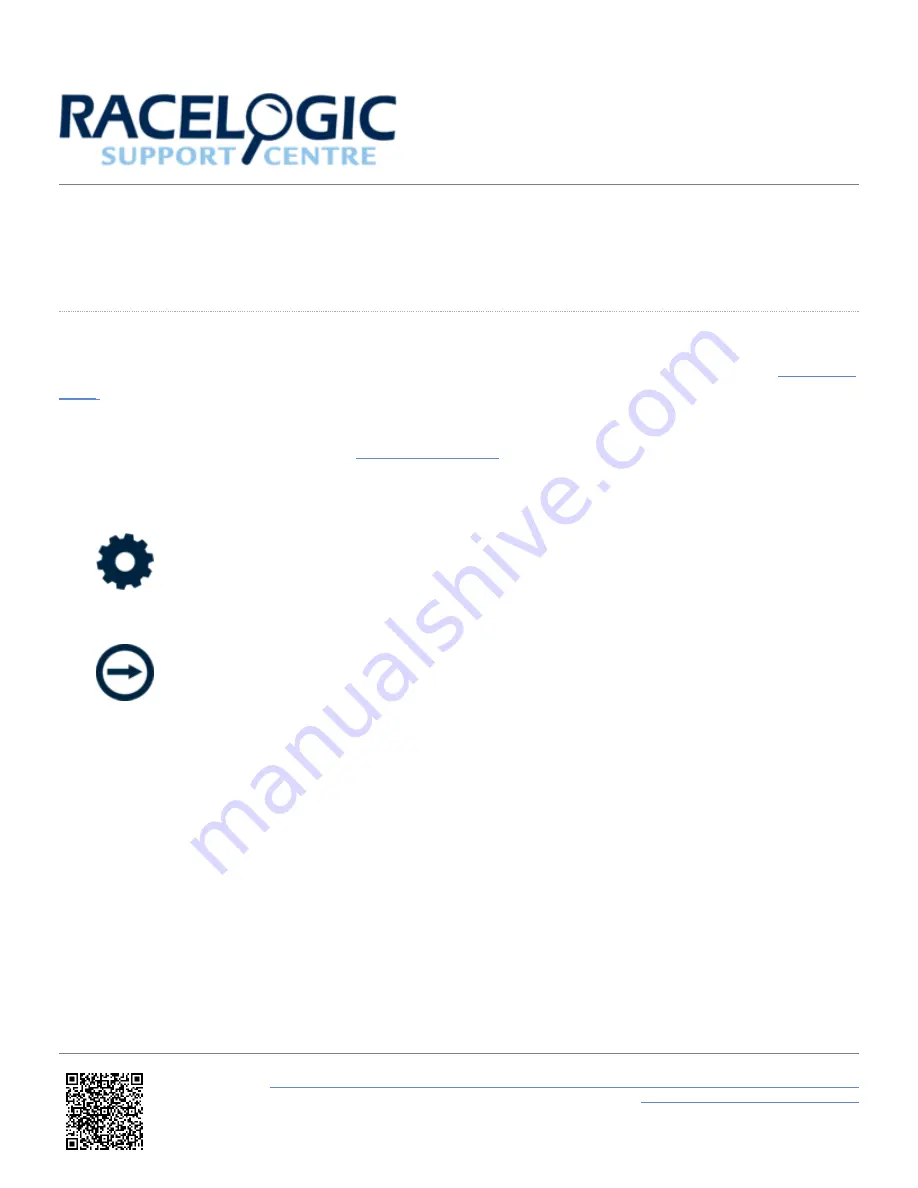
07 - VBOX Touch Data Analysis Software
Viewing Live Data
VBOX Touch can be connected directly to a computer running our next generation of data analysis software
in order to view live data and perform tests. To connect to VBOX Test Suite, please follow the steps below.
1. Connect an RLCAB001 cable from the
of the VBOX Touch to the computer's serial port (a
USB-serial adapter may be required).
2. Ensure the SD card is inserted and then apply power to the unit. Go to the '
Settings
' menu by selecting
the
Settings Button
on the bottom left of the screen.
3. Access the '
Serial Port Settings
' screen by
swiping
the the screen left or by using the
Forward
arrow on the bottom right of the screen.
4. Navigate to '
Serial Ouput
' and ensure that the
Output Mode
is set to '
VBOX Stream
' by pressing on the
corresponding button next to the option.
https://en.racelogic.support//Product_Info/VBOX_Data_Loggers/VBOX_Touch/VBOX_Touch_User_Guide/07_-
_VBOX_Touch_Data_Analysis_Software
97