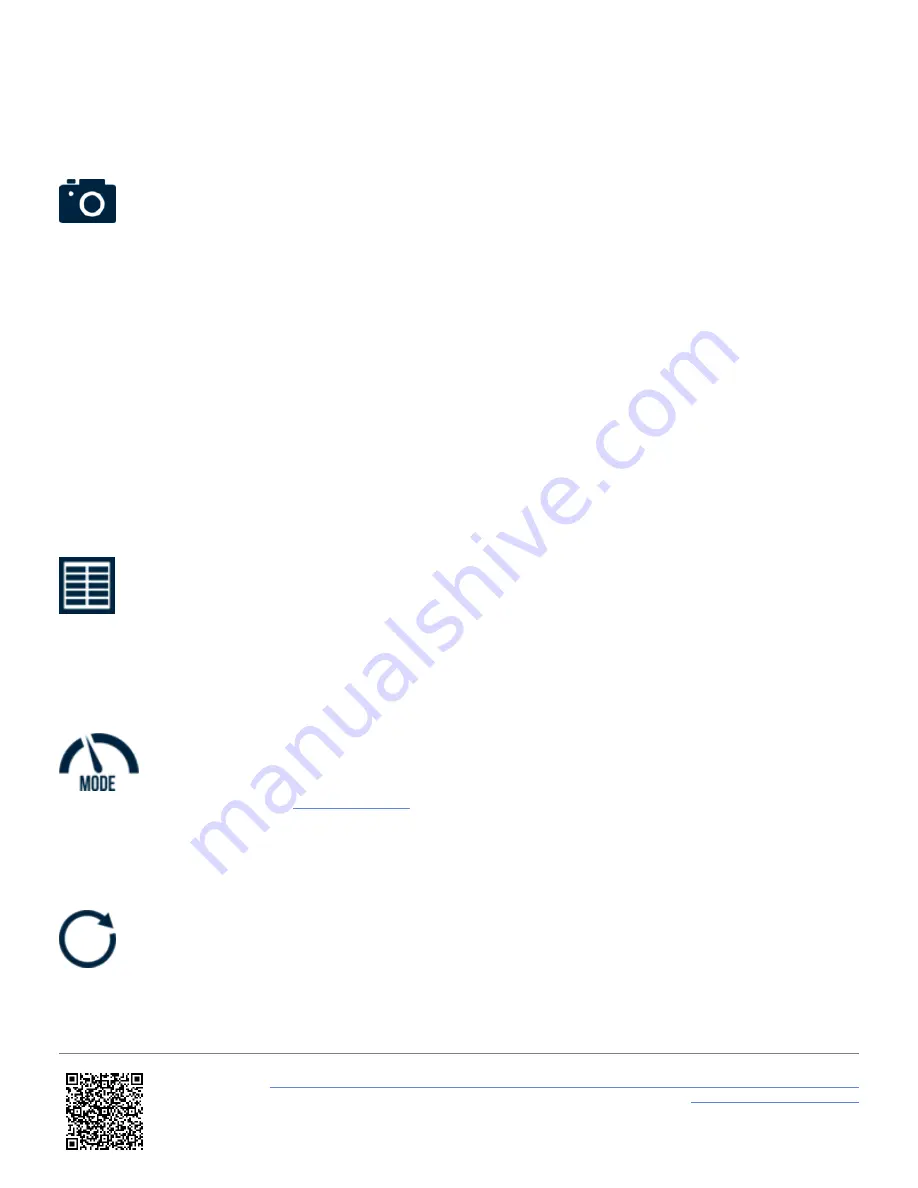
Screenshot Button
Selecting the
Screenshot Button
will save a full image of what is shown on screen to the inserted SD card. If the screenshot has been saved
successfully, the LEDs will illuminate
yellow
in sequence from left to right to display the progress of writing to the SD
card. When screen capture is complete, VBOX Touch will emit an audible confirmation notification. If the screenshot has
been saved unsuccessfully, for example no SD card is inserted or the card is full, the
SD Card Icon
at the top of the
screen will flash 3 times and VBOX Touch will emit an audible error notification.
A captured image is saved as a 1.5 MB bitmap image, orientated at 90° to the original screen image, with the
prefix '
screenshot
'.
IMPORTANT
– NEVER remove the SD card when a screenshot is being taken, it could cause the unit to crash!
Results Button
A history of the test/lap results can be viewed by selecting the
Results Button
.
Mode Button
The
Mode Button
allows you to choose between the
available.
Reset Button
Dependent on which screen you are on, the
Reset Button
will reset mode results and/or history. When pressed, the LEDs will briefly flash
green
twice and the unit will emit an
audible confirmation notification. If selected within the
Lap Timing Mode
, a cancel timeout screen will display, allowing
you to cancel the reset within 5 seconds by pressing the screen.
https://en.racelogic.support//Product_Info/VBOX_Data_Loggers/VBOX_Touch/VBOX_Touch_User_Guide/03_-
_VBOX_Touch_Screen_Layout
19
















































