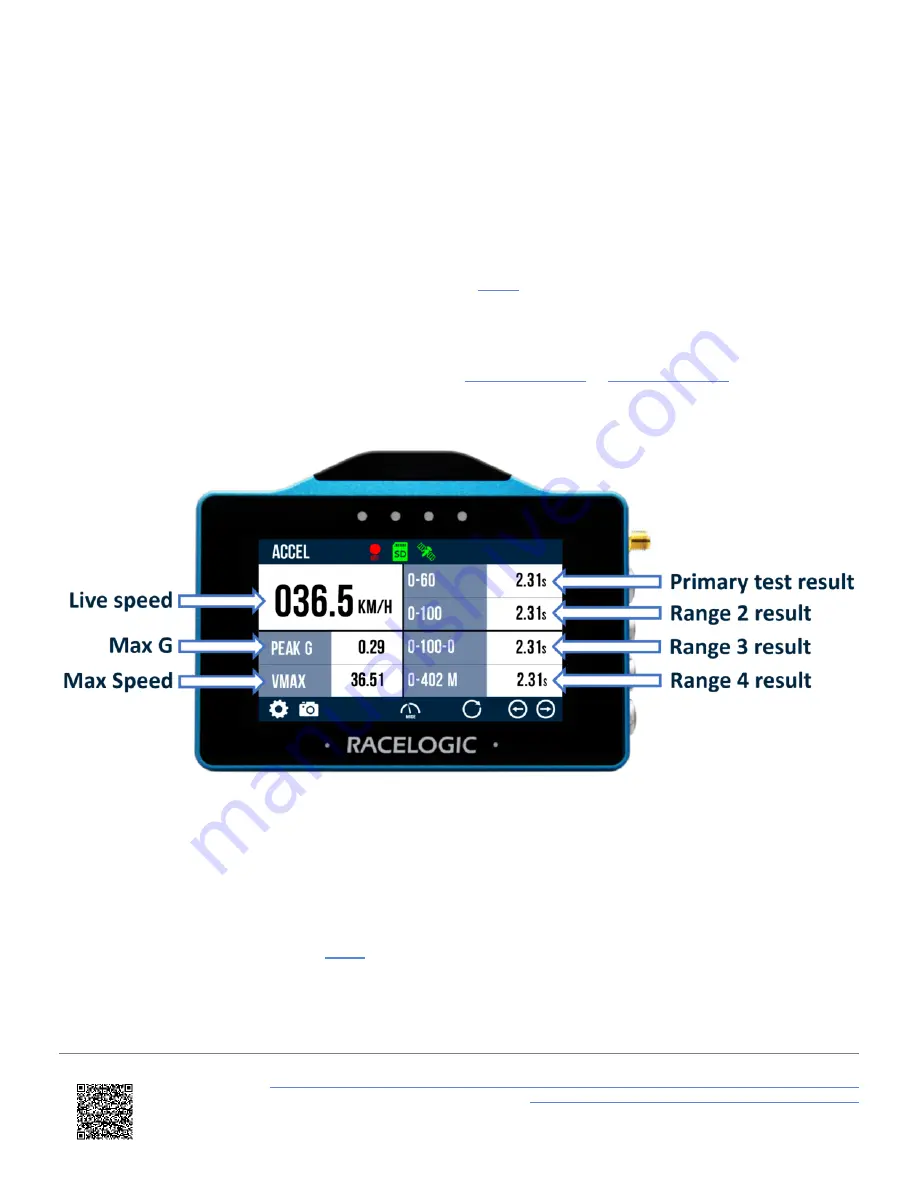
The screen is split in two halves:
•
Left hand side:
This includes a live speed display which will always show the current speed of the vehicle,
irrespective of any test start or end conditions. If the vehicle is traveling less than 0.5 km/h or satellite lock is lost
(less than 4 sats), the value will display as 000.0.
•
Right hand side:
This contains test information: time taken, run number, distance travelled, maximum speed
achieved (Vmax), maximum acceleration achieved (g) and height difference. These values will start to populate
once the start condition of the test is met. When the end condition is met, they will remain on screen until the start
condition is met again. A test can be reset by pressing the
button at the bottom of the screen.
Accel - Secondary Screen
This screen displays current test information for all ranges. If
or
is enabled within
the Accel Settings, the test header text will reflect the options.
The screen is split in two halves:
•
Left hand side:
This includes a live speed display which will always show the current speed of the vehicle,
irrespective of any test start or end conditions. If the vehicle is traveling less than 0.5 km/h or satellite lock is lost
(less than 4 sats), the value will display as 000.0. Maximum acceleration achieved (Peak G) and maximum speed
achieved (Vmax) information is also available. These values will start to populate once the start condition of the
Primary test is met. When the end condition is met, they will remain on screen until the start condition is met again.
A test can be reset by pressing the
button at the bottom of the screen.
•
Right hand side:
This contains results from the defined acceleration test ranges, either as time, distance or speed.
These values will start to populate once the start condition of the test is met. When the end condition is met, they
will remain on screen until the start condition is met again. Along with pressing the Settings button, Accel tests can
also be defined by
double tapping
on an existing test range header or result.
https://en.racelogic.support//Product_Info/VBOX_Data_Loggers/VBOX_Touch/VBOX_Touch_User_Guide/04_-
_VBOX_Touch_Display_Modes/VBOX_Touch_-_Accel_Mode
26
















































