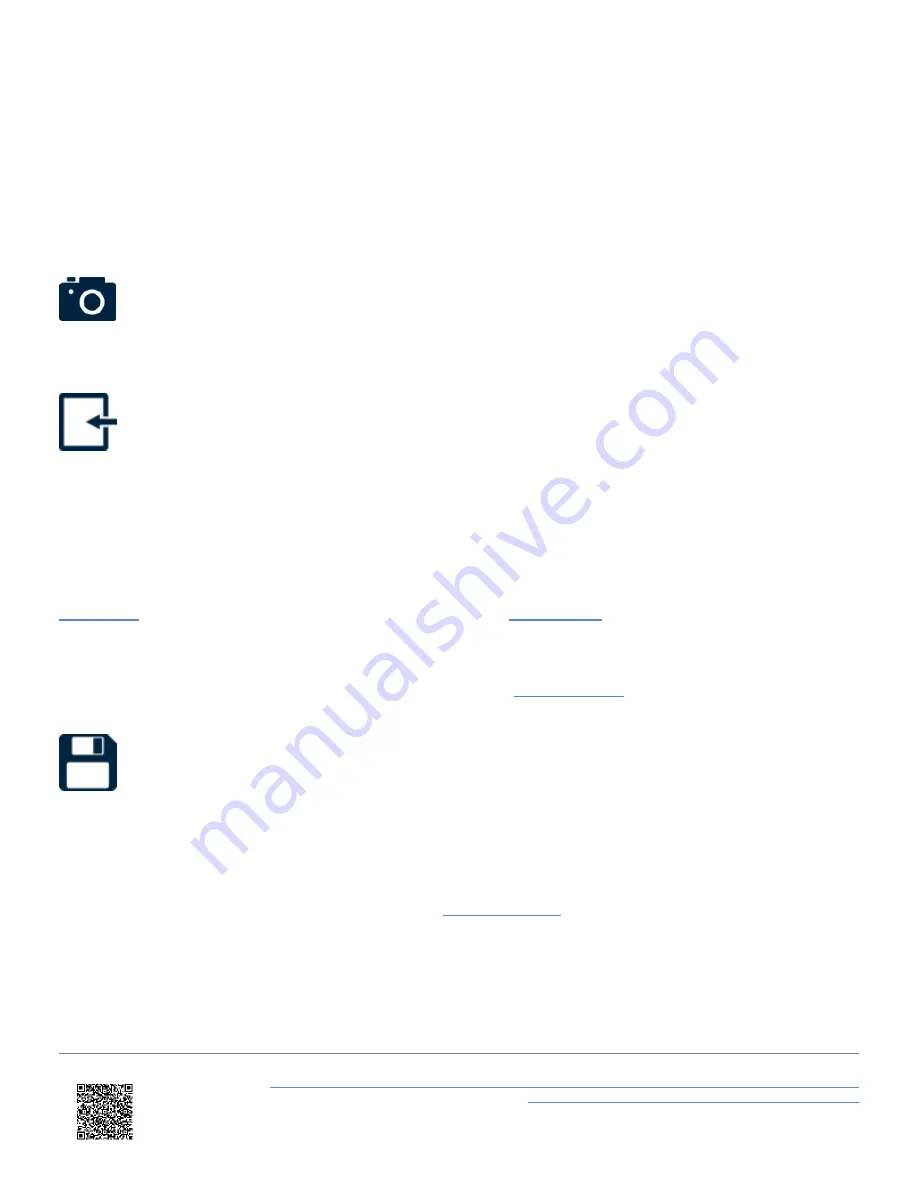
◦ Test run number
◦ Test completion distance (km/h or mph)
◦ Speed at trigger event (km/h or mph)
◦ Corrected trigger test distance (m or ft)
◦ Mean fully developed deceleration (MFDD) (g or m/s²)
◦ Average deceleration achieved during test run (g or m/s²)
It is possible take a screenshot of the test history by pressing the
Screenshot Button
.
To return to the main screen, select the
Exit Button
on the bottom left of the screen.
IMPORTANT
- Up to a maximum of 127 tests will be displayed in chronological order, however if more tests
have been completed, they will still be recorded on the SD card. Once the limit has been reached, a warning
message will be briefly shown, advising that further tests will not be saved to the Test History. The message
will show again if the unit is power cycled. A 'TEST HISTORY FULL' notification will also be shown beneath the
display. To view new test history results, press the
.
Save Results
You can also save the results as a .txt or .csv file (dependent on the
) to the SD card by selecting the
Save Button
on the bottom of the screen. When pressed, the unit will emit an audible confirmation notification. If the
results have been saved unsuccessfully, for example no SD card is inserted or the card is full, the button will flash 3
times and VBOX Touch will emit an audible error notification.
If saved successfully, the file name will include the test type, the date and also the time, taken from the first completed
run in that session. Along with the test history information
, the results file also incudes average
acceleration information, as well as the latitude and longitude position (in degrees and decimal degrees format) added to
the session header.
https://en.racelogic.support//Product_Info/VBOX_Data_Loggers/VBOX_Touch/VBOX_Touch_User_Guide/04_-
_VBOX_Touch_Display_Modes/VBOX_Touch_-_Decel_Mode
51
















































