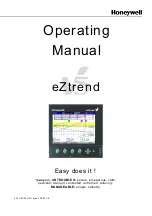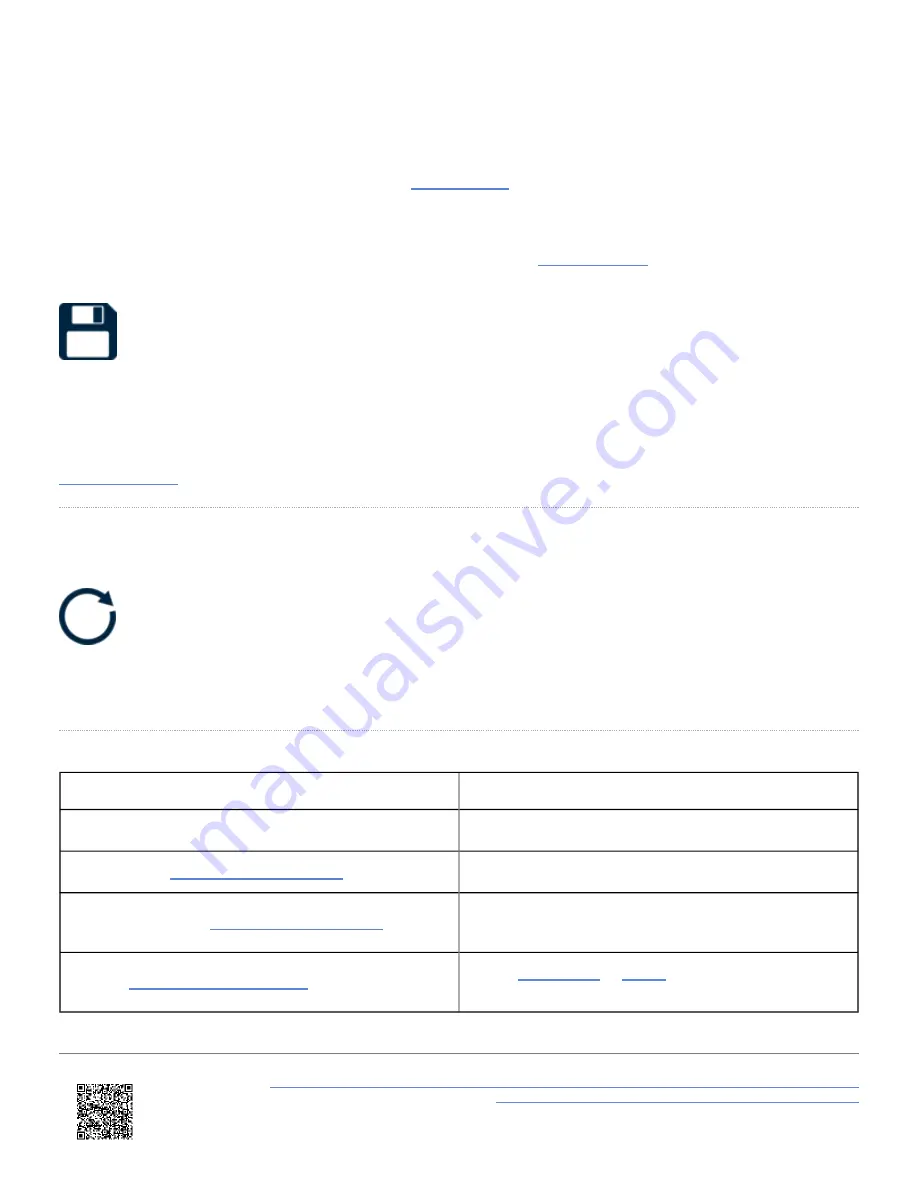
IMPORTANT
- Up to a maximum of 128 laps can be displayed, however if more laps have been completed, they
will still be recorded on the SD card. Once the limit has been reached, a warning message will be briefly shown,
advising that further laps will not be saved to the Lap History. The message will show again if the unit is power
cycled. To view new lap history results, press the
Save Results
You can also save the lap history as a .txt or .csv file (dependent on the
) to the SD card by selecting
the
Save Button
on the bottom of the screen. When pressed, the unit will emit an audible confirmation notification. If the
results have been saved unsuccessfully, for example no SD card is inserted or the card is full, the button will flash 3
times and VBOX Touch will emit an audible error notification.
If saved successfully, the file name will include the date and the time when saved. Along with the lap history information
, the results file also incudes the date and the time when saved.
Reset
Selecting the
Reset Button
on the bottom right of the screen will reset the lap timing data, lap time history and reference lap. Once
Reset
is
selected, a cancel timeout screen will display, allowing you to cancel the reset within 5 seconds by pressing the screen.
After 5 seconds, the LEDs will briefly flash
green
twice and the unit will emit an audible confirmation notification.
Touch Shortcuts
Screen Shortcut
Function
Swipe Left/Right
Accesses different lap timing or settings screens
Triple tap the
Fixes/Unfixes the reference lap
Press and hold the
Resets the lap timing data, lap time history and
reference lap
Tap the
Sets a
or
Line at the current
location
https://en.racelogic.support//Product_Info/VBOX_Data_Loggers/VBOX_Touch/VBOX_Touch_User_Guide/04_-
_VBOX_Touch_Display_Modes/VBOX_Touch_-_Lap_Timing_Mode
72