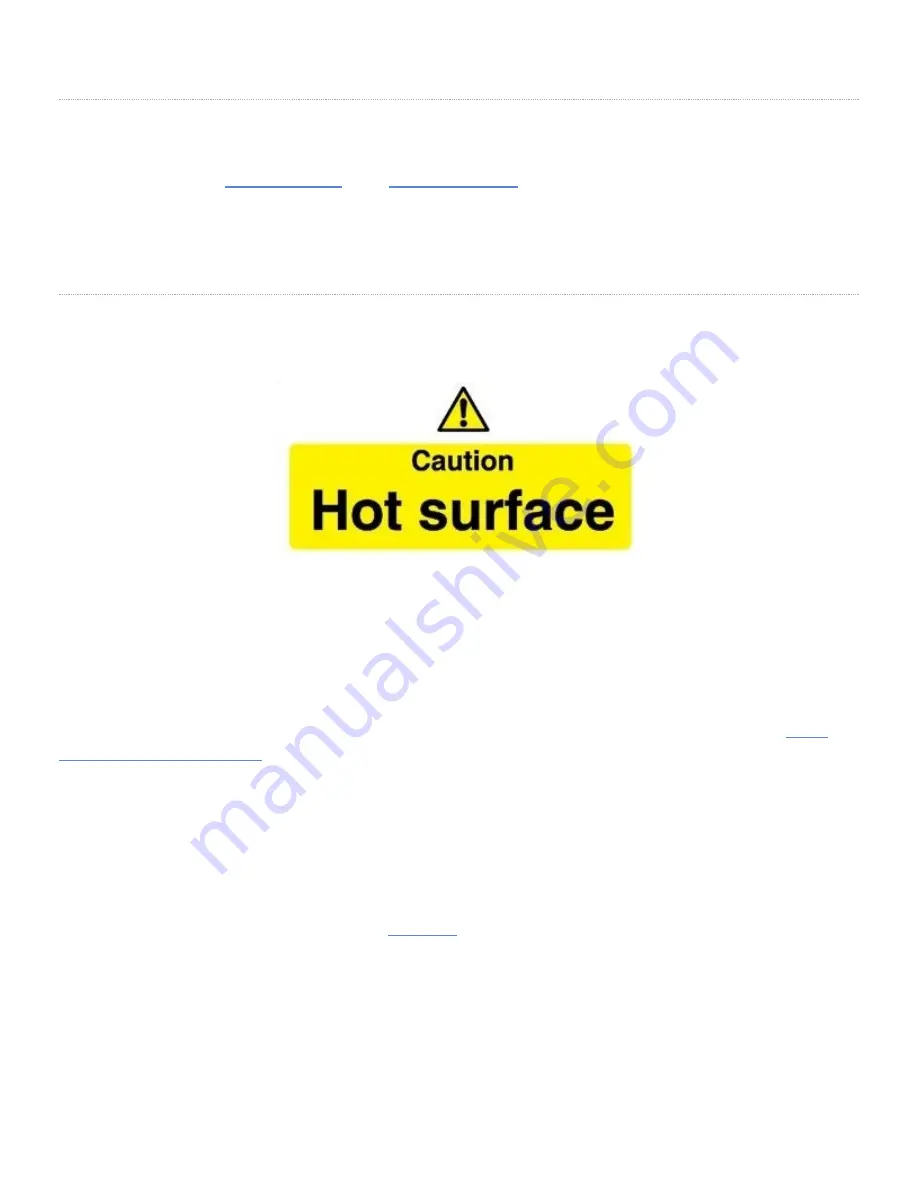
VBOX Video iOS/Android Application
To easily check and fine tune camera mounting positions and to pair bluetooth devices, the VBOX Video application can
be downloaded from the
Apple App Store
or the
Google Play Store
.
Search for 'VBOX Video'.
Once you have downloaded the application to your phone, you will be able to pair with the HD2 unit’s wifi connection,
and see a live camera preview. Note: - password is the serial number of the HD2 - VVH[******].
Hardware Setup
The VBOX Video system is ready to use straight out of the box.
The VBOX Video HD2 is designed to disperse heat from internal components through the lid of the box, as such the unit
will become hot to the touch when running.
The enclosure is designed to use airflow to cool the unit down, so do ensure that the top of the HD2 is left open to the
air.
If VBOX Video HD2 is being used in extreme ambient temperatures (cabin temperature exceeding 50°C), the
Harsh
Environment Fan Accessory
can be used to reduce the temperature of the unit.
IMPORTANT
– If the HD2 is being used in conjunction with a driver communication radio system, ensure that
there is a minimum separation distance of 20 cm between the radio system and the camera units and cables to
avoid any video interference problems.
1. Mount the GPS antenna in the centre of the roof of the vehicle, away from roof bars and other antennas. For more
information on antenna mounting positions,
click here
.
5































