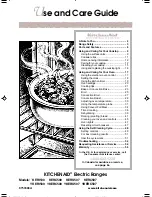Racepak
Racepak
Racepak
Racepak
949-709-5555
www.Racepak.com
IV: Configuring your Sportsman Data Logger
When you purchased your Sportsman data logger, the data logger will have been pre-configured with it’s factory
defaults setting. This factory car configuration file will have been copied onto your PC during the DataLink II
software installation, and will be listed as Sportsman_Config. The configuration file contains the setup
information for the Sportsman data logger, and each of the internal channels connected to your Sportsman data
logger. You will use this file any time you wish to modify the setup of your system, view real time data, upload
run data from your data logger, and analyze the saved run data on your PC.
You will need to open the car configuration file, Sportsman_Config, each time you wish to modify the setup of
your data logger. You will also need to select the car configuration file each time you upload data to your PC, or
start a telemetry session.
Modifying the Configuration of the Sportsman System
Each time you wish to modify the setup of your Sportsman data logger system you will need to perform the
following steps;
1. Connect your PC to your data logger via the serial interface cable.
2. Start the DataLink II program on your PC and open the car configuration file created for your system
3. Select the device/channel to be modified
4. Make the desired modifications to the device/channel
5. Apply power to your data logger system
6. Send the modified configuration to the device
7. Save the modified car configuration file
The first step is to connect your PC to your data logger using the serial interface cable supplied with your data
logger system. You will have connected the cable to your PC, and set the proper communication port in the
previous section.
The next step is to start the DataLink II program by clicking on the DataLink Program icon located on the
Windows desktop of your PC.
With the Datalink II software now open, you will need to open the car configuration file. To open your car
configuration file, select
File
located in the main menu bar across the top of the screen.
In the drop down menu select
Open Car Configuration.
The dialog box shown below will be displayed.
The list on the left-hand side of the
Select Configuration
dialog box will display all of the file folders in your
RacePakData subdirectory that contain valid configuration files. Select listing with the name that contains your
data system, for instance Sportsman, by left clicking on it with the mouse. The list on the right will now contain the
list of configuration files contained in this folder. The factory configuration file for the Sportsman data logger will
be located here.
15
C
o
n
fi
g
u
ri
n
g
t
h
e
S
p
o
rt
sm
a
n