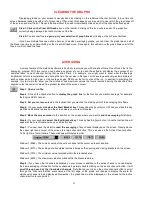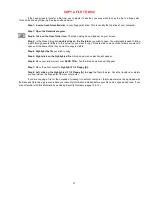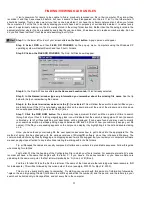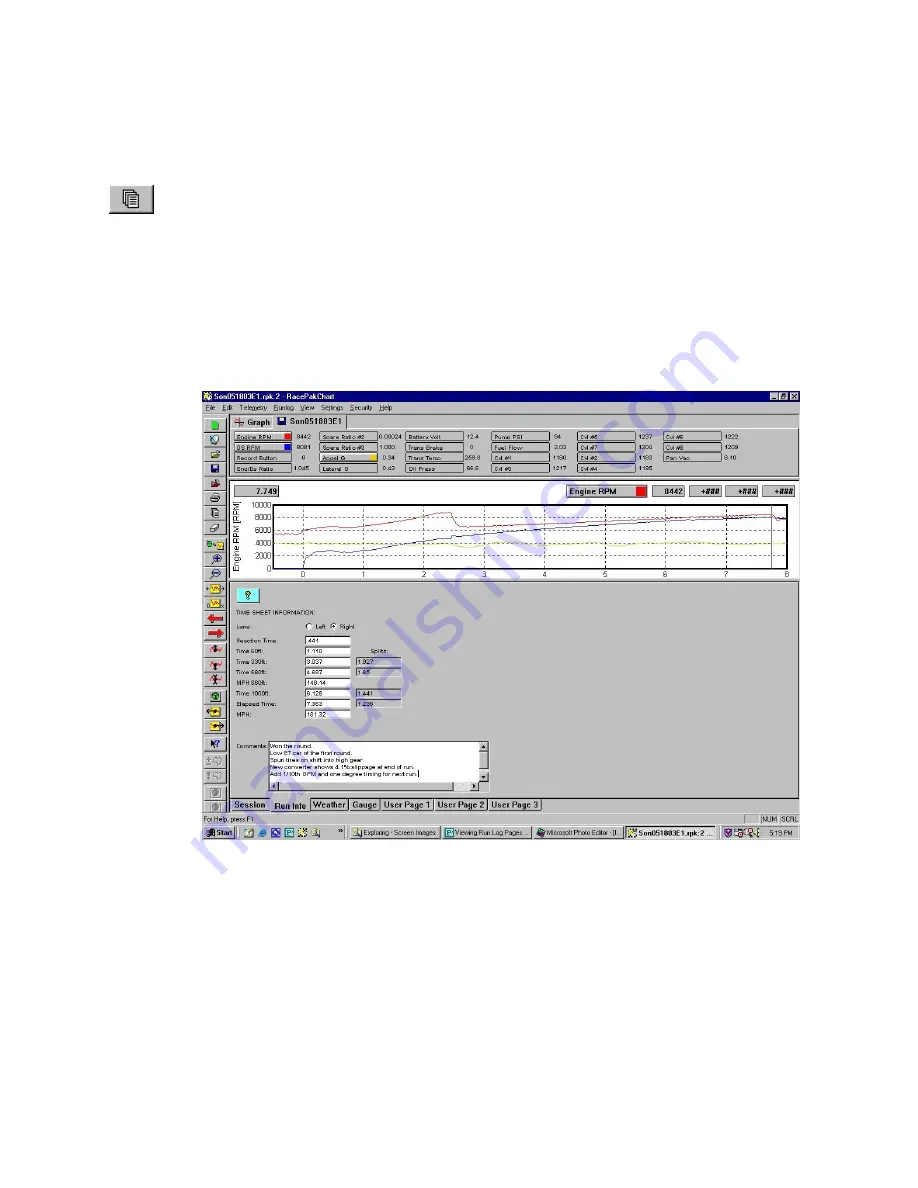
18
VIEWING THE RUN LOG PAGES
Thanks to the variety of monitor sizes and selection of screen resolution settings it is somewhat common for racers to
‘lose’ their run log pages. The run log pages are the pages where you record such data as the weather, run times, and tune up
associated with the file that is being displayed. In reality these pages aren’t really ‘lost’, it is just that the tabs you use to access
these pages have slipped out of view at the bottom of the screen. There are two methods you can use to quickly ‘find’ the log
page tabs again:
Step 1: Repeatedly click on the Organize Panes icon
on the toolbar. If your software has been configured to
display different screen pane percentages the chances are that at least one of the Organize Panes selection will bring
the log pages and their tabs back into view.
Step 2:
If the first method does not produce the log pages or their tabs you can
drag the border bar upward
. Try
moving the arrow mouse cursor over the bar that borders the screen just below the time line numbers. When you
move the arrow over this bar the arrow changes into two horizontal bars with small arrows above and below the bars.
When this occurs left click and hold the mouse key down, then drag the border bar upward. When you release the
mouse the log pages and file tabs should appear.
The real solution to prevent this occurrence from happening is to either reset the screen pane sizes (see Setting The
Screen Pane Sizes) or your screen may need to be rescaled (see Setting The Screen Resolution).