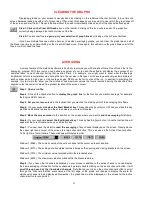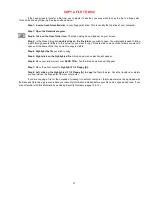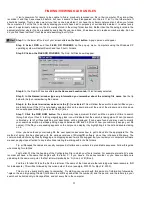19
OVERLAYING RUN FILES
One of the most frequently used features of the DataLink software is the ability to compare one run file against
another by overlaying the graph lines from both runs on the screen. This provides a quick visual comparison of where any
loses or gains occurred during the two runs. With DataLink Lite (or higher versions) you can overlay as many files as you
wish, but you will find that trying to overlay too many runs at one time will start cluttering the screen.
Step 1: Open the run file
you plan to use as the comparison file.
Step 2: Click on the channel buttons
to display just the graph lines that will be compared with another file.
Step 3
:
Click on the Open File Folder icon
.
Step 4: Proceed as you normally would
to open the file you want to compare to the one that is already
displayed on the screen. When the second file is opened it’s tab will be placed alongside the first file’s tab at the
top of the screen.
Step 5: Click on the same channel buttons
in the second file as you illuminated in the first file. This will
display the identical channel graphs for both files on the screen. You may now add or remove channels from the
screen, but remember that you can only manipulate the file whose file tab is forward of the others. To work with a
file that is in the background (one that has had a file laid over the top of it), you must click on the file tab of that
run to bring it to the front.