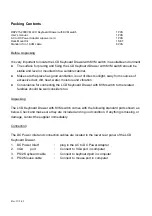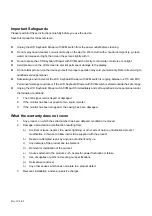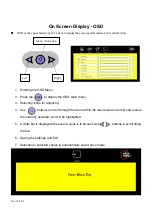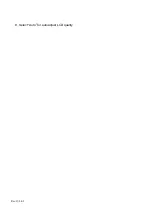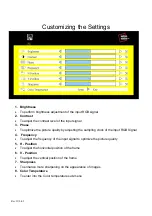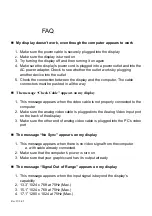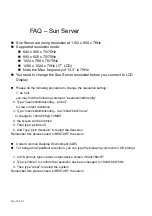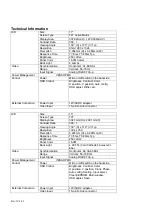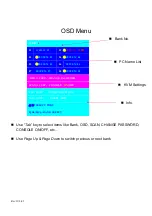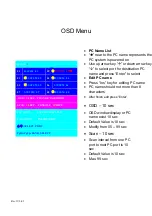Rev. JUL-02
FAQ
My display doesn’t work, even though the computer appears to work
1. Make sure the power cable is securely plugged into the display
2.
Make sure the display is turned on
3. Try turning the display off and then turning it on again
4. Make sure the display’s power cord is plugged into a power outlet and into the
AC power adapter. Check to see whether the outlet works by plugging
another device into the outlet
5. Check the connection between the display and the computer, The cable
connectors must be pushed in all the way
The message “Check Cable” appears on my display
1. This message appears when the video cable is not properly connected to the
computer
2. Make sure the analog video cable is plugged into the Analog Video Input port
on the back of the display
3. Make sure the other end of analog video cable is plugged into the PC’s video
port
The message “No Sync” appears on my display
1. This message appears when there is no video signal from the computer
a. with cable already connected
2. Make sure that the computer’s power is turn on
3. Make sure that your graphic card has its output already
The message “Signal Out of Range” appears on my display
1. This message appears when the input signal is beyond the display’s
capability
2. 13.3” 1024 x 768 at 70Hz (Max.)
3. 15.1” 1024 x 768 at 75Hz (Max.)
4. 17.1” 1280 x 1024 at 75Hz (Max.)
Summary of Contents for RKP21x-208KVM Series
Page 5: ...Rev JUL 02 LCD Session...
Page 7: ...Rev JUL 02 8 Select Auto for autoadjust LCD quality...
Page 14: ...Rev JUL 02 KVM Session...
Page 18: ...Rev JUL 02...
Page 22: ...Rev JUL 02...