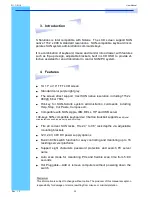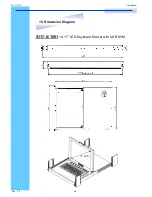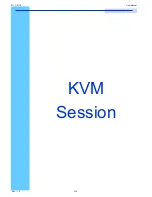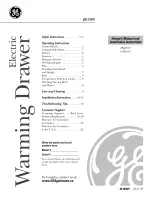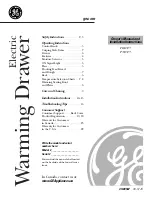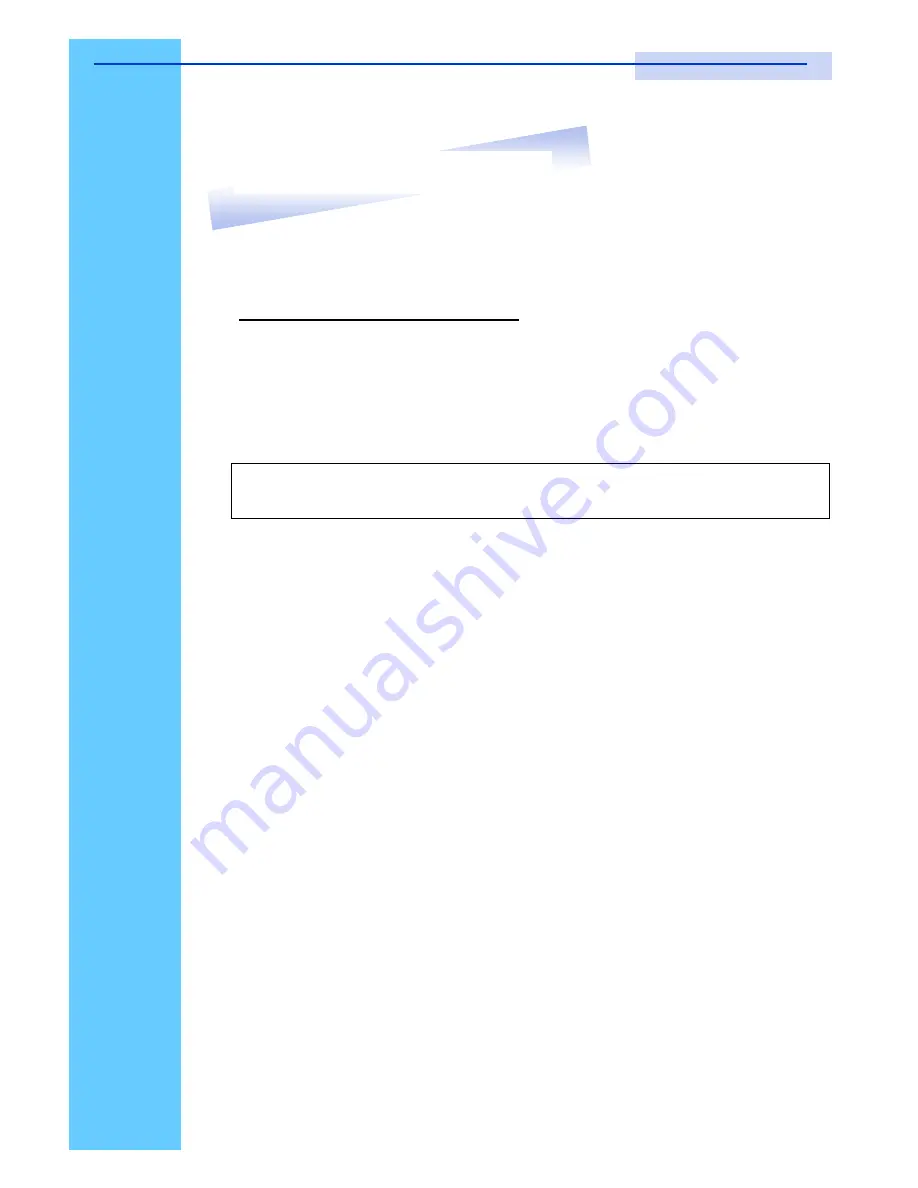
Technical Notes
For Windows 98/98 SE systems
●
HID (Human Interface Device) driver must be installed
prior
to using
the USB KVM switch. To install the HID driver, first connect a USB
keyboard and mice directly to computer (before installing KVM switch)
then follow the Windows installation instructions, this will install the HID
device driver and allow the use of the KVM switch.
●
If a mouse recognition error is displayed during system boot:
“
Windows did not detect a mouse attached to the computer.You can
safely attach a serial mouse now. To attach a mouse to a PS/2 mouse
port, you must first turn the computer off
”
a) Press the
Tab
key once to select the check box.
b) Press the
Space bar
once which will place a check in the box
“
Do not show this message again
”
c) Press the
Enter
key once and Windows will continue to boot and
will then recognize the mouse.
Operating System Compatibility
●
Any USB-enabled operating system such as Solaris
®
, Windows
®
98,
Windows
®
98SE, Windows
®
2000, Windows
®
XP or higher.
●
Windows
®
95 are not recommended because of immature USB
support.
Introduction
Note :
Failure to do so may result in Windows not being able to detect
keyboard and mouse.
Rev. : 1.0
P.2
2. Read Before Installation
*
All brand names, logo registered trademarks are properties of their respective owners.
S117 / S119
User Manual
Summary of Contents for S117 Series
Page 2: ......
Page 12: ...Rev 1 0 P 10 LCD Session S117 S119 User Manual...
Page 17: ...Rev 1 0 P 15 KVM Session S117 S119 User Manual...