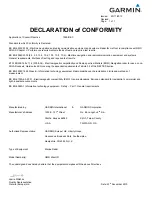Time Zone Setting:
The time zone setting allows you to select your correct time for the display and audio hourly time
announcements, to select your time zone simply use the Up/Down buttons to scroll to the desired zone
settings, once you reach your desired time zone simply let off the button and within three seconds the
unit will give a confirmation tone indicating the setting was successfully stored in the units memory, the
display should now show your correct time and will also announce hourly the time.
To change the above setting, simply repeat the above process.
To find your correct time zone you may simply refer to the time zone setting chart.
Special Custom features:
Self adding custom alerts based on GPS location:
Utilizing RadarShields’ proprietary technology the SkyEye™ follows you everywhere you drive.
This technology enables you to store your custom warning locations, such warning locations can simply
be a place you know police may frequently hide or any other type of pre-warning you want the unit to
alert you in advance.
To add a location simply press and hold the “Menu” button for 3 second while you are in desired location
area, the unit will indicate you have successfully added this location to your custom alert points by
saying: “Self add coordinate store success”. From now on; every time you head in the same direction of
this point the unit will promptly alert you in advance.
Note: Once you have successfully added a location the display will also indicate a number, this number
represents the number of custom self added locations you have in your unit’s memory.
Self add coordinate detect selection:
The Self add coordinate delete selection allows you to delete self-added coordinates from the unit’s
memory. To do so you have to be driving in the direction of the self added coordinates you wish to
delete but about 200 feet before you enter the range the unit normally warns you from. Simply press
and hold the Manu button for 3 seconds and the unit will indicate the location was detected form the
memory. To add locations again simply press and hold the Menu button for 3 seconds.
Express Updates™:
Your unit is equipped with a micro USB port for future software updates and custom firmware features
that may become availed in the future. Please ensure to register your units’ serial number on our
website. Once updates become available for your unit you will receive an email with a link from our
server that will walk you through the updating process, this process is normally completed within one to
three minutes and is very simple to complete, we have also included with the unit the USB cable needed
to communicate with your PC, simply plug the micro USB end to your units’ Data port and the USB end
to your computer to enable communications between your unit and computer.