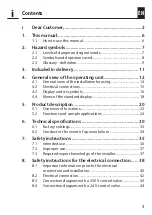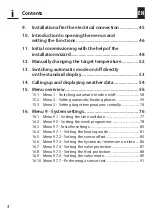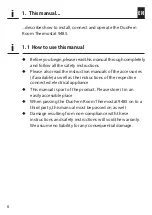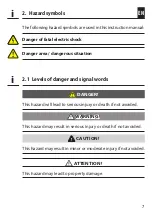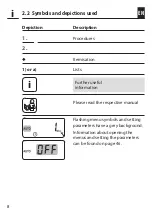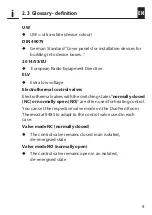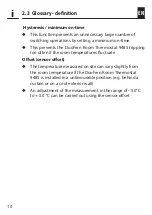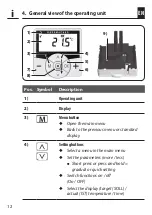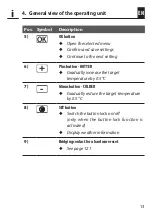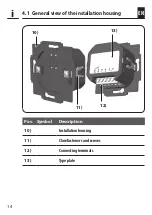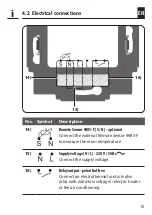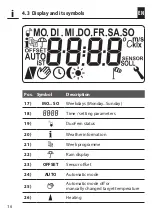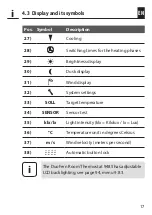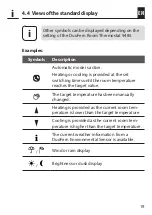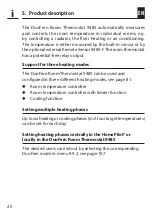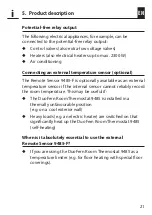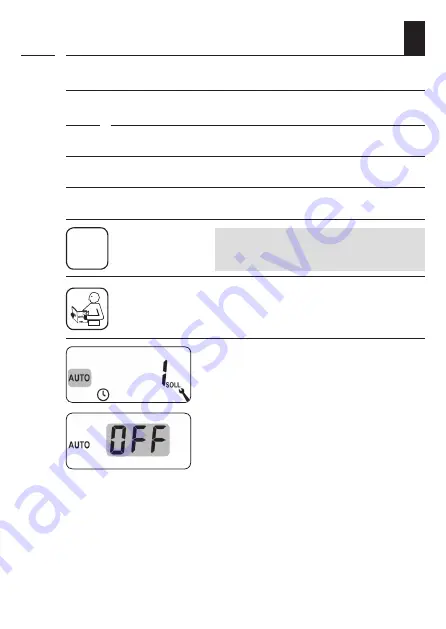
8
EN
2.2 Symbols and depictions used
Depiction Description
1.
Procedures
2.
◆
Itemisation
1) or a)
Lists
i
Further useful
information
Please read the respective manual
Flashing menu symbols and setting
parameters have a grey background.
Information about opening the
menus and setting the parameters
can be found on page 46.
i