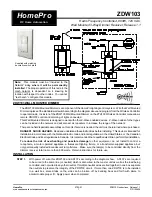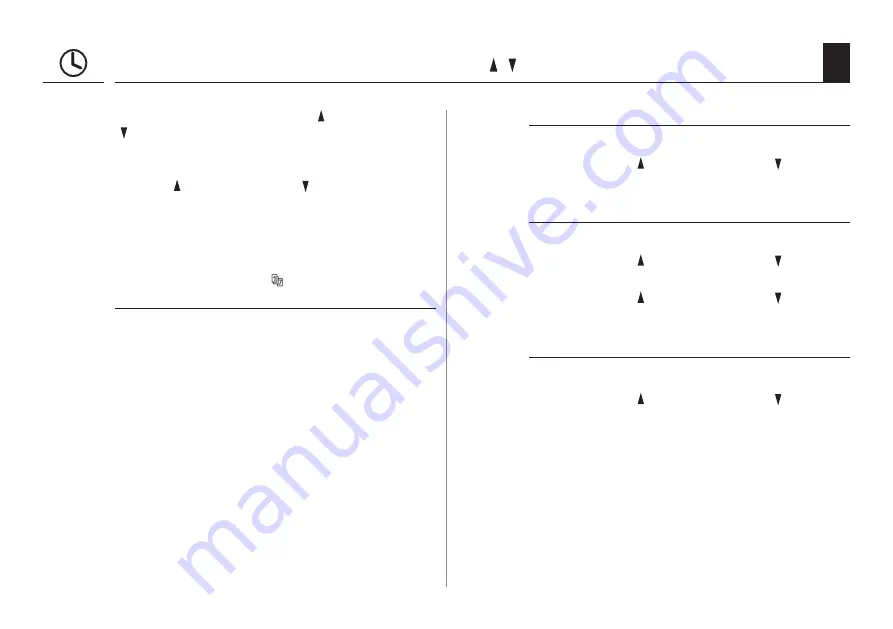
46
EN
18.2 Switching times (opening and closing times) [ / ]; brief description
You can configure various opening [ ] and closing times
[ ] in order to open or close your roller shutters at your
preferred times.
Determining the mode of operation and number of
opening [ ] and closing times [ ]:
The mode of operation and the number of opening and
closing times that can be configured depends on the
desired switching programme.
You can choose between three switching time
programmes in Menu 7.5 [ ] weekly programme, see
[ 1 ] Weekly switching times
[ 2 ] Working day and weekend switching times
[ 3 ] Individual day switching times
[ 1 ] Weekly switching times
You can set two different switching times here:
1 x opening time [
] and 1 x closing time [ ] valid from
Monday to Sunday (MO...SUN)
[ MO to SO ]
.
[ 2 ] Working day and weekend switching times
You can set four different switching times here:
1 x opening time [
] and 1 x closing time [ ] valid from
Monday to Friday (MO ... FRI)
[ MO to FR ]
.
1 x opening time [
] and 1 x closing time [ ] valid for
Saturday and Sunday (SAT...SUN) [ SA..SO].
[ 3 ] Individual day switching times
You can set 14 different switching times here.
1 x opening time [
] and 1 x closing time [ ] for each
individual day of the week (MON + TUES, + ...SUN)
[ MO + DI + ...SO ]
.
Changing the switching times
You can change the switching time settings at any time.
Summary of Contents for RolloTron Comfort 1615 45 19
Page 87: ...87 EN i ...