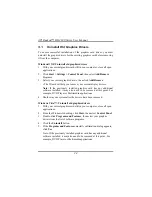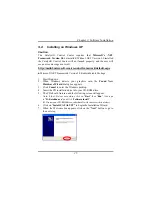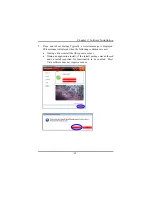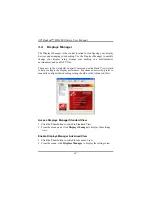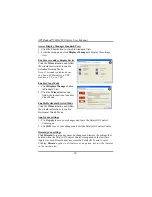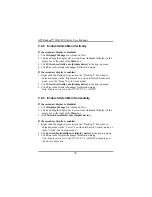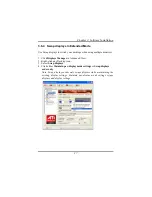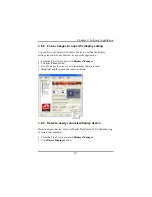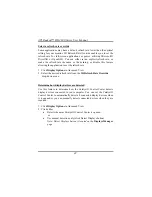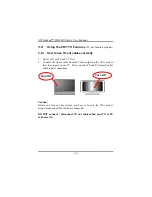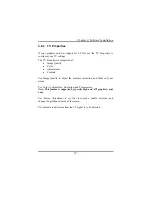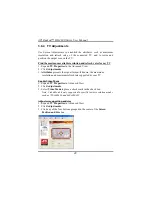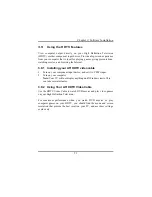ATI Radeon™ HD 4800 Series User Manual
38
3.6.5 Change desktop size
1. Click
Displays Manager
in Advanced View.
2. Select a size from the
Desktop Area
drop-down menu.
3.6.6 Change Color quality
1. Click
Displays Manager
in Advanced View.
2. Select the desired color setting from the
Color Quality
drop-down
menu.
3.6.7 Change display refresh rate
1. Click
Displays Manager
in Advanced View.
2. Choose a refresh rate from the
Refresh Rate
drop-down menu.
Note: See your monitor manual for supported refresh rates. Setting a
refresh rate higher than recommended by the monitor manufacturer
could damage the monitor.
Summary of Contents for HD 4800 CrossFire
Page 1: ...User Manual ...
Page 2: ......
Page 3: ......
Page 25: ...Chapter 2 Hardware Installation 19 Connecting your DVI to HDMI dongle optional ...
Page 27: ...Chapter 2 Hardware Installation 21 ...
Page 71: ......
Page 72: ......
Page 74: ......