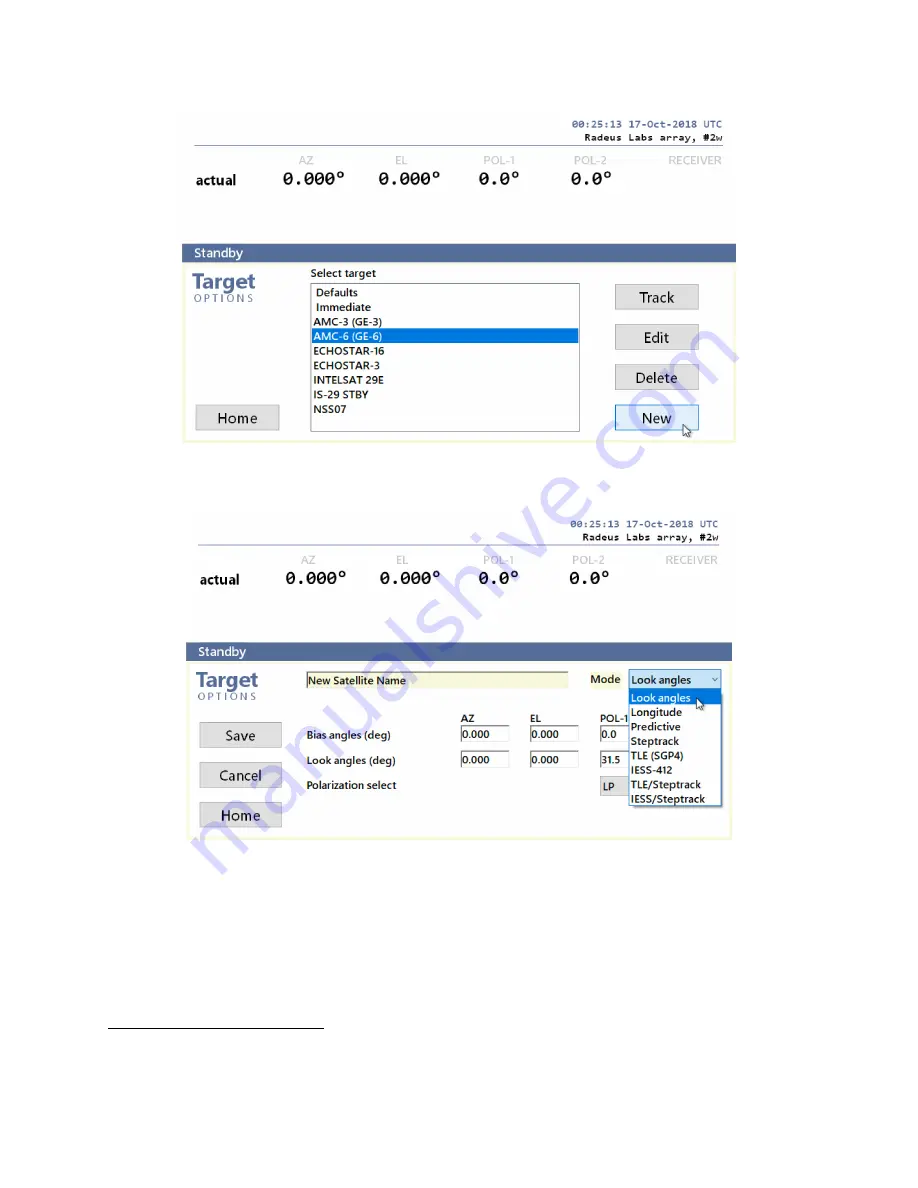
- Page 22 -
3.
The fields shown depend on your selection in the Mode
*
drop-down:
4.
Assign a unique name to the satellite unless you’re using TLE or IESS data, which provides
a non-editable name.
5.
Complete the other displayed fields and, when you’re done, use the Save button.
6.
The new target will now appear in the list shown at Home > Target. To track/point at any
satellite in the list, highlight it and click the Track button.
*
Some modes require the system to have a receiver.



































