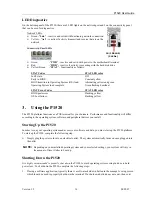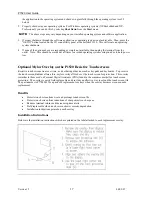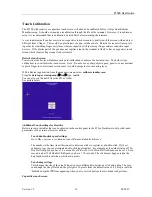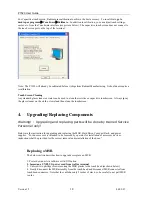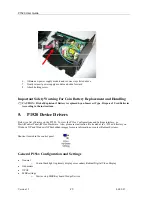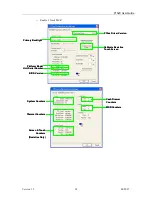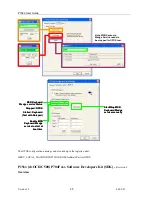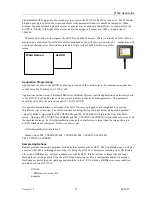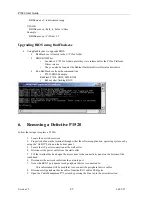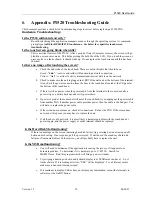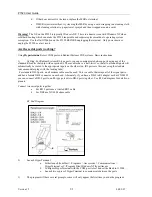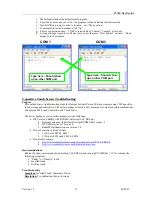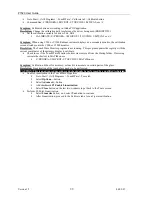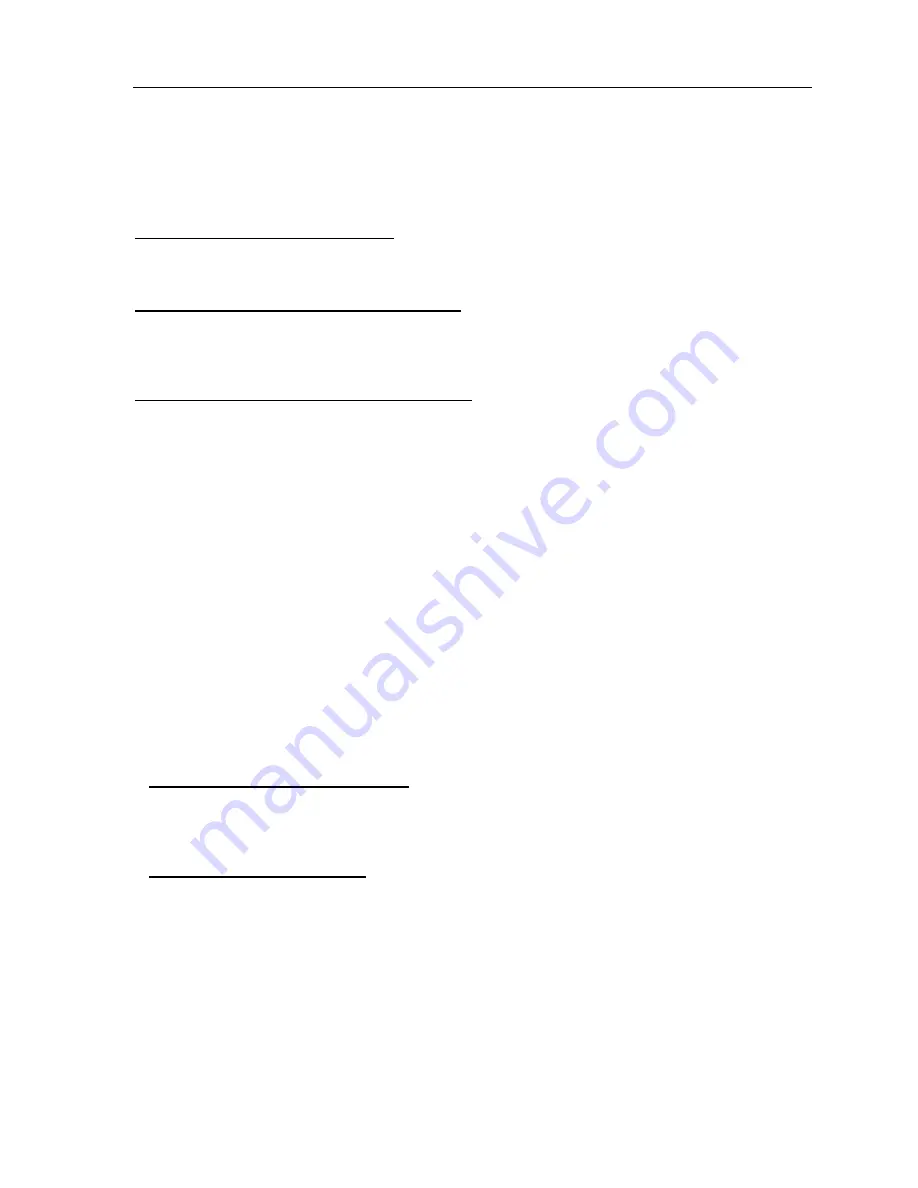
P1520 User Guide
Version 1.2
30
04/02/07
8.
Appendix: P1520 Troubleshooting Guide
This document provides a checklist of troubleshooting steps to review before replacing a P1520 POS.
Hardware Troubleshooting:
Is the P1520 calibrated correctly?
Re-calibrate through the application managers menu or through the operating system. At command
prompt type
tcalib for RESISITIVE touchsreens. See below for capacitive touchscreen
troubleshooting.
Is the touch screen going blank when idle?
This is a critical feature of the P1520. After a period of time (30 minutes or more), the screen will go
blank in a screen saver mode. This helps prolong the bulb life of the LCD. If you touch the screen or
press any key on the keyboard, it should wake up. Do not replace the touchscreen until this has been
checked.
Is there no image after touching the screen?
a.
Check the underside of the touch head. There are network lights that should be on:
Green
-
"
Lnk
" - is active and solid with functioning network connection.
Yellow - "
Act
" - is active if activity (transmit and receive) data is on the network
b.
Check to make sure the unit is plugged in at BOTH the wall and at the bottom of the terminal.
Also, check the power connection from the base to the touch head located at the I/O panel at
the bottom of the touch head.
c.
If there is still no power, trace the power cable from the terminal to the source (usually a
power strip or a battery backup) and verify power there.
d.
If power is good at the source but still not at the touch head, try swapping out the power cable
from another POS. If another power cable provides power, then the cable is the bad part. You
will have to replace the power cable.
e.
If the screen does not come on, check all connections. Reboot the POS. If the screen does
not work at this point, you may have to replace the unit.
f.
If all the above did not work, it is most likely a hardware problem with the touch head or
power supply, and the power supply or entire terminal should be replaced.
Is the Hard Disk Malfunctioning?
If there is a message on the screen indicating hard disk failure, try powering down unit using on/off
button and rebooting. If no response, pull the power cord. If unit doesn’t boot and says hard disk
failure or Unmountable Boot Volume error, you will probably have to replace the unit.
Is the MSR malfunctioning?
a.
You will need to determine if the application is causing the issue or if it appears to be
hardware problem. To determine if it is hardware, go to C:/P1520/. Search for
MSRWIN.exe. Run this program which will bring up a new window.
b.
Try swiping a known good card and it should display text. MSR cards can have 1, 2, or 3
tracks of data. If it is reading all errors, “EEE” will be displayed. Try a different card to
make sure a bad card is being swiped.
c.
If it continues to display EEE or does not display any information, reboot the terminal via
software or the On/Off button.