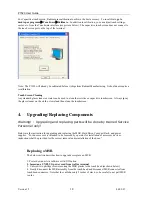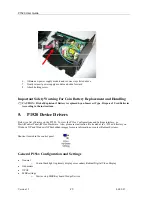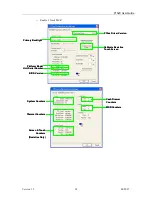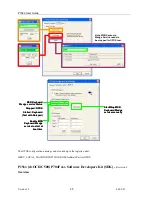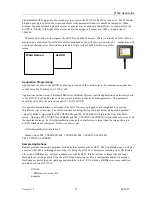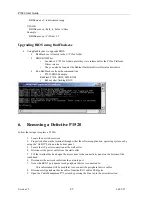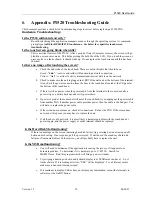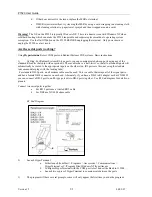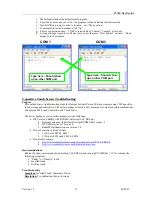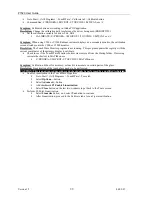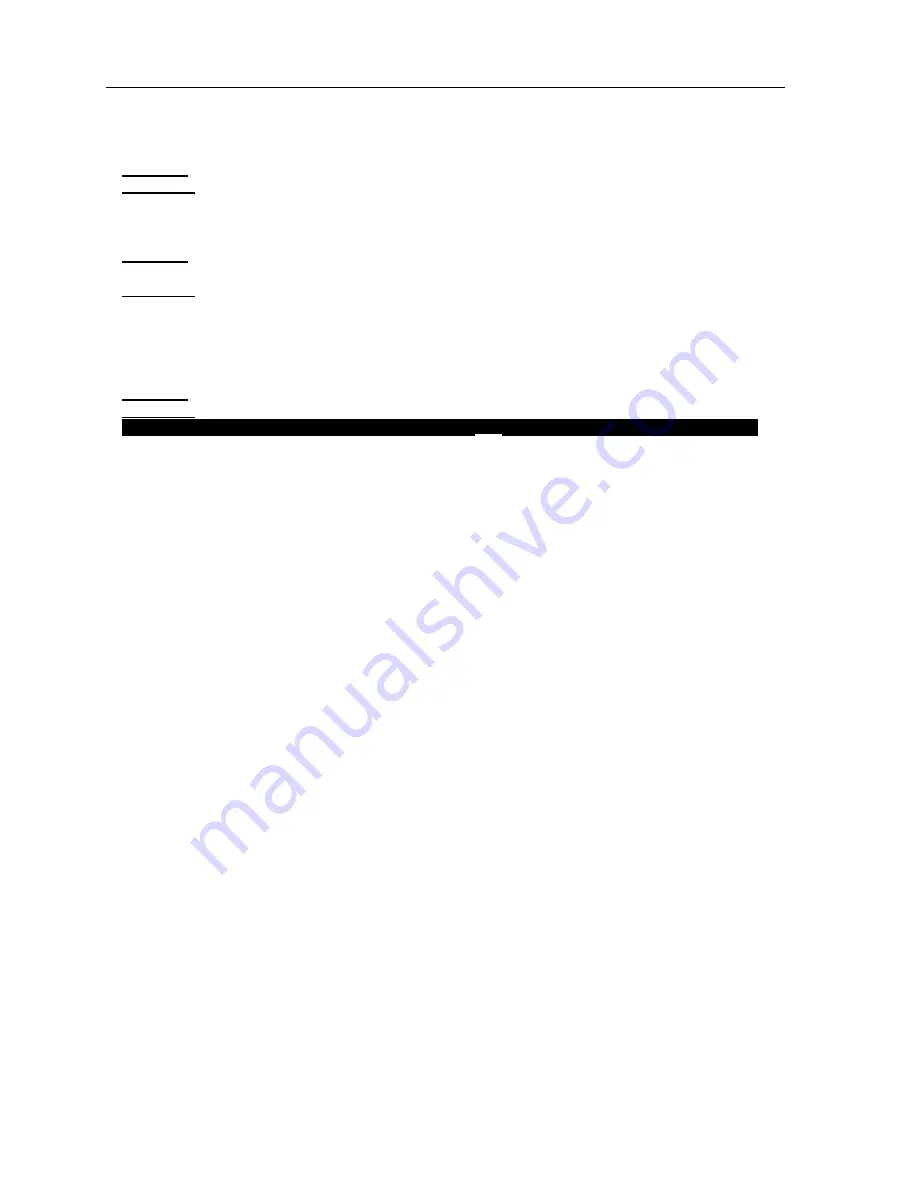
P1520 User Guide
Version 1.2
33
04/02/07
Go to Start > (All) Programs > TouchWare > Calibrate tab > Calibrate button
Command line: C:\PROGRA~1\MICROT~1\TOUCHW~1\MTSCAL.exe /C
Symptom:
Calibrate button not working in Aloha POS application
Resolution:
Change the calibration path to reference the driver being used (RKBID#5959)
Set the calibration variable for driver 5.64_SR4
CALIBRATE=C:\PROGRA~1\MICROT~1\TOUCHW~1\MTSCAL.exe /C
Symptom:
When using C500 or C1200 Radiant customer displays as a secondary monitor, the calibration
screen stretches onto the C500 or C1200 monitor.
Resolution:
The TouchWare Monitor program is not running. This program updates the registry with the
current coordinates of the primary display to calibrate.
Check to see if the TouchWare Monitor shortcut was removed from the Startup folder. If missing
recreate the shortcut to MtsTsMon.exe
C:\PROGRA~1\MICROT~1\TOUCHW~1\MtsTsMon.exe
Symptom:
Calibration did not fix accuracy, or touch is inaccurate on certain parts of the glass.
Resolution:
Linearization of the touch glass needs to be performed.
CAUTION: This is an advanced procedure and should only be performed by a qualified technician
.
Enable Linearization in the TouchWare Properties
Go to Start > (All) Programs > TouchWare > Tools tab
Select
Options…
button
Select
Advanced…
button
Add checkmark
;
Enable Linearization
Select
Close
button on the last two windows to get back to the Tools screen
Perform 25-Point Linearization
Select
Linearize
button, and select
Yes
button to continue
After Linearization, proceed to the Calibrate tab a to run 2-point calibration