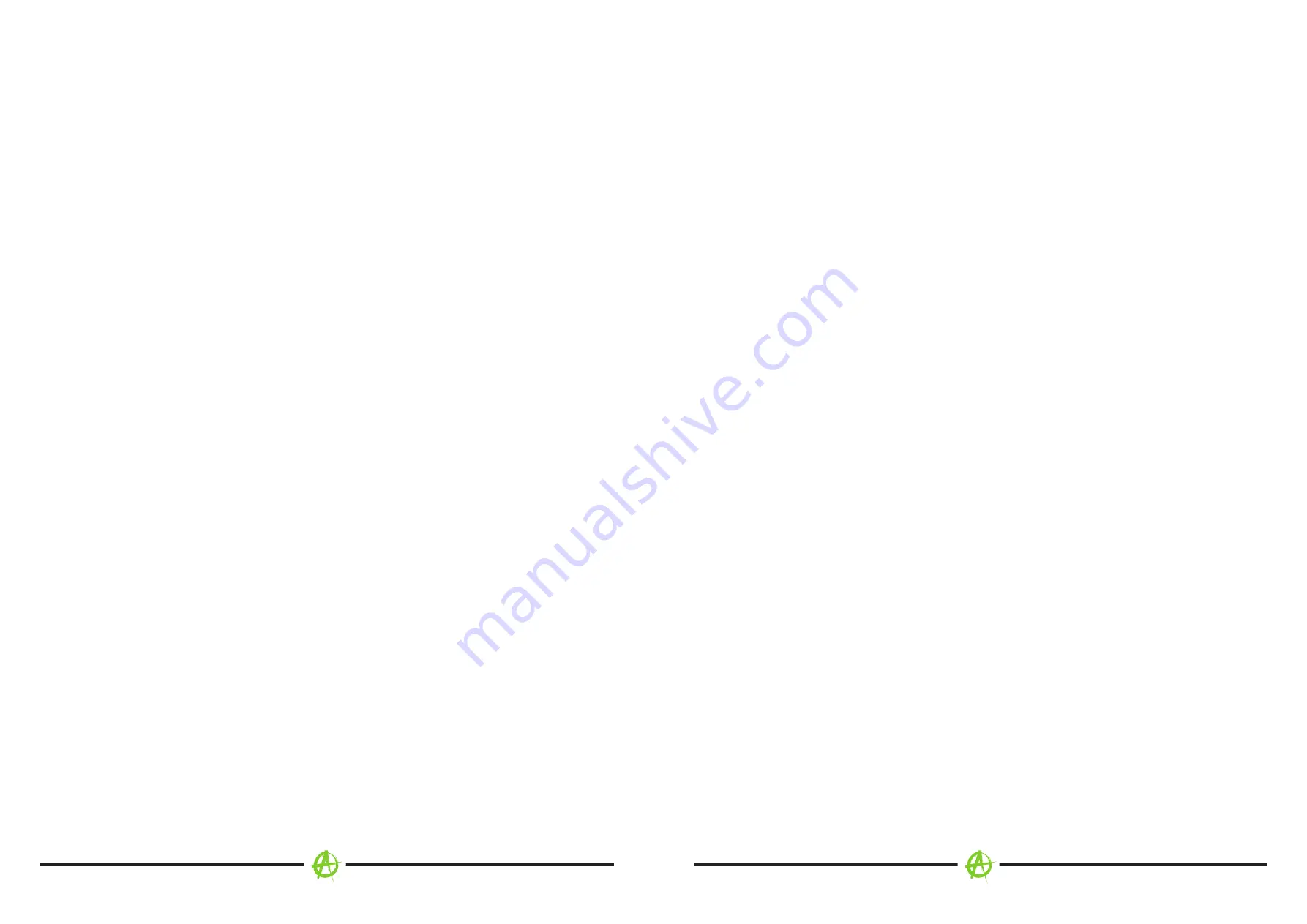
2
3
SAFETY
WARNING
Driver distraction can lead to accidents and injuries.
Operating the RADICAL system may distract the driver’s attention from the prevailing traffic conditions!
Connecting, changing or inserting data carriers may equally distract the driver’s attention from the
prevailing traffic conditions.
WARNING
Always ensure that loudspeaker volume allows sounds from outside the vehicle to be heard at all
times (e.g. signal horns or sirens).
WARNING
Incorrect assembly or installation of the RADICAL system may result in damage to the RADICAL
system or to the vehicle electronics. The device should only be installed by qualified personnel,
authorized by RADICAL.
CAUTION
This RADICAL system is intended solely for operation with an on-board voltage of 12 V DC. Operating
the RADICAL system at any other onboard voltage may result in damage to the RADICAL system or
to the vehicle electrical system.
CAUTION
Dismantling or modifying the RADICAL system may result in damage to the device or the vehicle.
Opening or modifying the device by personnel not authorized by RADICAL will invalidate the warranty.
In the event of a malfunction or fault, please contact an authorized RADICAL dealer.
CAUTION
Charging and connecting cables for mobile devices may cause an obstruction to the driver.
These should be positioned to ensure that the driver’s movement is not impeded.
CAUTION
The driving recommendations and traffic signs displayed on the RADICAL system may differ from the
actual situation. Traffic signposts and traffic regulations take precedence over the driving
recommendations and signs displayed on the RADICAL system.
Adapt your driving behaviour and speed to the prevailing visibility, weather, road and traffic conditions.
TABLE OF CONTENTS
SAFETY
DEVICE ON/OFF
AUTOMATIC ON/OFF
HOME SCREEN
HOME SCREEN NAVIGATION
APPS AND WIDGETS
APPS
WIDGETS
TUNER APP
MEDIA / MUSIC
MEDIA / VIDEO
BLUETOOTH
PAIRING A BLUETOOTH DEVICE
DEVICE MANAGER FUNCTIONS
PHONE BOOK FUNCTIONS
BLUETOOTH MUSIC (A2DP) FUNCTIONS
CALL HISTORY FUNCTIONS
NUMBER PAD FUNCTIONS
EASY CONNECTION
CONNECTION SCREEN
ANDROID USB CONNECTION (INITIAL CONNECTION)
Wi-Fi CONNECTION (INITIAL CONNECTION)
APK INSTALLER
SETTINGS
NETWORK & INTERNET
CAR INFOTAINMENT
COMMON
DISPLAY
VOLUME
AUDIO SETTINGS
VIDEO
NAVIGATION
BLUETOOTH
SWC
ABOUT DEVICE
APPS & NOTIFICATIONS
STORAGE
MEMORY
USERS & ACCOUNTS
SYSTEM
TROUBLESHOOTING
STATUTORY RIGHTS AND WARRANTY
INSTALLATION NOTES
TABLE OF CONTENTS
SAFETY
DEVICE ON/OFF
AUTOMATIC ON/OFF
HOME SCREEN
HOME SCREEN NAVIGATION
APPS AND WIDGETS
APPS
WIDGETS
TUNER APP
MEDIA / MUSIC
MEDIA / VIDEO
BLUETOOTH
PAIRING A BLUETOOTH DEVICE
DEVICE MANAGER FUNCTIONS
PHONE BOOK FUNCTIONS
BLUETOOTH MUSIC (A2DP) FUNCTIONS
CALL HISTORY FUNCTIONS
NUMBER PAD FUNCTIONS
EASY CONNECTION
CONNECTION SCREEN
ANDROID USB CONNECTION (INITIAL CONNECTION)
Wi-Fi CONNECTION (INITIAL CONNECTION)
APK INSTALLER
SETTINGS
NETWORK & INTERNET
CAR INFOTAINMENT
COMMON
DISPLAY
VOLUME
AUDIO SETTINGS
VIDEO
NAVIGATION
BLUETOOTH
SWC
ABOUT DEVICE
APPS & NOTIFICATIONS
STORAGE
MEMORY
USERS & ACCOUNTS
SYSTEM
TROUBLESHOOTING
STATUTORY RIGHTS AND WARRANTY
3
4
4
5 - 8
9 - 12
12
13
14
15
16 - 20
16
16
17
18
19
20
21 - 23
21
22
23
24
25
25
26
26
27
28
29
30
31
32
33
34
35
35
36
36
37
38 - 43
44
45
.................................................................................................
..............................................................................
..................................................................
...................................................................................
....................................................
............................................................................
.........................................................................................
...................................................................................
. ............................................................................................
......................................................................................
......................................................................................
.........................................................................................
................................................
................................................
.........................................................
...................................
.......................................................
.........................................................
...............................................................................
..............................................................
................
...............................
....................................................................................
..............................................................................................
..............................................................
...................................................................
.......................................................................
.........................................................................
.........................................................................
.........................................................
............................................................................
..................................................................
..................................................................
...............................................................................
..............................................................
............................................................
..................................................................................
..................................................................................
...............................................................
....................................................................................
. ............................................................................
..............................................................................
..................................................



































