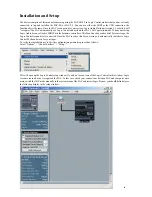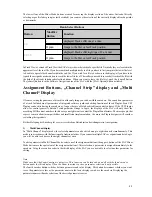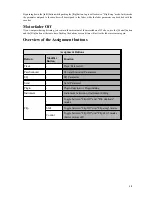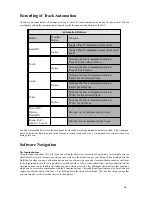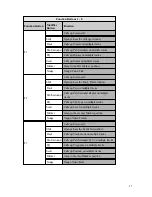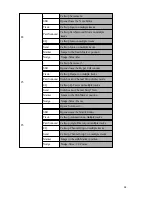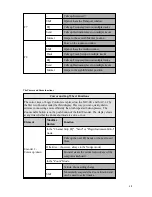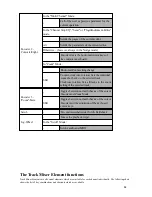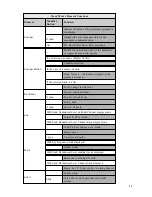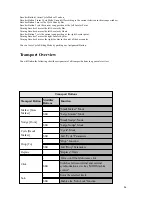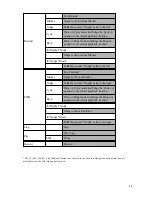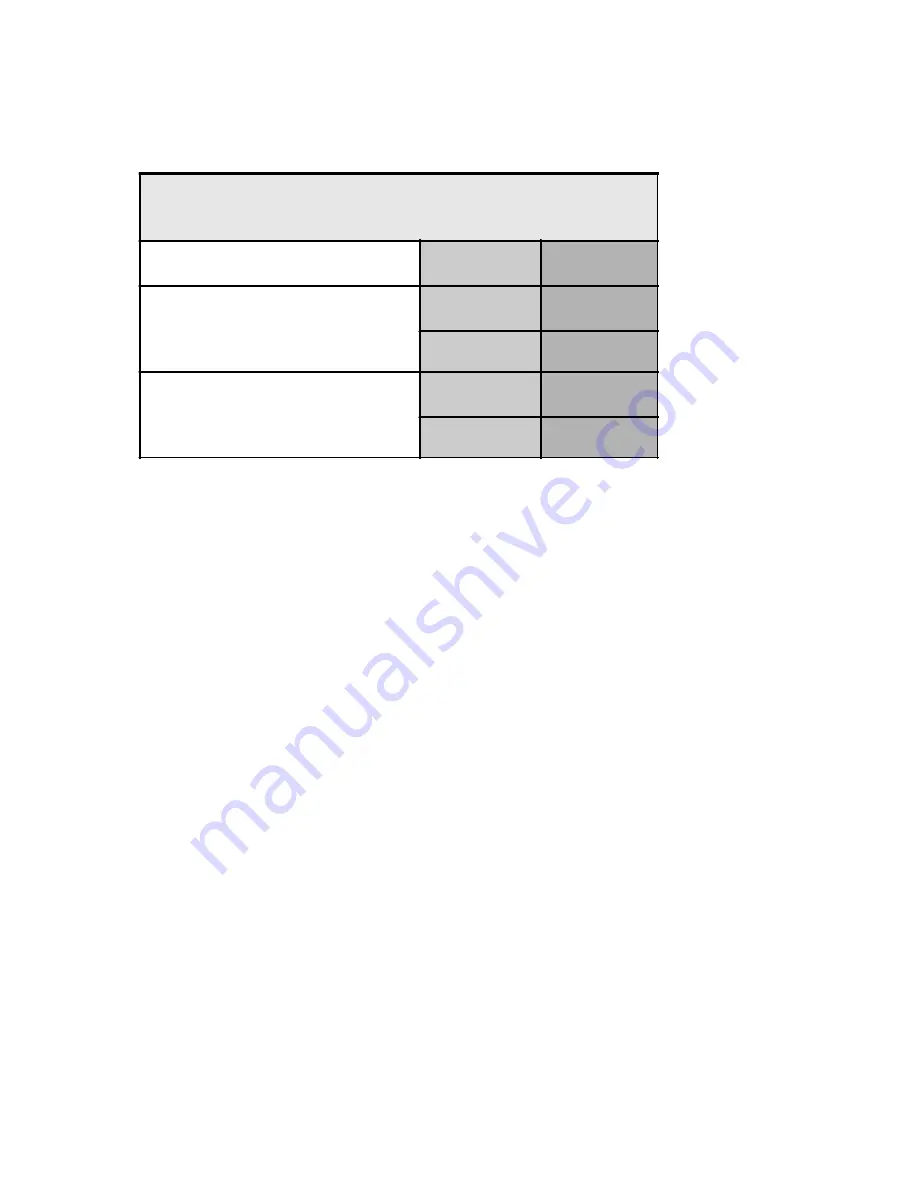
11
The Mute and Select Buttons
The Logic Control has 4 buttons per fader channel. They are assigned the functions Solo, Mute, Select and Record-
Ready. Since the SAC has only two buttons per fader channel, the [Solo/Mute] switch of the SAC is used for the
toggling of two alternate assignments of these buttons.
The View Modes of the SAC
In the following section you will find a detailed description of all functions of the Logic Control implementation. It is safe
to assume that the implementation by Emagic might receive changes or improvements. You will be able to find instructions
and additions in the readme files of future Logic Audio Platinum updates. This manual was written based on the
possibilities of version 5.12 of Logic Audio Platinum.
First contact – the status of the SAC after loading the Logic Audio 5.1 Autoload Song.
You should always turn on the SAC first, then start up Logic Audio, in case you have not stored LGC mode as start-up
mode in your SAC-2.2. If you don’t, you will have to activate the LGC mode manually in the System menu of the SAC,
as Logic only searches for potential control surfaces during the start-up process. If you select the LGC mode in the SAC,
Logic will react to the messages which the SAC sends to Logic in this mode to alert the program of its presence.
After loading the Autoload song, all encoder settings, fader positions and display messages are updated. The Encoders
set the panorama of the selected tracks, the faders control their volumes and the [mute] and [select] buttons are active.
Note
Instructions for storing the startup operation mode can be found in your SAC manual. The Start-up mode can only
be stored with the SAC 2.2 model. Users of the SAC-2K can store their setting via MIDI dump to a computer. See
more about this in the SAC-2.2 Manual.
View Modes
Track Arrangements in the displays of the SAC can be done in three different display modes:
1)
Track View
The arrangement is in accordance with the Arrange window. If more than one track affects the same environment object,
only one channel is set up per object.
2)
Global View
The arrangement is in accordance with the track Mixer.
3)
Extended Track View
The arrangement is in accordance with the Arrange window. Contrary to Track view, all tracks are shown – even if more
The Mute/Solo button toggles between two functions for each of the
channels Mute and Select buttons
SAC Buttons
LC Function
Mute/Solo Button not activated, LED off
Mute-Buttons
Mute
Select-Buttons
Select
Mute/Solo Button activated, LED on
Mute-Buttons
Solo
Select-Buttons
Record-Enable