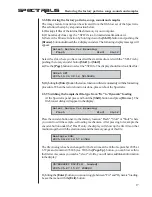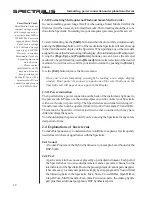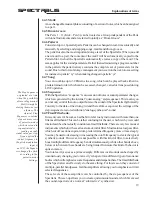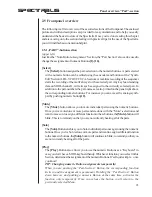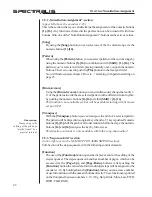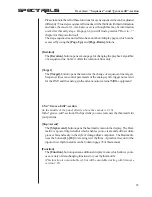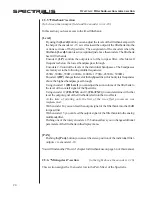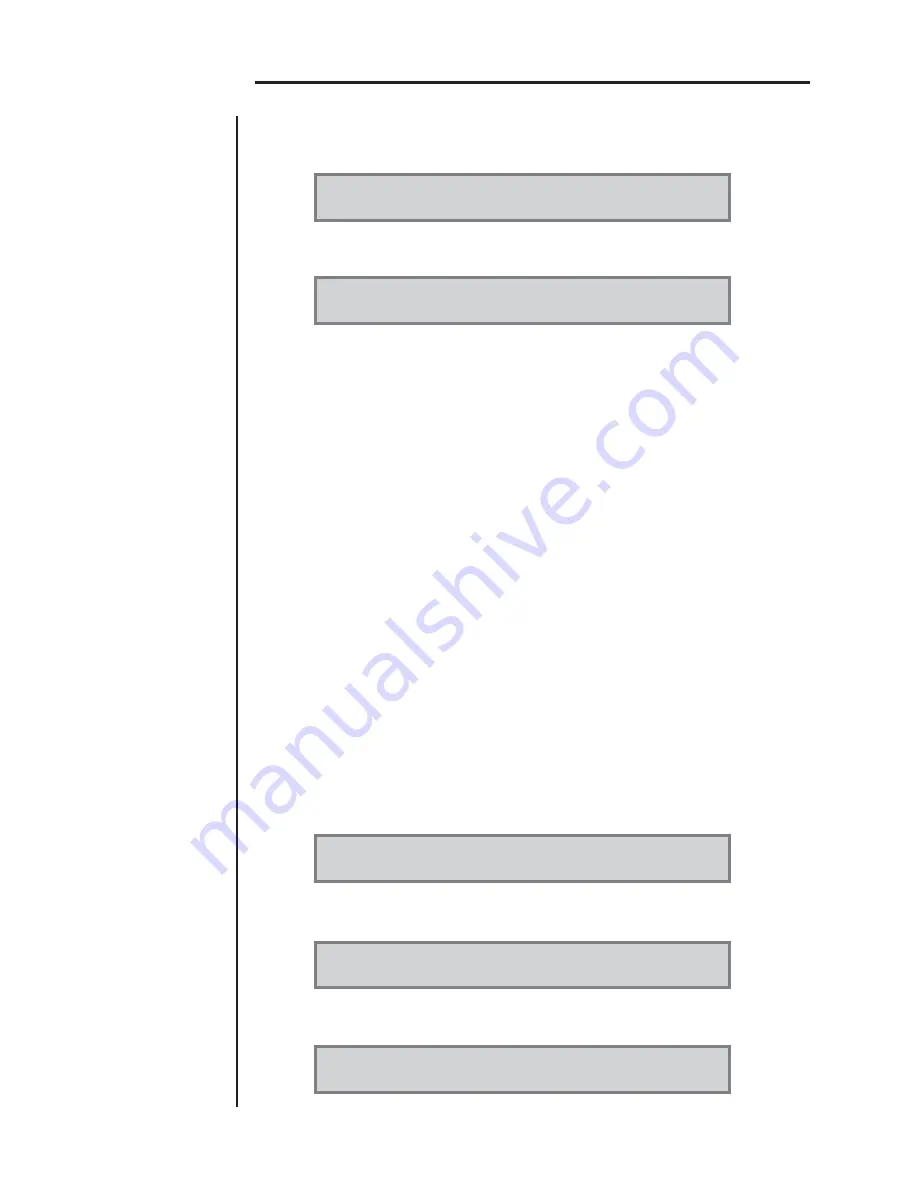
14
SPECTRALIS
Press and hold the
[Shift]
-button and push the [System]-button to enter the system-
menu. The following display dialog will appear:
1/3:System SN:00xxxxxx V0.95
Drum:OFF Contr:100 Save:Yes Load:ASK
Press
[Page-Up]
to reach the second menu page:
2/3:System SN:00xxxxxx V0.95
USB:FULL DSnd:YES Sync:DIS Play:YES
The first rotary encoder allows to change the USB communication speed:
USB: FULL
- Fullspeed Mode, USB 1.1 compatible
USB: HIGH
- Highspeed Mode, USB2 compatible
USB: OFF
- USB turned Off - the lowest available speed;-)
3.5.6 Spectralis Realtime Clock
When you browse the spectralis files at your computer, you will recognize, that the
files created by the Spectralis have a normal timestamp. This functionality makes it
necessary to supply the Spectralis with a realtime clock. The realtime clock runs,
even when you have turned off the unit. The clock is powered by a goldcap - a
special capacitor with a very big capacity. However - after around three months
without any power, the goldcap will not have enough power to drive the realtime
clock anymore. In this case, the Spectralis will prompt a "set time"-dialog on power
up.
If your spectralis clock is running fine but shows a different date and time as your
computer, you should set the time manually. Especcially when you are living in a
different time-zone from from the Middle-European Timezone MEZ, setting the time
is essential.
Press and hold the
[Shift]
-button and push the
[System]
-button to enter the system-
menu. The following display dialog will appear:
1/3:System SN:00xxxxxx V0.95
Drum:OFF Contr:100 Save:Yes Load:ASK
Press
[Page-Up]
to reach the second menu page:
2/3:System SN:00xxxxxx V0.95
USB:FULL DSnd:YES Sync:DIS Play:YES
Press
[Page-Up]
to reach the third menu page:
3/3:System SN:00xxxxxx V0.95
SetTime Upgrade AdjFlt
Spectralis Realtime Clock
Summary of Contents for Spectralis
Page 1: ...1 SPECTRALIS Spectralis...