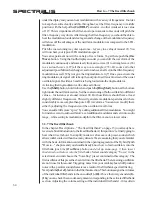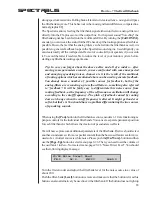77
SPECTRALIS
in this menu as well which steps conform with the value shown in the display by looking at
the blink/lit indicator of the numeric buttons . If the step value conforms the button will be
lit (light on). Using the button
[SET ALL]
the probability for all notes can be set to the
same value simultaneously.
Setting gate-times
On the third menu page you will be able to adjust the length of notes. As above you can
set the values you chose in the display and then use the numeric buttons to select the steps
which you want to assign the new length to.
3/4:Gate Length->TGrp1 Stp:01-16
Seq:L11 Len:1 [SET ALL]
The length of notes can be entered in multiples of steps. The range goes from
1/8 Step to a maximum of 13 steps. If you want to create really long notes in the step
sequencer, simply set the resolution of the sequencer line to a higher note value. After all
you have the option to set the step-resolution anywhere from 1/192th notes all the way to
12 bars. We already have described how to change the resolution in chapter 3.4.2. The
preset setting for step-resolution is 1/16
th
per step. Use the menu to select the desired
note length and then push all numeric buttons which you want to assign the new length
to. Using the encoderbutton
[SET ALL]
you can assign the new value to all notes at the
same time.
Changing the velocity
On menu page 4/4 you will find the menu for changing velocity of all steps:
4/4: Velocity->TGrp1 Stp:01-16
Seq:L11 Vel:100 [SET ALL]
Here as well you can adjust the desired value in the display. When you’re done use the
numeric buttons to set the trigger points which are supposed to output the newly set
velocity. Using
[STEP ALL]
you can assign the same velocity value to all steps
simultaneously. By the way, you can leave the menu level for the editing of the parameters
pitch, probability, gate-length and velocity any time using the
[EXIT]
-button. If you are
exiting the sequencer menu by dialing up another function and plan to return to the step-
sequencer again later, you will find yourself back on the lower level of the step-sequencer
menu.
3.5.4 Option 3: Input and editing of notes in the single-step editor
If you have closed the step-sequencer menu already, please push the sequence-edit
[Function]
-button once again as we are going to demonstrate the third input-mode for
notes. Once the mode opens you can select any particular step by pushing one of the 16
control buttons. Your should see the following menu:
Edit Step 1->TGrp1 Stp:01-16
Pitch:F#1 Prob:100% Len:1 Vel:100
Step-sequencer advanced - Tonal sequences
Summary of Contents for Spectralis
Page 1: ...1 SPECTRALIS Spectralis...