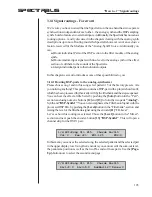90
SPECTRALIS
3.9.3 Initialising motifs and part parameters
The second menu-page lets you reset the sound or clear the motif:
2/2: Reset Sound of Part Kick?
[ClrSND] [ClrMotif]
[ClrSND] - Clear Sound
Pushing down the first Encoder-Button intializes the sound of the selected part.
[ClrMotif] - Clear Motif
Pushing down the fourth encoder deletes the motif.
3.9.4 Exchanging drum grooves
Parts 1-11 are the drum-parts of a Spectralis pattern. Sometimes it is handy to
exchange the entire drum-groove of an pattern. You can do that by hitting the
[Drum
Groove]
-button in the Num Button Assignment Section. The following display menu
will appear:
S08 PA15: Exchange Drumgroove
S:08 P:15
In the first display row you see the current song- and patternnumber.
S - Song-Selection
The first encoder selects the song, from which one wants to load a drum groove
into the current pattern.
P - Pattern Selection
The second encoder selects the drum-groove corresponding to the pattern number
you are selecting. The selection must be confirmed by hitting the Pattern-Select
Encoder. As soon you hit the encoder button, the following menu appears:
Load Drumgroove of S08 PA15?
[No] [Yes]
The num-buttons can be used for the drumgroove-selection as well. The buttons
[1]
-
[16]
and
[Shift]
+
[1]
-
[16]
are directly assigned to the drum grooves of pattern
1-32 (PA01 - PB16) of the current song. Although the confirm dialog is already
opened, you still can switch from one groove to another by hitting the num-buttons.
[YES]
If you found the desired drum-groove, you can press
[Yes]
to load the drum-
groove into the pattern.
[No]
By pressing
[No]
, you leave the confirm dialog and the drum-groove selection
menu will appear again to give you the opportunity to select another song as the
How to...? Exchanging drum-grooves
Summary of Contents for Spectralis
Page 1: ...1 SPECTRALIS Spectralis...