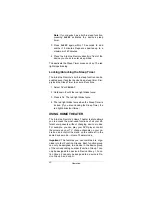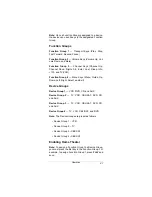14
Preparation
Note: Other reassignments are possible, including
adding a second TV or second DVD player to an un-
used device key. Simply repeat Step 3 with your de-
sired choices.
Resetting Reassigned Device Keys
If you have reassigned a key (for example, you reas-
signed the DVD key to operate a second VCR), and
want to return to the default setting (for the example,
DVD mode), follow these steps.
1. Hold down
P
until red light blinks twice.
2. Enter
9 9 2
. The red light blinks twice.
3. Press the desired mode key (the key you want
reassigned to factory default settings) twice. The
red light blinks twice.
You can now set up codes for the original device.
PROGRAMMING LEARNING
You can program the four Smart keys (
1S
,
2S
,
3S
, and
4S
) on your remote to learn a function that is unique to
your home entertainment devices (for example, track-
ing up or down for a VCR).
Note: Have your original remote controls handy be-
fore beginning learning programming.
Important: If no key is pressed within 10 seconds, the
remote control exits the programming.
Learning Functions
1. Hold down
P
until the red light blinks twice.
2. Press
9 7 5
. The red light blinks twice.
3. Press the device key that corresponds with the
desired device’s remote (
TV
,
VCR
,
CBL/SAT
,
DVD
,
or
AUX
). The red light blinks rapidly.
4. Press the desired learning key (
1S
,
2S
,
3S
, or
4S
).